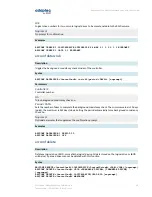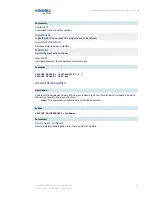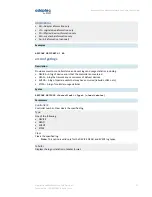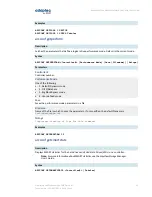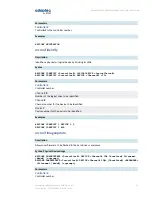1
Getting Started with the Command Line Utility
This chapter explains how your Adaptec® by PMC™ RAID controllers support the use of the ARCCONF
command line utility.
This utility allows you to:
• Create and delete logical drives
• Display and modify configuration settings
• Copy configurations from one computer to another
• Recover from a failed physical device and rebuild an affected logical drive
• Flash new firmware and BIOS onto the controller
• Enable the controller to check the removal and connection of any disk drives
• Provides access to the status and event logs of a controller
• Isolate problems and determine their causes
Installing the Command Line Utility
The ARCCONF command line utility is provided on the Adaptec Installation DVD. You can install ARCCONF
together with the Adaptec maxView Storage Manager application. Alternatively, if you prefer to install
just the command line utility, without also installing the GUI, you can copy just the ARCCONF executable
from the installation DVD. (For more information about maxView Storage Manager, see the maxView
Storage Manager User's Guide.)
Follow the instructions in this section to install ARCCONF with maxView Storage Manager. To install
ARCCONF without the GUI, navigate to the folder for your operating system on the installation DVD,
select the ARCCONF executable, then copy to your machine. On Linux systems, you may need to give
the ARCCONF file execute privileges.
Note: On FreeBSD systems, you must use ARCCONF to perform storage management
tasks. FreeBSD does not support the maxView Storage Manager GUI. For more
information, see
Installing on FreeBSD
on page 12.
Installing on Windows
To install ARCCONF on Windows systems:
1. Insert the Adaptec Installation DVD.
The Installation DVD Main Menu opens.
2. Select Install maxView Storage Manager.
The Installation wizard opens. If it doesn't open, select Browse the CD/DVD, then click Autorun.
3. Click Next to begin the installation, click I accept..., then click Next.
4. Add the following configuration settings:
a) CIM Server Port: 5988.
b) Web Server Port: 8443.
c) User Name default: Administrator
d) Operating system password.
5. Click OK on the password verification window and on the CIM Server and Web Server port number
verification window.
6. In the Features window, select GUI and Agent and CLI Tools, then click Next.
7. Follow the on-screen instructions to complete the installation.
10
Proprietary and Confidential to PMC-Sierra, Inc.
Document No.: CDP-00276-01-A Rev. A, Issue:
Adaptec RAID Controller Command Line Utility User's Guide