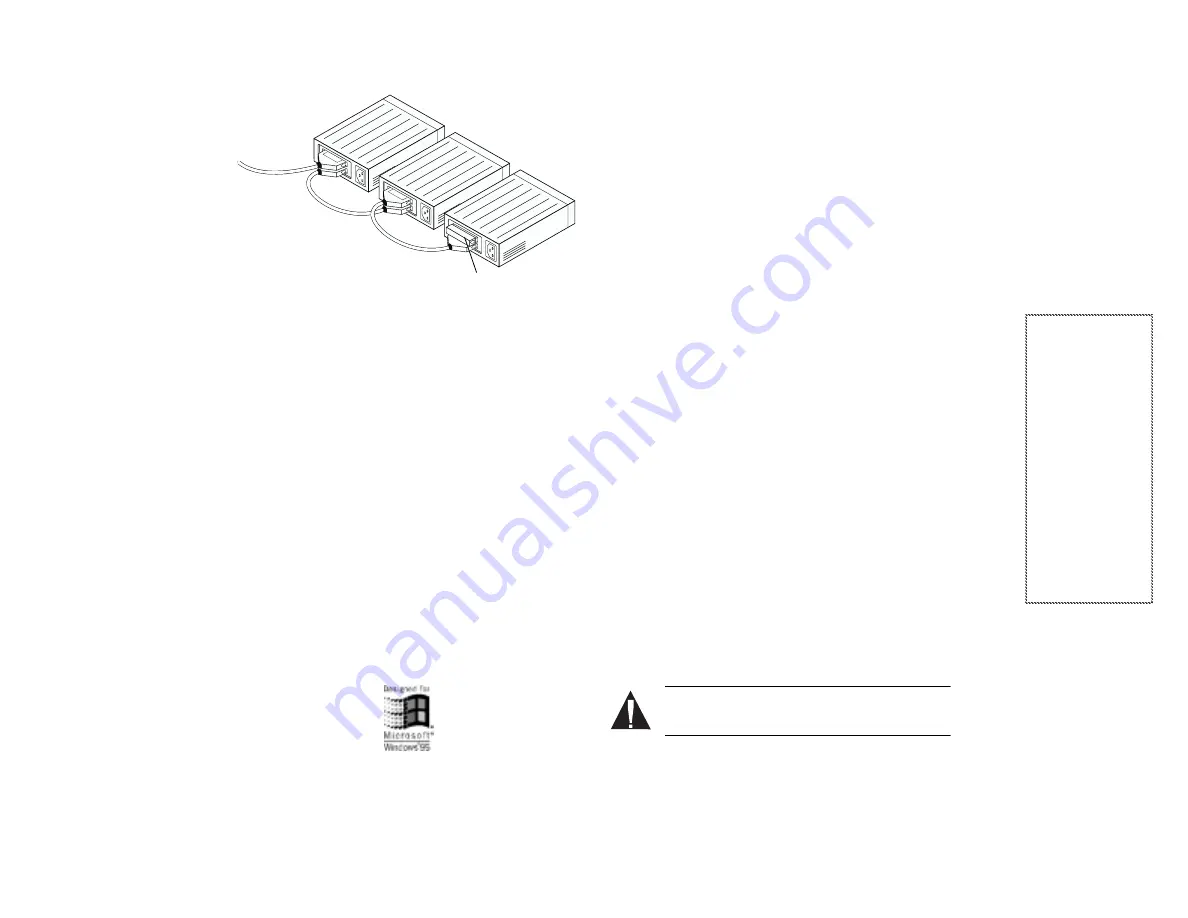
2
A
P
A
-1480
I
n
st
al
la
ti
o
n
G
u
id
e
(O
EM
)
Pa
rt
N
u
m
b
er
: 511
397-
00
, Rev
. A
P
age
2
o
f 4
Pr
in
t Spe
c
N
u
m
b
er
:
49
624
5-0
0
Cur
re
n
t D
ate
:
3/
10/
97
La
st
M
odi
fi
ed
: M
a
rc
h 10,
199
7
8
:3
3
am
Fi
le
Lo
c
:
D:
\M
ARI
O
\1
4
8
0
OEM
I
n
st
a
ll
G
u
id
e\
14
80oe
m
.f
rm
required.) The maximum combined cable length
must not exceed 3 meters (9.8 feet):
4
Terminate the last (or only) SCSI device connected to
the SlimSCSI adapter. See the device documentation
if you are not sure how to terminate the device.
5
Be sure that at least one external SCSI device provides
SCSI bus termination power or that the last device on
the bus supplies termination power to itself. (See Gen-
eral Troubleshooting on page 3 for more information
about termination power requirements.)
6
Be sure that each SCSI device has a unique SCSI ID,
ranging from 0 to 6. (The SlimSCSI adapter uses SCSI
ID 7.) See the device documentation if you need to
determine what the device’s SCSI ID is or if you need
to change it.
This completes the physical installation of your SlimSCSI
adapter and SCSI devices. Next, you need to install the
Windows 95 driver.
Installing the
Windows 95 Driver
1
If Windows 95 is not already running, start it now.
2
If the SlimSCSI adapter is not already inserted in the
CardBus slot, insert it now. Then wait until
Windows 95 finishes building the database informa-
tion for the adapter. The Update Device Driver wiz-
ard starts automatically.
3
When you are prompted by the Update Device
Driver wizard, insert the APA-1480 Setup Diskette in
the floppy disk drive. Click the Next button.
4
When you see
Adaptec APA-1480 CardBus SCSI
Controller
in the dialog box, click the Finish button.
If you see a message prompting you to insert the disk
that is already in the floppy drive, click OK. Then
type
a:
as the source from which to copy files and
click OK again.
5
Wait until the PC Card (PCMCIA) icon appears on
the Windows taskbar in the lower right corner of the
screen. This indicates that the driver is successfully
installed!
If the PC Card icon does not appear on the taskbar,
open Control Panel and double-click the PC Card
(PCMCIA)
icon. In the Properties dialog box, select
Show control on taskbar
if it is not already selected
and click OK. The PC Card icon should then appear
on the taskbar.
Hot Plugging
After you install the Windows 95 driver for the
SlimSCSI adapter, you can insert or remove the adapter
at any time except when data is being transferred on the
SCSI bus. (You can tell that data is being transferred if
the SCSI device’s activity light is on.) This is called hot
plugging.
■
To remove the SlimSCSI adapter while Windows 95 is
running, click on the small PC Card (PCMCIA) icon
in the lower right corner of the screen and select Stop
APA-1480 PCMCIA SCSI Controller
. Remove the
SlimSCSI adapter when you see the message
You may
safely remove this device
.
Caution:
Your PC may hang if you remove the
adapter before the message appears.
■
When you insert the SlimSCSI adapter while
Windows 95 is running, Windows 95 detects the
adapter and the device(s) connected to it.
SCSI Devices
Terminator




