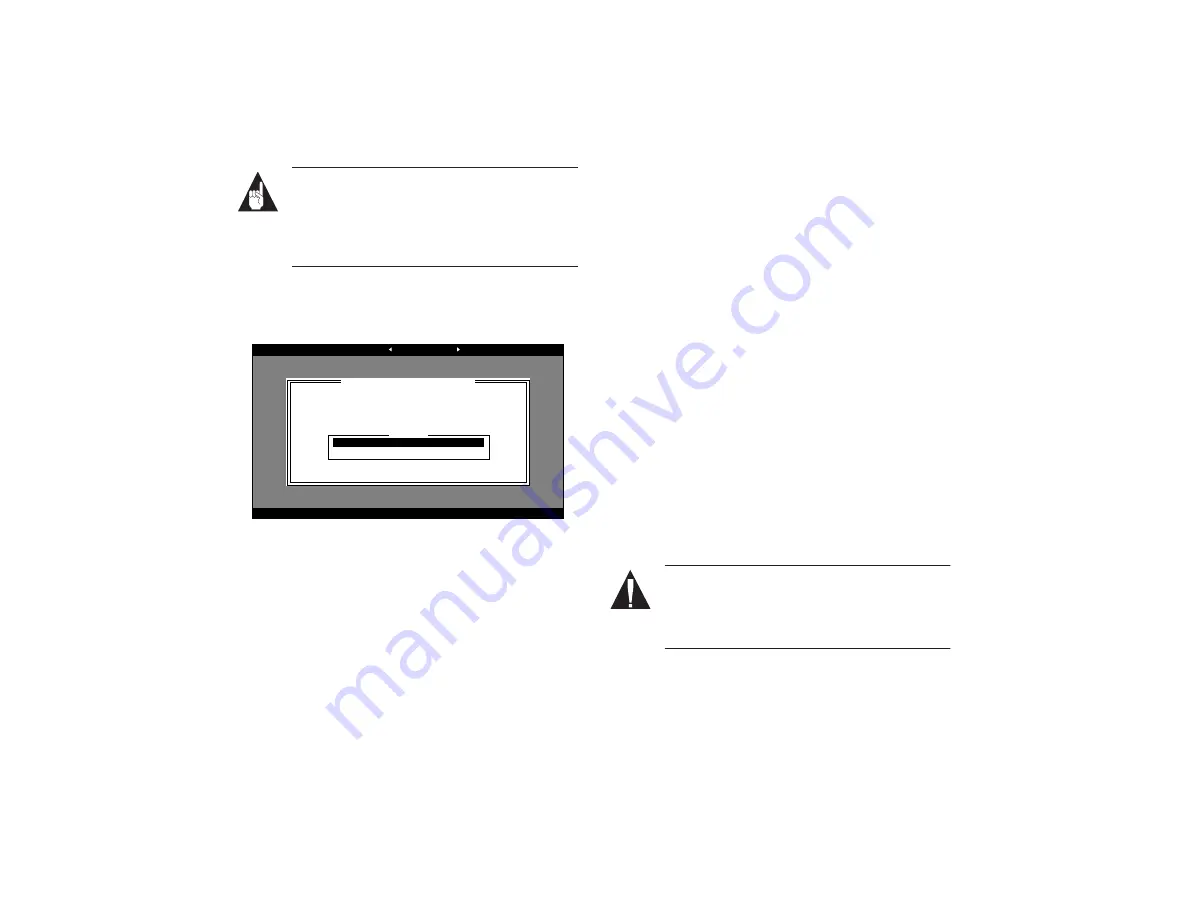
8
AHA-
1
5
1
0
B I
n
st
a
ll
a
ti
o
n
Gu
id
e
Pa
rt
N
u
m
b
er
: 511
023-
00
, Rev
. A
P
ag
e 8 of
1
2
Pr
in
t Spe
c
N
u
m
b
er
:
49
454
6-0
0
Cur
re
n
t D
ate
:
3/
11/
96
La
st
M
odi
fi
ed
: M
a
rc
h 11,
199
6
1
2
:57 pm
Fi
le
Lo
ca
ti
on:
n:
\s
uz
\1
510b
\15
10b
nug.
fm
ECN Da
te
:
3
/1
9
/9
6
AA
AA
AA
AA
AA
AA
AA
AA
AA
AA
AA
AA
AA
AA
AA
AA
AA
AA
AA
AA
AA
AA
AA
AA
AA
AA
AA
AA
AA
AA
AA
AA
AA
AA
AA
AA
AA
AA
AA
AA
AA
AA
AA
AA
AA
AA
AA
AA
AA
AA
AA
AA
AAAA
AAAA
AAAA
AAAA
AAAA
AAAA
AAAA
AAAA
AAAA
AAAA
AAA
AAA
A
A
A
A
A
A
A
A
A
A
A
A
A
A
A
A
A
A
A
A
A
A
A
A
A
A
A
A
A
A
A
A
A
A
A
A
A
A
A
A
A
A
A
A
A
A
A
A
A
A
A
A
AAAA
AAAA
AAAA
AAAA
AAAA
AAAA
AAAA
AAAA
AAAA
AAAA
AAA
AAA
Starting the SCSISelect Utility
SCSISelect is provided on a bootable diskette. To run,
simply insert the diskette in a bootable floppy drive and
boot your system. Save this diskette. You may need to
run SCSISelect in the future.
Note:
The SCSISelect utility is an executable file
named
1510cfg.exe
on the diskette. If you can-
not boot from this diskette for whatever reason,
but you can run DOS on your system, you can
run SCSISelect by executing this file under DOS.
The first menu that appears displays the options
Configure/View Host Adapter Settings and SCSI Disk
Utilities.
Using SCSISelect Menus
SCSISelect uses menus to list options you can select. To
select an option, use the
↑
and
↓
keys to move the cursor
to the option, then press Enter.
In some cases, selecting an option displays another
menu. You can return to the previous menu at any time
by pressing Esc. To restore the original SCSISelect default
values, press F6. To toggle the display between color and
monochrome modes, press F5 (this feature may not work
on all monitors).
Exiting SCSISelect
To exit SCSISelect, press Esc until a message prompts you
to exit (if you changed any host adapter settings, you are
prompted to save the changes before you exit). At the
prompt, select Yes to exit, then press any key to reboot
the computer. Any changes you made in SCSISelect take
effect after the computer boots. (Be sure to eject the
floppy before you re-boot.)
Using the SCSI Disk Utilities
To access the SCSI disk utilities, select the SCSI Disk
Utilities
option from the menu that appears after starting
SCSISelect. Once the option is selected, SCSISelect imme-
diately scans the SCSI bus (to determine the devices
installed) and displays a list of all SCSI IDs and the
devices assigned to each ID.
When you select a specific ID and device, a small menu
appears, displaying the options Format Disk and Verify
Disk Media.
■
Format Disk
—This utility allows you to perform a
low-level format on a hard disk drive. Each hard disk
drive must be low-level formatted before you can use
your operating system’s partitioning and file prepa-
ration commands, such as MS-DOS
Fdisk
and
Format
.
Most SCSI disk devices are preformatted at the fac-
tory and do not need to be formatted again. The
Adaptec Format Disk utility is compatible with the
vast majority of SCSI disk drives.
Caution:
A low-level format destroys all data on
the drive. Be sure to back up your data before
performing this operation. You cannot abort a
low-level format once it is started.
■
Verify Disk Media
—This utility allows you to scan
the media of a hard disk drive for defects. If the util-
ity finds bad blocks on the media, it prompts you to
reassign them; if you select yes, those blocks are no
longer used. You can press Esc at any time to abort
the utility.
Adaptec AHA-1510B SCSISelect(TM) Utility v1.11
Arrow keys to move cursor, <Enter> to select option, <Esc> to exit (*=default)
Would you like to configure the host adapter or run the
SCSI disk utilities? Select the option and press <Enter>.
Press <F5> to switch between color and monochrome modes.
AHA-1510B at Port 0340h
Options
Configure/View Host Adapter Settings
SCSI Disk Utilities












