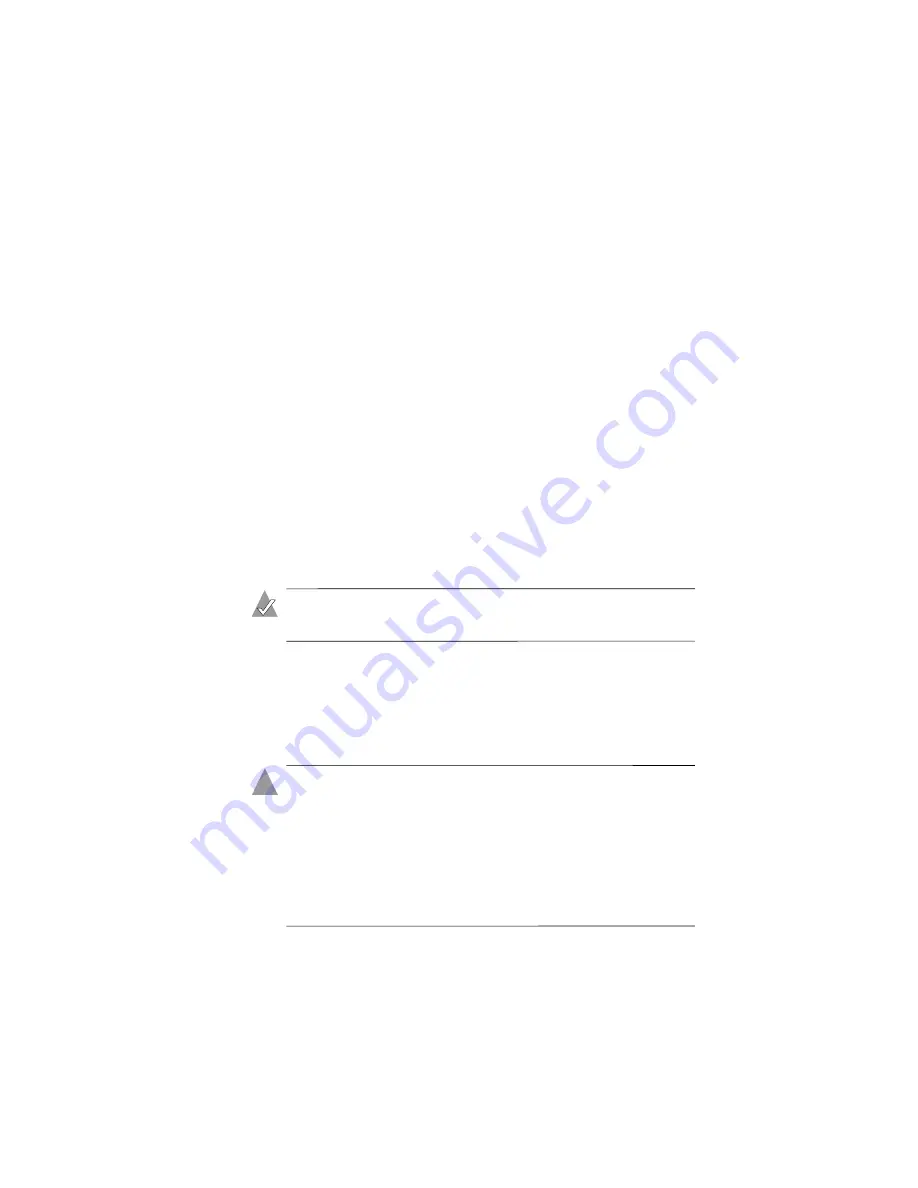
5-16
Viewing and Managing Your Backup Files
Changing to Active Mode
If your computer is connected to the network, you can change
Adaptec File Saver status from Logging mode to Active mode. (See
for explanations of the two
modes.)
To immediately activate Active mode:
1
Open the Tree view, following the instructions in
.
2
In the
Tools
menu, select
Advanced
, then select
Activate
.
If your computer is connected to the network, Adaptec File
Saver immediately changes to Active mode.
Moving and Renaming Backup Files
You can move and rename backup files using Adaptec File Saver.
Only the backup file is moved or renamed; the original file on your
computer is not affected.
Note:
You should be an advanced user before attempting to
move or rename backup files.
You might want to move or rename older versions of your backup
files to keep them consistent with the originals. For instance, if you
relocate or rename a file on your local drive, you can use Adaptec
File Saver to change all backup versions of that file to the same
name and location.
Caution:
If you rename a file using the name of an existing
backup file, the versioning for both files is combined to retain
only the most recent versions.
For instance, if you rename a file
xyz.doc,
but
xyz.doc
already
exists as a backup file, backup versions of the new
xyz.doc
will
override backup versions of the old
xyz.doc
.
Be careful not to unintentionally discard backup files while
using the renaming feature.
!
Содержание 2069300 - File Saver ESA1500 NAS Server
Страница 1: ...Adaptec File Saver User s Guide ...
























