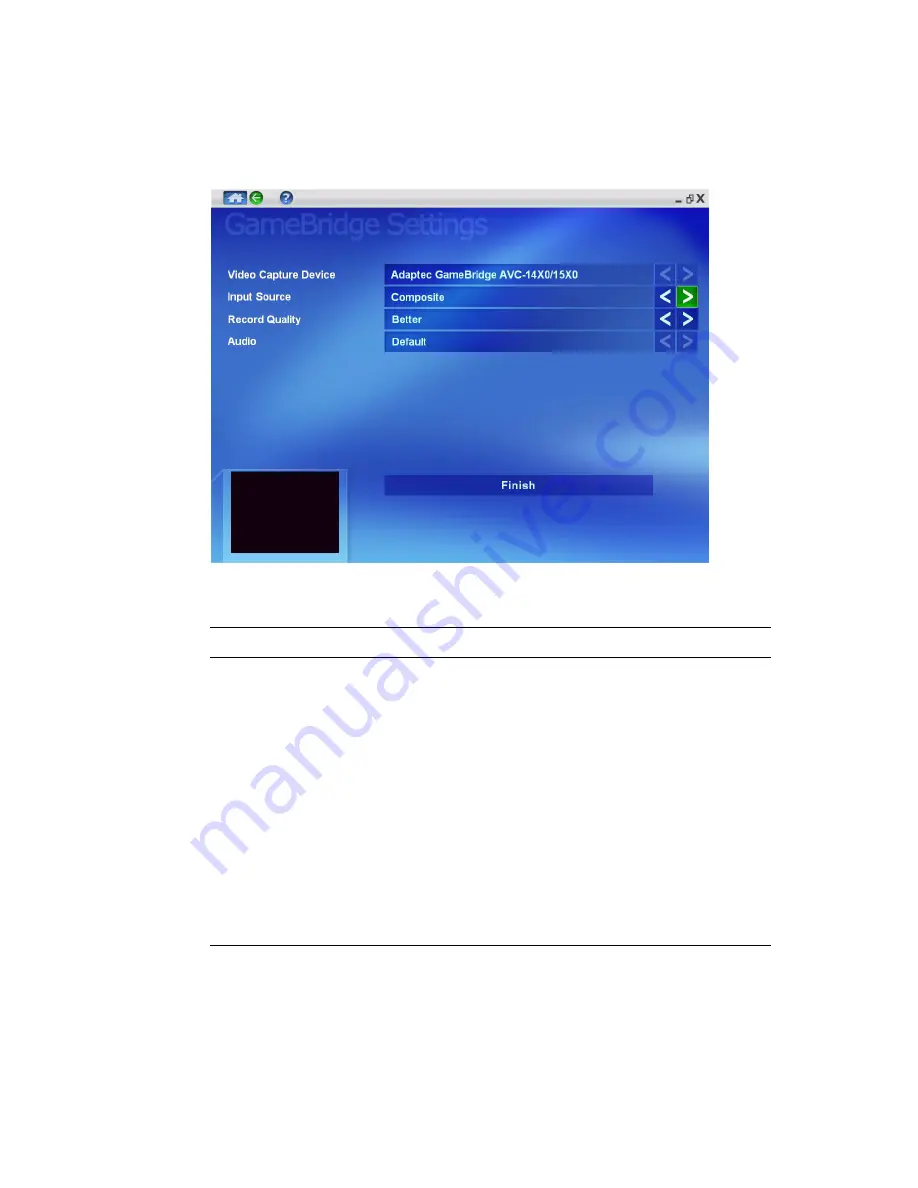
22
Playing and Recording Console Games on Your PC
Customizing the GameBridge Settings
1
From the main GameBridge window, click
Settings
. The
Settings window displays.
2
Check the following settings:
1
To determine your computer’s CPU speed, go to your desktop and right-click the My
Computer icon. Then select
Properties
. The CPU speed is shown on the General tab.
Setting
Selections
Description
Video
Capture
Device
Adaptec
GameBridge
AVC-14
x
0/15
x
0
Identifies GameBridge as your gaming
device.
Input Source
Composite
S-Video
Select the type of video input you are
using. Note that S-Video produces a
sharper image than composite.
Record
Quality
Good
Better
Best
1
Choose a setting appropriate for your
computer’s CPU speed:
■
Good
: equal to or greater than 1.3
GHz (Win XP) or 1.8 GHz (Win 2000)
■
Better
: equal to or greater than 1.8
GHz (Win XP) or 2.0 GHz (Win 2000)
■
Best
: equal to or greater than 2.4 GHz
(Win XP) or 2.6 GHz (Win 2000)
























