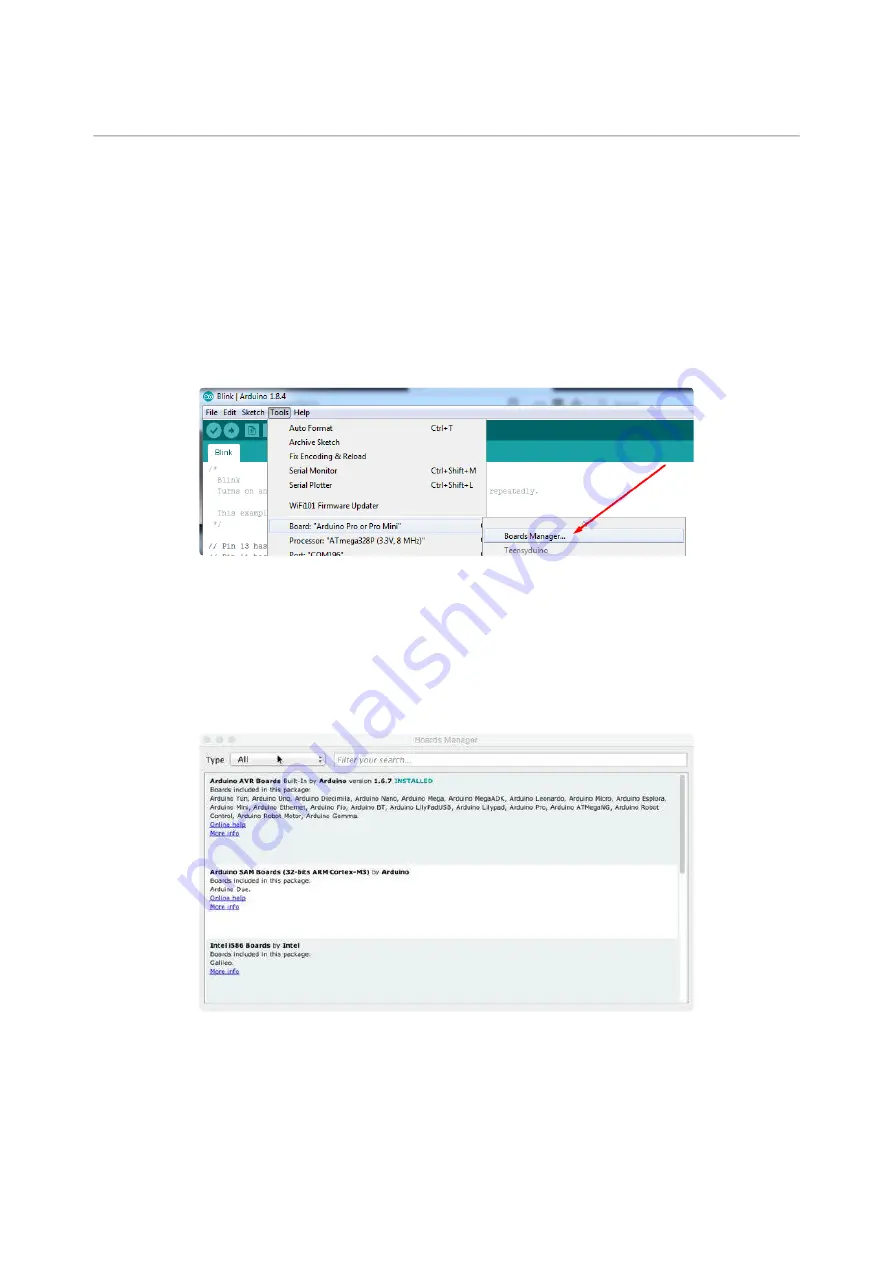
Now continue to the next step to actually install the board support package!
Using with Arduino IDE
Since the Feather 32u4 uses an ATmega32u4 chip running at 8 MHz, you can pretty
easily get it working with the Arduino IDE. Many libraries (including the popular ones
like NeoPixels and display) work great with the '32u4 and 8 MHz clock speed.
Now that you have added the appropriate URLs to the Arduino IDE preferences, you
can open the Boards Manager by navigating to the Tools->Board menu.
Once the Board Manager opens, click on the category drop down menu on the top
left hand side of the window and select Contributed. You will then be able to select
and install the boards supplied by the URLs added to the prefrences. In the example
below, we are installing support for Adafruit AVR Boards, but the same applies to all
boards installed with the Board Manager.
Next, quit and reopen the Arduino IDE to ensure that all of the boards are properly
installed. You should now be able to select and upload to the new boards listed in the
Tools->Board menu.
©Adafruit Industries
Page 33 of 58
Содержание Feather 32u4 FONA
Страница 4: ...Adafruit Industries Page 4 of 58...






























