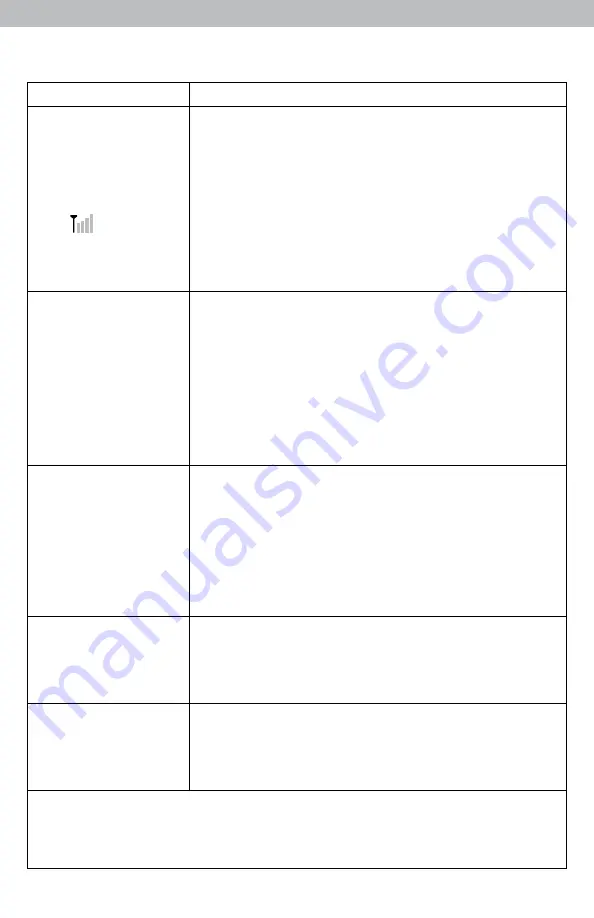
Troubleshooting
Problem
Possible Solution
No outdoor sensor
reception
If the wireless signal indicator shows no bars:
• Relocate the display and/or the outdoor sensor.
The units must be within 330 ft (100 m) of each other.
• Make sure both units are placed at least 3 feet (.9 m)
away from electronics that may interfere with the wireless
communication (such as TVs, microwaves, computers, etc.).
no bars
• Use standard alkaline batteries (or lithium batteries in
sensor when temperature is below -4ºF/-20ºC). Do not
use heavy-duty or rechargeable batteries. NOTE: It may
take a few minutes for display and sensor to synchronize
after batteries are replaced.
Outdoor
temperature
is flashing or
showing dashes
Flashing of the outdoor temperature is generally an
indication of wireless interference.
1. Bring both the sensor and display indoors and remove
batteries/power adapter from each.
2. Make sure the A-B-C switches on both units match.
3. Reinstall batteries in the outdoor sensor.
4. Reinstall batteries/power adapter in the display.
5. Let the units sit within a couple feet of each other
for a few minutes to gain a strong connection.
Inaccurate forecast
• Weather Forecast icon predicts conditions for the next
12 to 24 hours, not current conditions.
• Has the Learning Mode icon disappeared from the
display? Learning Mode must complete before forecast
and pressure will be accurate.
• Allow unit to run continuously for 33 days. Battery
removal or resetting the display will restart Learning
Mode. After 14 days, forecast should be fairly accurate,
however, Learning Mode calibrates for a total of 33 days.
Inaccurate
temperature
or humidity
•
Make sure both the display and sensor are placed out of
direct sunlight and away from any heat sources or vents
(see page 8).
• Make sure both units are positioned away from moisture
sources (see page 8).
Display screen
not working
• Check that the power adapter is plugged into the display
and an electrical outlet.
• Reset the display by pressing the reset button, located
on the back of the display. Date and time will need to be
entered after a reset.
If your AcuRite product does not operate properly after trying
the troubleshooting steps, visit www.AcuRite.com or email
[email protected] for assistance.
10






























