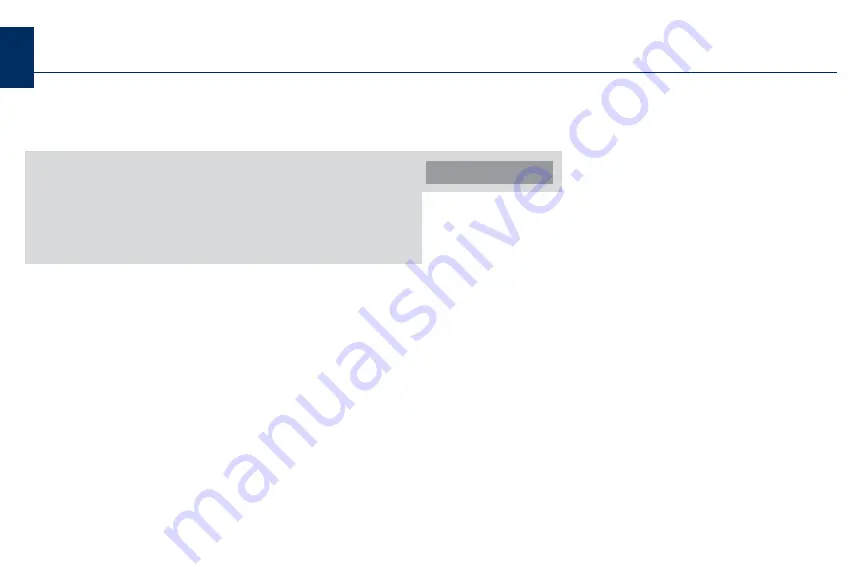
2
Contents
Getting Started Quickly
..........................................................3
............................................................4
..............................................................5
Using Acura Music Link Without Acura TTS
..............6
Connecting Your iPod ..................................................6
Disconnecting Your iPod ..............................................6
Identifying the Audio System Controls ........................7
Using the Audio System Controls................................8
e Music ........................................................................9
Selecting a Play Mode ................................................9
Using Acura Music Link With Acura TTS
..................10
Acura TTS ..................................................................10
Info Tags ....................................................................10
Before Installing Acura TTS ........................................11
Installing Acura TTS ....................................................11
Uninstalling Acura TTS................................................11
Running Acura TTS ....................................................12
Text-to-Speech Settings ............................................13
Connecting Your iPod ................................................14
Disconnecting Your iPod ............................................14
Identifying the Audio System Controls ......................15
Using the Audio System Controls ..............................16
Playing Music ............................................................17
Selecting a Play Mode/Category ................................17
..............................................................................20
........................................................................22
Содержание Music Link
Страница 1: ...Acura Music Link User s Guide...



































