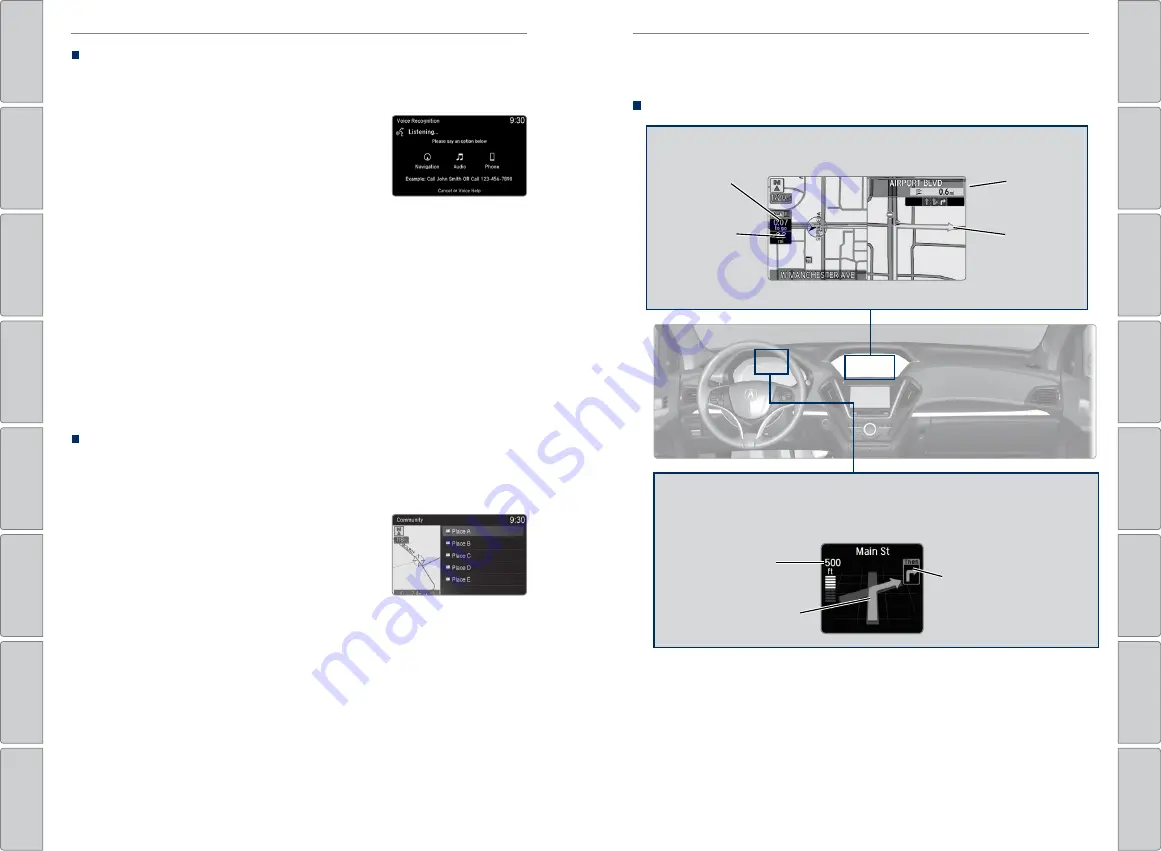
88 |
| 89
NAVIGATION
NAVIGATION
Place Name
Enter a place name stored in the navigation database using voice commands (U.S.
models only). Press the Talk button to enter the Voice Portal screen.
1. From the Voice Portal, say
“Navigation”
and then
“Place name.”
2. Say a category. For example,
“ATM/Bank.”
3. Say the name of the point of interest. For
example,
“ABC Bank.”
4. The system interprets the name. If necessary,
you may have to clarify similar matches.
If there is more than one point of interest with
the name, a list of matches appears in order of
closest distance. Use the interface dial to select
an entry.
5. Use the interface dial to select
“Set as
destination”
to set the route.
You can also enter the place name manually when
the vehicle is stopped. While on the map screen, press
the MENU button and use the interface dial to select
Place Name. Enter the name and follow the prompts.
Find Nearest Place
Enter a destination by category and distance using voice commands. Press the
Talk button to enter the Voice Portal screen.
1. Say
“Navigation”
and then
“Find nearest (POI
category)”
and a place. For example,
“Find
nearest ATM.”
2. A list of the nearest places in your area is
displayed by shortest distance to destination.
3. Use the interface dial to select an entry.
4. Use the interface dial to select
“Set as destination”
to set the route.
Routing
After a destination is set, you can alter or cancel your route.
Map Legend
During route guidance
Next
guidance
point
Estimated
time to
destination
Distance to
destination
Calculated
route
Distance
to next
maneuver
Turn-by-Turn Directions
Shows a more detailed view of the next maneuver on the multi-information
display. Use the right selector wheel on the steering wheel to bypass the display.
Upcoming
maneuver
Current route






























