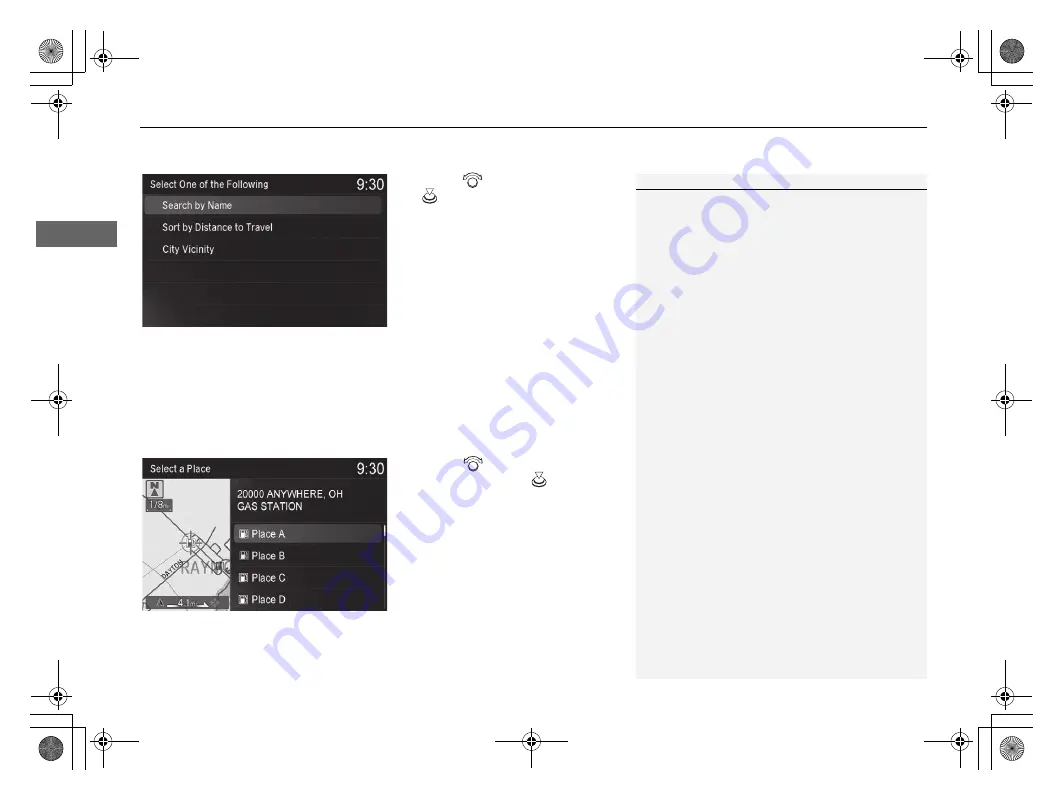
uu
Entering a Destination
u
Place Category
86
Na
v
iga
tio
n
3.
Rotate
to select an item. Press
.
The following items are available:
•
Search by Name
: Searches for a place in the subcategory by name. Enter a place
name when prompted.
•
Sort by Distance to Travel
: Displays all the places in the subcategory sorted by
distance from your current location. The closest place is displayed at the top.
•
City Vicinity
: Searches for a place in the subcategory within a 20 mile (32 km)
radius of a specific city. Enter a city name when prompted and then select a city.
4.
Rotate
to select a destination
from the list. Press
.
5.
Set the route to your destination.
2
P. 99
1
The straight line distance (as the crow flies, not
driving distance) and direction to the destination are
displayed for the highlighted place.
18 ACURA MDX NAVI-31TZ58400.book 86 ページ 2017年8月8日 火曜日 午前11時50分
Содержание MDX 2018
Страница 1: ...2018 NAVIGATION MANUAL...
Страница 20: ...18 18 ACURA MDX NAVI 31TZ58400 book 18...
Страница 142: ...140 18 ACURA MDX NAVI 31TZ58400 book 140...
Страница 164: ...162 18 ACURA MDX NAVI 31TZ58400 book 162...






























