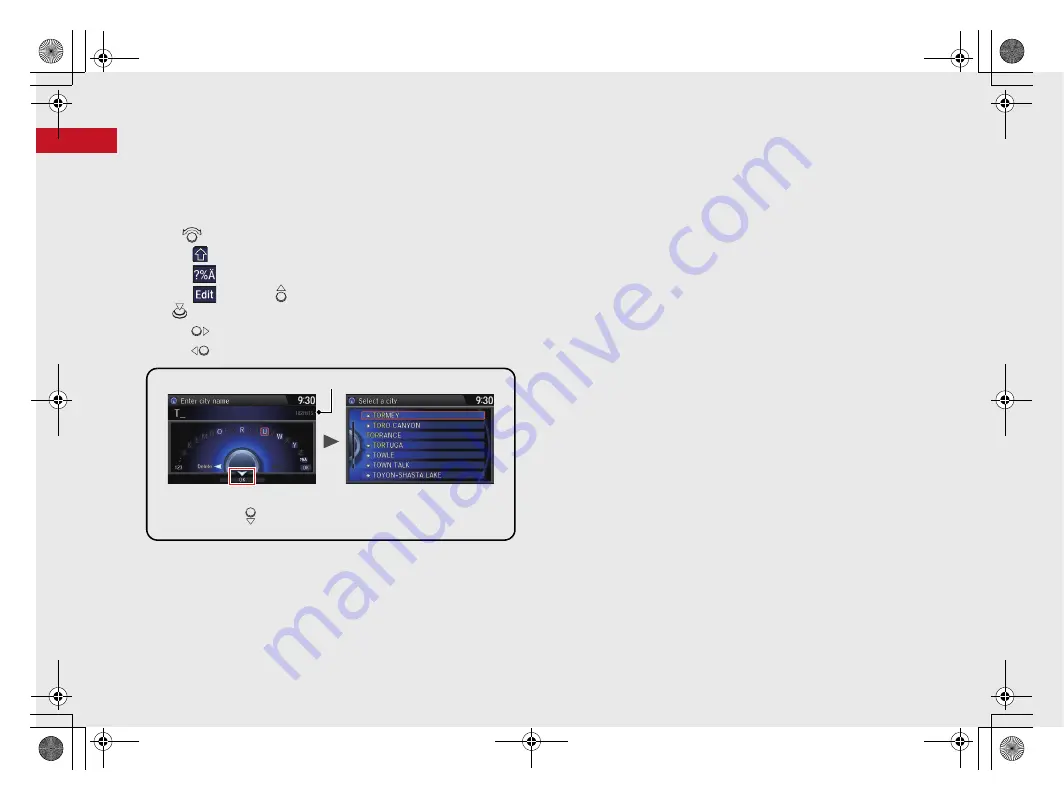
8
Quick Reference
Guide
How to Enter Information
You can enter information (e.g., city names, street names, personal names, and business names comprising letters, numbers, and symbols)
when prompted on input screen.
Using the Interface Dial
Rotate
to highlight a character.
Select
to display upper/lower case characters.
Select
to display symbols and accented characters.
Select
(or move
) to edit the entered characters.
Press
to enter the highlighted character.
Move
to select
Space
to enter a space character.
Move
to select
Delete
to remove the last entered character.
You can also use the touchscreen to enter information.
Scrolling through lists or tabs is limited while the vehicle is moving.
Certain screen functions are limited or inoperable while the vehicle is moving. For these
functions, use available voice commands or pull over to proceed.
Number of Hits
On input search screens, the number of hits in the map database is
displayed. Move
to select
OK
to display a list of possible entries.
18 ACURA ILX NAVI-31TX68500.book 8 ページ 2017年8月9日 水曜日 午前10時46分
Содержание ILX 2018
Страница 1: ...2018 NAVIGATION MANUAL...
Страница 148: ...146 18 ACURA ILX NAVI 31TX68500 book 146...
Страница 226: ...224 18 ACURA ILX NAVI 31TX68500 book 224...
Страница 284: ...282 18 ACURA ILX NAVI 31TX68500 book 282...
Страница 290: ...288 18 ACURA ILX NAVI 31TX68500 book 288...
Страница 306: ...304 18 ACURA ILX NAVI 31TX68500 book 304...
Страница 332: ...330 18 ACURA ILX NAVI 31TX68500 book 330...











































