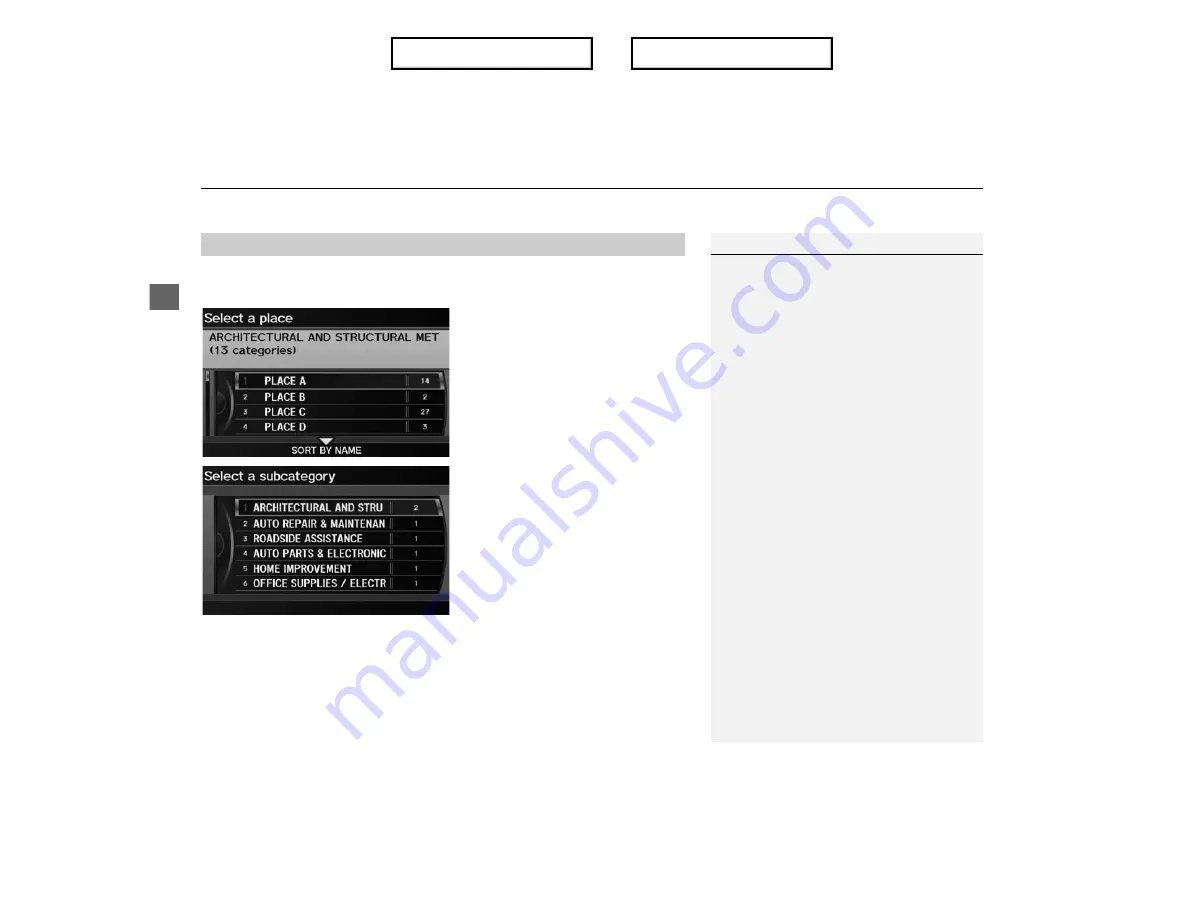
XX
Entering a Destination
X
Place Name
Navi
g
a
ti
on
If the place name is in multiple categories in the map database, the following screen
is displayed.
1.
Rotate
i
to select a place name.
Press
u
.
2.
Rotate
i
to select a subcategory.
Press
u
.
■
Place Name in Multiple Categories
Place Name in Multiple Categories
Move
r
to select
SORT BY CITY
or
SORT BY
DISTANCE
. Matching letters are in yellow.
Index
Table of contents
Содержание ILX 2013
Страница 19: ...18 NOTE Index Table of contents...
Страница 63: ...62 Index Table of contents...
Страница 123: ...122 Index Table of contents...
Страница 205: ...204 Index Table of contents...
Страница 217: ...216 Index Table of contents...






























