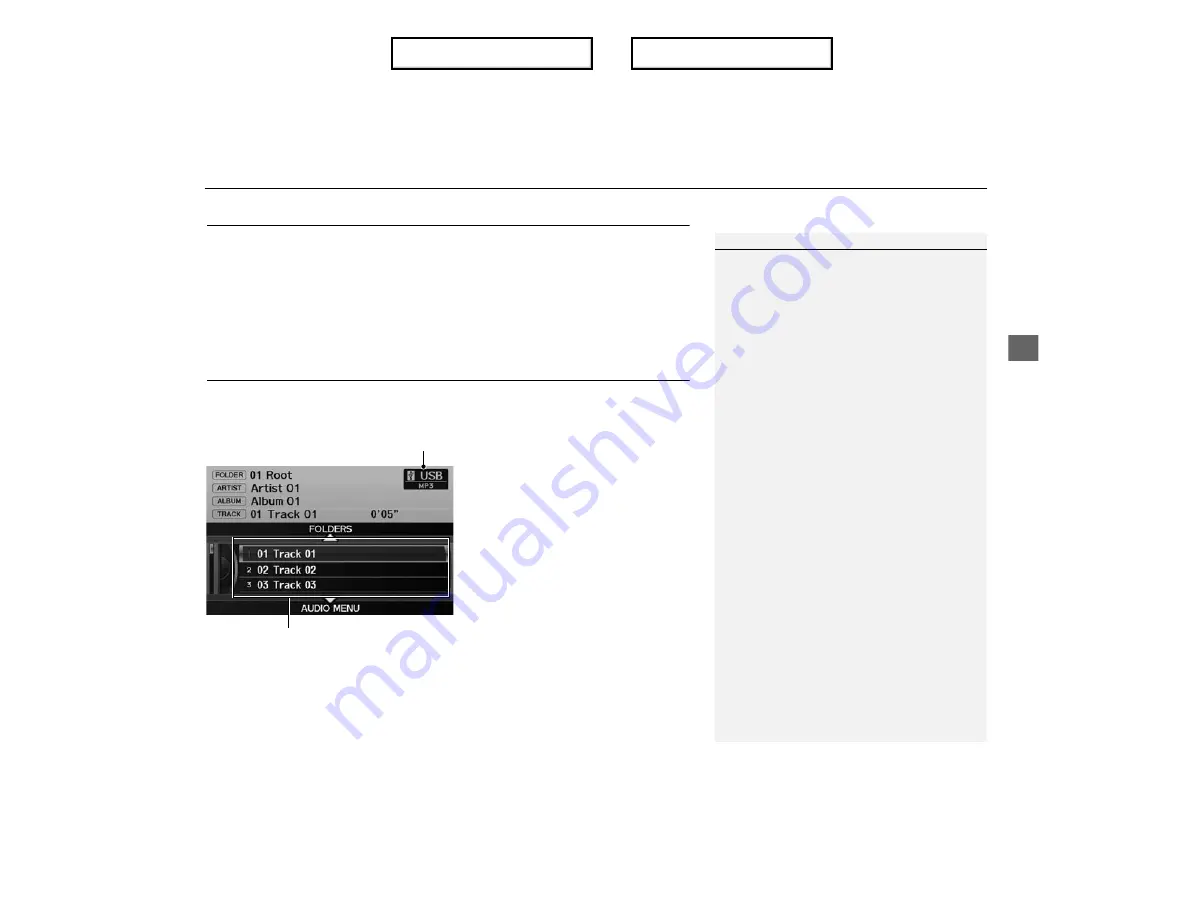
XX
Playing a USB Flash Drive
X
Selecting USB Mode
Audio
Selecting USB Mode
1.
Connect the USB flash drive to the USB adapter cable in the console
compartment.
2.
Press the HDD/AUX button until you get to USB mode.
3.
Select a track using skip, scan, folder list, or track list.
X
The current track number and folder number are displayed on the display.
Audio Screen Control
H
AUDIO button (in USB mode)
Control the audio screen through the navigation system.
Rotate
i
to select a track. Press
u
.
X
Move
e
to select
FOLDERS
to
display the folder list.
Playing Tracks in Folders
P. 155
X
Move
r
to select
AUDIO MENU
.
Audio Menu
P. 154
Playing a USB Flash Drive
d
“Display audio screen”
You can control the USB flash drive using voice
commands.
USB Commands
P. 222
A visual guide helps you operate the audio
system.
System Controls
P. 4
Basic Operation
P. 6
Tracks on the USB flash drive are played in their
stored order. This order may be different from
the order displayed on your PC or device.
The audio system displays “Unplayable File,” and
then skips to the next track when the following
tracks are played:
•
Tracks in WMA or AAC format protected by
digital rights management (DRM)
•
Tracks in unsupported format
If there is a problem, you may see an error
message on the display.
Error Messages
P. 200
USB mode
Track list
Index
Table of contents
Содержание ILX 2013
Страница 19: ...18 NOTE Index Table of contents...
Страница 63: ...62 Index Table of contents...
Страница 123: ...122 Index Table of contents...
Страница 205: ...204 Index Table of contents...
Страница 217: ...216 Index Table of contents...






























