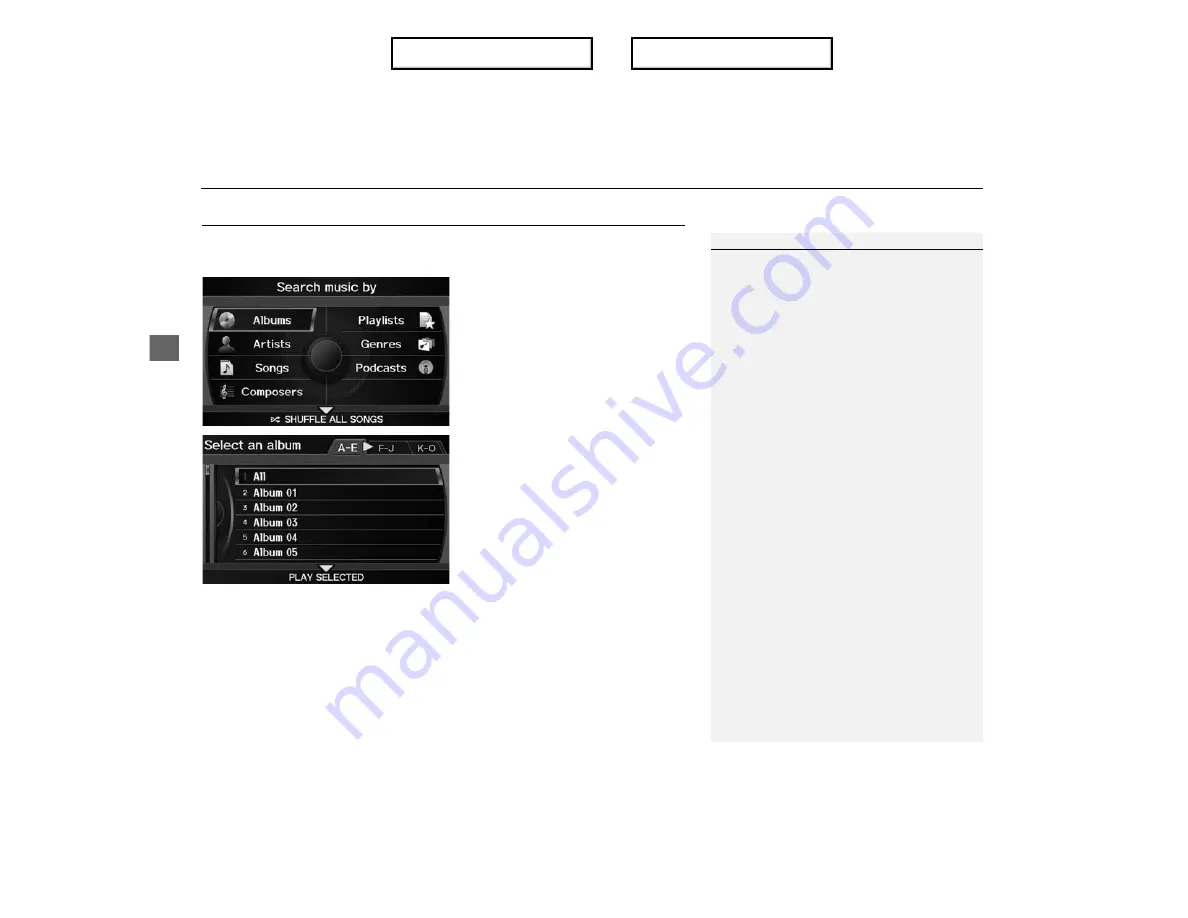
XX
Playing an iPod®
X
Searching for Music
Audio
Searching for Music
H
AUDIO button (in iPod® mode)
X
MUSIC SEARCH
Search for music using the iPod® menu.
1.
Rotate
i
to select a search
category. Press
u
.
2.
Rotate
i
to select an item. Press
u
.
X
The selection begins playing.
Searching for Music
The order of the track list displayed if you select
“All” on the iPod® menu varies depending on
the iPod® model and software.
You can also search for music on the iPod®
through voice commands using SBV.
Searching for Music Using Song By
Voice™ (SBV)
P. 151
SHUFFLE ALL SONGS
Move
r
to select
SHUFFLE ALL SONGS
to
shuffle the playback of all tracks on the iPod®.
PLAY SELECTED
Move
r
to select
PLAY SELECTED
to play all the
items listed below.
Index
Table of contents
Содержание ILX 2013
Страница 19: ...18 NOTE Index Table of contents...
Страница 63: ...62 Index Table of contents...
Страница 123: ...122 Index Table of contents...
Страница 205: ...204 Index Table of contents...
Страница 217: ...216 Index Table of contents...






























