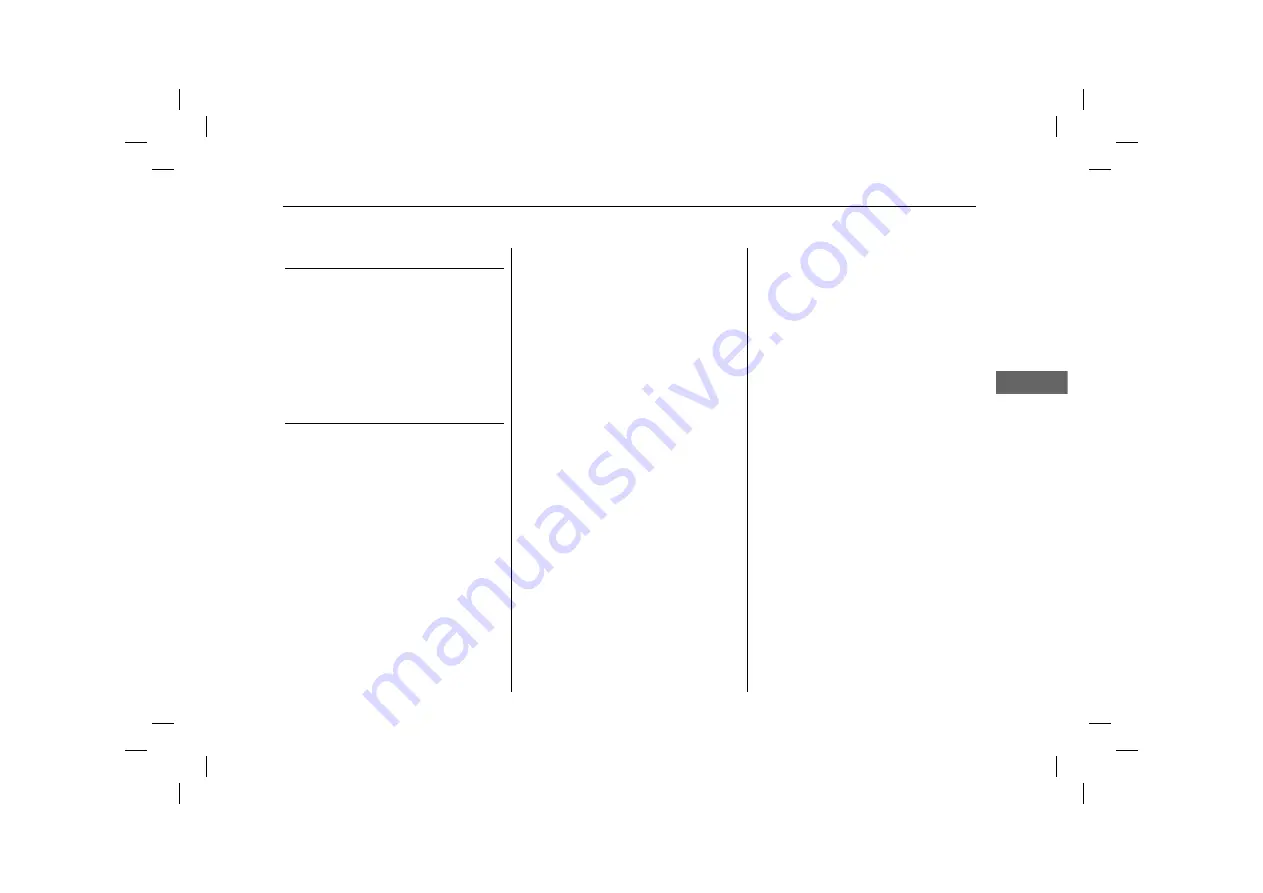
77
uu
Client Assistance
u
Map Coverage
R
e
fe
re
nce I
n
fo
rma
tio
n
Map Coverage
The system provides maps for the United
States of America, Canada, Mexico, Puerto
Rico, US Virgin Islands, Cayman Islands,
Bahamas, French Guiana, Guadeloupe,
Martinique, and Saint Barthelemy. The
navigation system will not work in other
countries.
Traffic Information
Continuously updated traffic information is
available in major metropolitan areas across
the contiguous United States and some
cities in Canada.
Содержание 2022 RDX
Страница 23: ...20 uuPersonal InformationuHome Address System Setup 4 Select Add to Favorites ...
Страница 87: ...84 This page intentionally left blank ...
Страница 88: ...85 MEMO ...
Страница 89: ...86 MEMO MEMO ...
Страница 92: ...Back Inside Cover ...













































