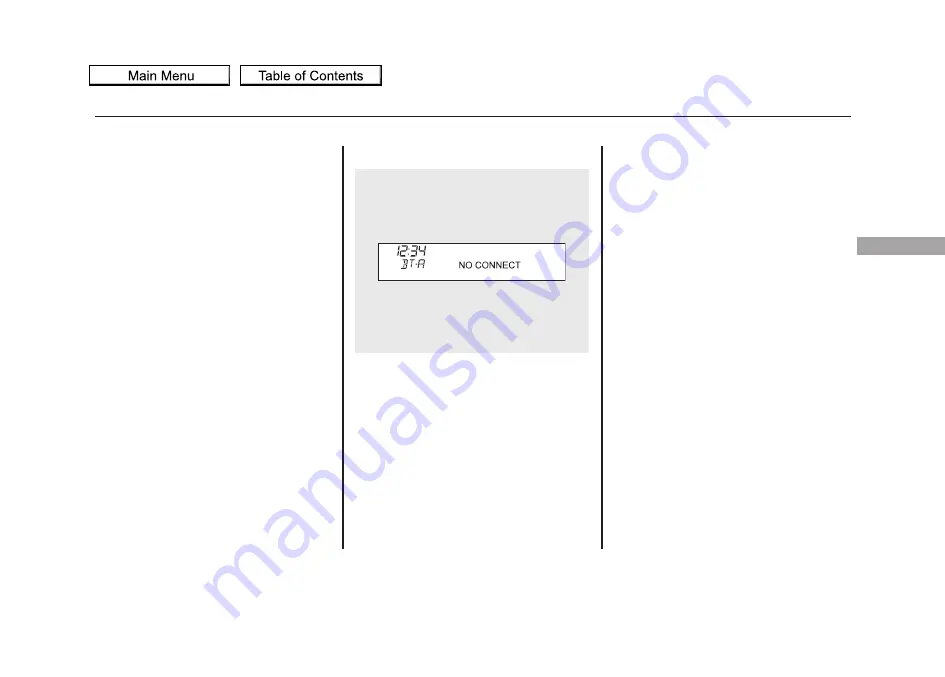
Your vehicle is equipped with a
Bluetooth
®
audio system, which
allows you to listen to streaming
audio from your Bluetooth audio
compatible phone. This function is
only available on Bluetooth Audio
Compatible phones that are paired
and linked to the vehicle's
Bluetooth
®
HandsFreeLink
®
(HFL)
system (see page
Not all Bluetooth-enabled phones
with streaming audio capabilities are
compatible with the system. You can
find an approved phone by visiting
www.acura.com/handsfreelink,
or by
calling the HandsFreeLink
®
consumer support at 1-888-528-7876.
In Canada, visit www.acura.ca, or call
1-888-9-ACURA-9.
NOTE:
In some states, it may be
illegal to perform some data device
functions while driving.
To Play
Bluetooth
®
Audio Files
Make sure that your phone is paired
and linked to the HFL.
Press the USB/AUX button
ꭧ
with the
ignition switch in the ACCESSORY
(I) or ON (II) position. The audio
display shows the
Bluetooth
®
Audio
message and mark. Until the phone
is recognized, you will see
‘‘
NO
CONNECT
’’
on the display. This
message will go off when the phone
is recognized, then the system
begins to play.
After a device is linked, the name of
the device will appear on the audio
display.
If more than one phone is paired to
the HFL system, there will be delay
before the system begins to play.
To begin to play the audio files, you
may need to operate your phone. If
so, follow the phone maker's
operating instructions.
ꭧ
: If an iPod, USB flash memory
device, or audio unit connected
to the auxiliary input jack was
selected at the last mode, you
will see iPod, USB, or AUX in
the audio display. Push the
USB/AUX button again to play
audio files from your
Bluetooth
®
Audio phone.
In the following conditions, the
display shows
‘‘
NO CONNECT
’’
message.
●
The phone is not linked to HFL.
CONTINUED
Bluetooth
®
Audio System (Models without navigation system)
273
Features
2010 ZDX






























