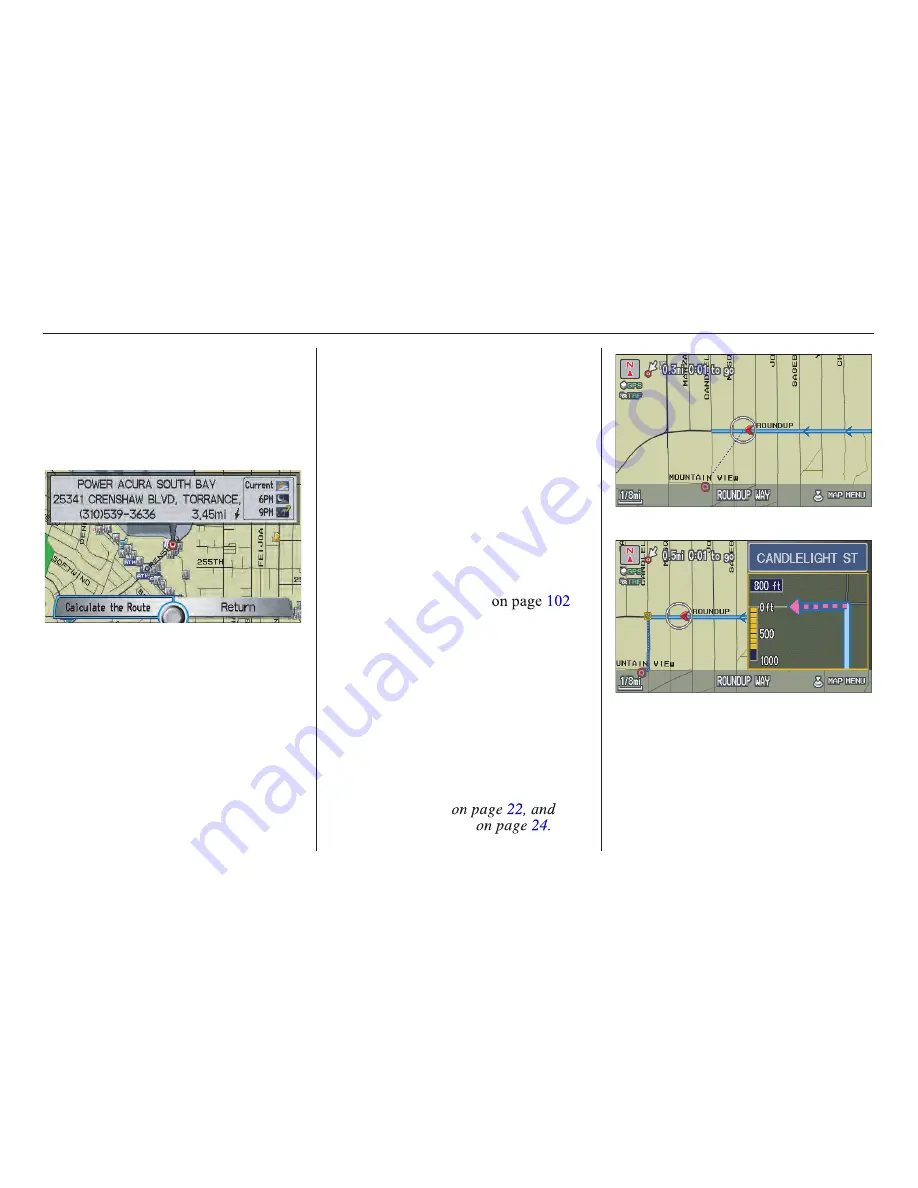
Navigation System
55
Driving to Your Destination
Viewing the Destination Map
Selecting
View Dest. Map
displays a
map of the destination vicinity. Press the
CANCEL
or
NAVI BACK
button to
return. You can view the destination
map anytime while en route by saying,
“Display destination map.”
Map Screen
When you select
OK
on the
Calculate
route to
screen, the
map
screen
appears, showing your highlighted route
in real time.
Route Line
When driving to a destination on
verified roads in a metropolitan area, the
route line is displayed as a blue line.
When driving in rural areas on
unverified streets (light brown color),
the route line changes to either a blue
dotted “vector line” pointing to your
destination, or a blue-pink line. See
Unverified Area Routing
for a detailed explanation of how to
enable unverified routing, and the
related cautions and disclaimers.
NOTE:
• You can always view the entire route
by simply saying, “Display entire
route.”
• When your route line uses streets that
display traffic information, the route
line may consist of orange or red
segments. This is normal. See
Traffic
Display Legend
Viewing Flow Data
“Vector line” (unverified routing off)
Blue-pink unverified route line
(unverified routing on)
2010 RL
















































