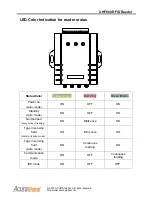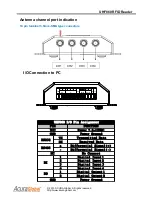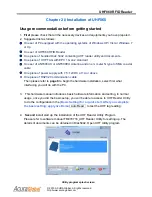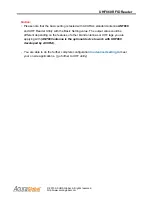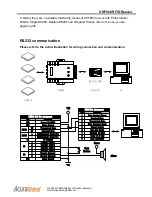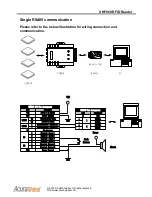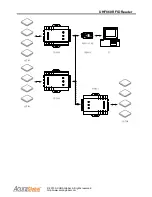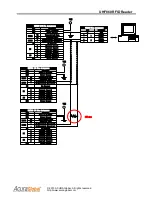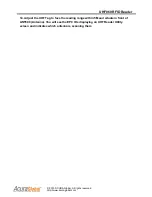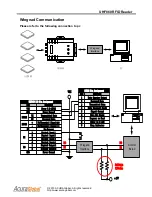UHF860 RFID Reader
© 2013 ACURA Global. All rights reserved
http://www.acuraglobal.com
Chapter 3
:
Trouble shooting
Frequency Ask Question
Q1: Why I cannot find UHF860 reader after running UHF Reader Utility?
Answer:
1. Check if the Yellow LED and Green LED are running on UHF860 device
2. Check if the cable and power supply are wired in correct.
3. Check if the connectors are terminated and secured well between PC/Controller and
UHF860
Q2: Why there is no feedback from any of the UHF Tags?
Answer:
1. Check Antenna, coaxial cable are connected well and working. Also check if the
antenna (there are 4 antenna from channel 1 to 4) is in correct assignment.
2. Check if the tag is right in the front of the antenna
3. Check if the tag is workable
4. Check if you are using the right e tag and comply to ISO18000 Class 1 Gen 2
5. Move the tag closer to the antenna
Q3:How to do when the distance is too short or tags are in hassle conditions?
Answer:
1. Please check if there is the other UHF reader with the same frequency nearby.
2. Please check if there is any large electronic equipment working around
3. Make sure that there is no obstacle between the antenna and the tag
4. Please check if the antenna is in parallel or horizontal position to the UHF Tag
5. Make sure that every UHF Tag is not too closed to each other or piled.
6. Make sure there is no metal material or liquid attached to the UHF Tag.
Q4: How to connect UHF860 to PC?
Answer
:
1. Please refer to page 8-9 for hardware wiring and RS232 communication
2. Please refer to page 10-11 for hardware wiring and RS485 communication
3. Please refer to page 12-15 for hardware wiring and Multiple RS485 communication
4. Please refer to page 16-17 for hardware wiring and Wiegand communication