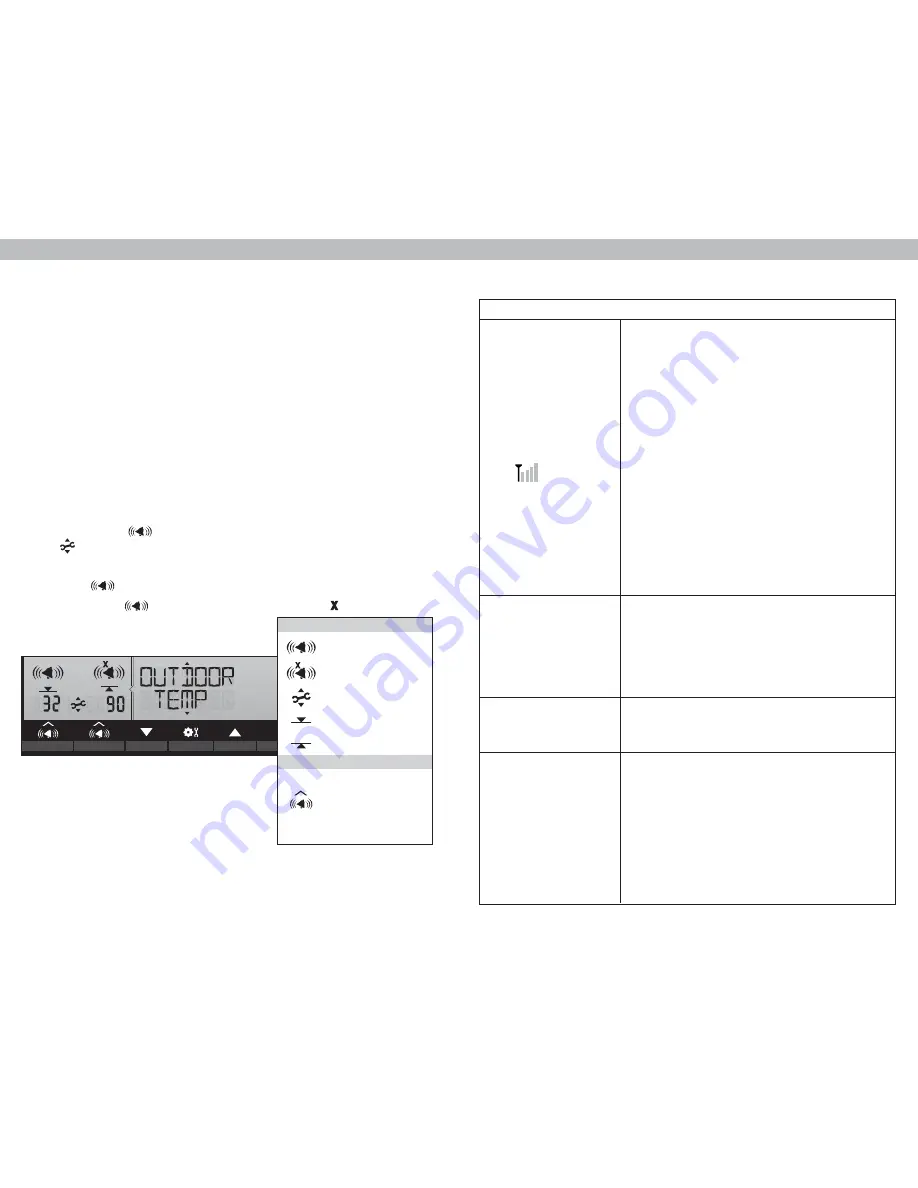
19
18
Problem
Possible Solution
No outdoor sensor
reception
no bars
• Relocate the display unit and/or the 5-in-1 sensor.
The units must be within 330ft (100m) of each
other.
• Make sure both units are placed at least 3 feet
(.9m) away from electronics that may interfere
with the wireless communication (such as TVs,
microwaves, computers, etc).
• Use standard alkaline batteries (or lithium
batteries in sensor when temperature is below
-4ºF/-20ºC). Do not use heavy duty or
rechargeable batteries. NOTE: It may take up to
20 minutes for display unit and sensor to
synchronize after batteries are replaced.
• Synchronize the units:
1. Bring both the sensor and display unit indoors
and remove at least one battery from each.
2. Reinstall the battery in the outdoor sensor.
3. Reinstall battery into the display unit.
4. Let the units sit within a couple feet of each other
for about 20 minutes to gain a strong connection.
Outdoor
temperature
is flashing or
showing dashes
Flashing of the outdoor temperature may be an
indication of wireless interference.
• Make sure the A-B-C switch in the battery
compartments of both the display unit and sensor
are switched to the same letter. You may choose
A, B or C; but both units must match to sync up.
Inaccurate forecast
• Weather Forecast icon predicts conditions for the
next 12 to 24 hours, not current conditions.
• Has Learning Mode icon disappeared from the
display unit? Learning Mode must complete
before forecast and pressure will be accurate.
• Allow unit to run continuously for 33 days.
Battery removal or resetting the display unit will
restart Learning Mode. After 14 days, forecast
should be fairly accurate, however Learning
Mode calibrates for a total of 33 days.
Troubleshooting
Weather Ticker
Hard to Read
• Slow down the speed of the ticker (see page 16)
Silence a Sounding Alarm
The alarm sounds initially for a few minutes,
then silences itself. The alarm then sounds
every few minutes afterwards until one of
the following happens:
1. “SNOOZE” - Press any button. Alarm
silences, but sounds again if the alarm
condition reoccurs.
2. Turn alarm “OFF” - Deactivates alarm.
Set a Weather Alarm
1. Choose the weather category for which you wish to set an alarm by
pressing the up or down arrow buttons until the category is displayed on the
Selectable Category part of the display unit.
2. To program a value (only applies to alarms that require a value), press
AND HOLD the “ ” button underneath the alarm you wish to set until
the “ ” indicator appears and the alarm setting flashes.
3. Adjust the alarm value by pressing the up or down arrow buttons.
4. Press the “ ” button to confirm a value.
5. Next, press the “ ” button to activate the alarm (the
X
indicator
disappears when alarm is activated).
Alarm is now programmed and turned on.
= Alarm On
= Alarm Off
= Adjust Mode
= Low Value
= High Value
Press to activate or
deactivate an alarm.
Press and hold to set
or adjust an alarm
value.
ICON DEFINITIONS
BUTTON FUNCTIONS
Programmable Weather Alarms
Each Selectable Weather Category features an alarm option. When an alarm
sounds, the display unit emits audible beeping and flashes the affected
category, its alarm settings, and any other relevant data.
Some alarms can be customized to alert you when your programmed value is
reached. Alarms include: outdoor temperature, outdoor humidity, wind speed,
heat index, dew point, wind chill, indoor temperature and indoor humidity.
The rain alarm does not require a preset numerical value, but instead sounds
as soon as rain is recorded. Similarly, the storm alarm sounds when a large
atmospheric pressure drop occurs, which usually indicates an oncoming storm.
Note: The storm alarm is NOT intended to be a safety device or warning system.













