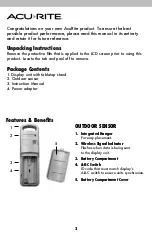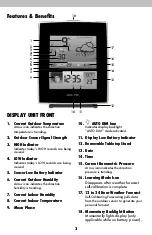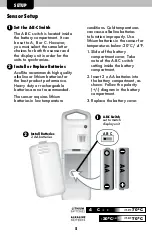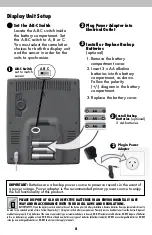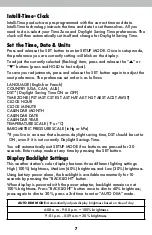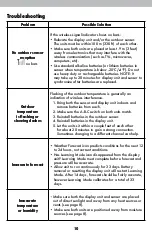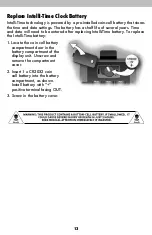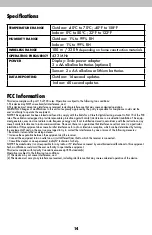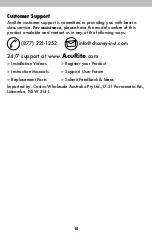Intelli-Time
®
Clock
Intelli-Time products are pre-programmed with the correct time and date.
Intelli-Time technology instructs the time and date to set themselves. All you
need to do is select your Time Zone and Daylight Saving Time preferences. The
clock will then automatically set itself and change for Daylight Saving Time.
Set the Time, Date & Units
Press and release the SET button to enter SETUP MODE. Once in setup mode,
the preference you are currently setting will blink on the display.
To adjust the currently selected (flashing) item, press and release the “
▲
” or
“
▼
” buttons (press and HOLD to fast adjust).
To save your adjustments, press and release the SET button again to adjust the
next preference. The preference set order is as follows:
LANGUAGE (English or French)
COUNTRY (USA, CAN, AUS)
DST* (Daylight Saving Time ON or OFF)
TIME ZONE (PST MST CST EST AST HAT AKT NST AEST ACST AWST)
CLOCK HOUR
CLOCK MINUTE
CALENDAR MONTH
CALENDAR DATE
CALENDAR YEAR
TEMPERATURE SCALE (ºF or ºC)
BAROMETRIC PRESSURE SCALE (inHg or hPa)
*If you live in an area that observes daylight saving time, DST should be set to
ON, even if it is not currently Daylight Savings Time.
You will automatically exit SETUP MODE if no buttons are pressed for 20
seconds. Enter setup mode at any time by pressing the SET button.
Display Backlight Settings
This weather station’s color display features three different lighting settings:
High (100%) brightness, Medium (60%) brightness and Low (30%) brightness.
Using battery power alone, the backlight is available momentarily for 10
seconds by pressing the “BACKLIGHT” button.
When display is powered with the power adapter, backlight remains on at
100% brightness. Press “BACKLIGHT” button once to dim to 60% brightness;
press again to dim to 30%, press a 3rd time to enter “AUTO DIM” mode.
AUTO DIM MODE:
Automatically adjusts display brightness based on time of day.
6:00 a.m. - 9:00 p.m. = 100% brightness
9:01 p.m. - 5:59 a.m.= 30% brightness
7