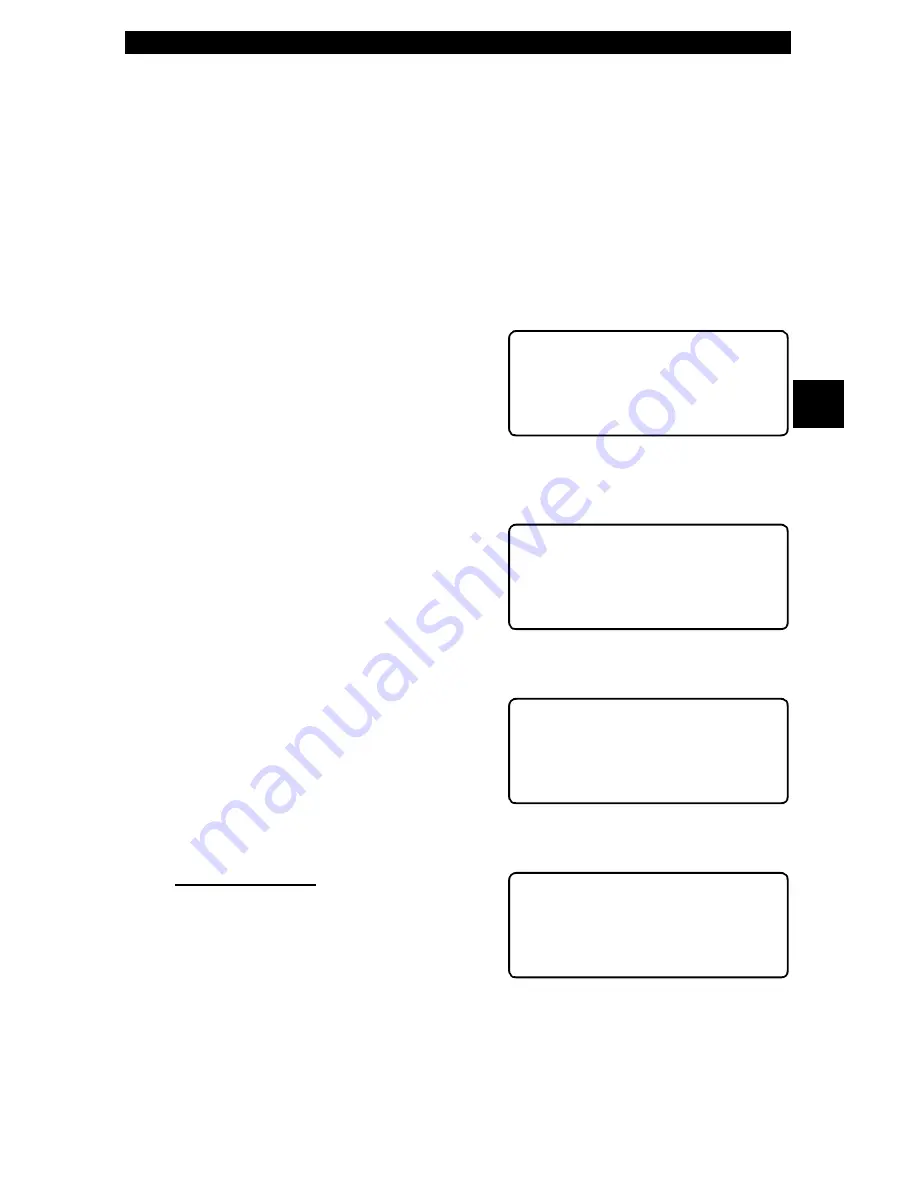
• • • • • • • • • • • • • • • • • • • • • • • • • • • • • • • • • • • • • • • • • • • • • • • • • • • • • • • • • 3 – 9
Using The Scan Tool
3
User Interface
The scan tool is designed to be as intuitive as possible. All menu and lists oper-
ate the same way. Use the
UP/DOWN
arrow keys to move
UP/DOWN
through
the display or move the cursor (
`
) to a selectable item. Press the
ENTER
key
to select the function or item. To return to previous screens, press the
BACK
key. This information can be viewed on the scan tool by pressing the
HELP
key
after powering up the scan tool.
If a list or message contains more than four lines, an arrow icon displays on the
last column of the display to indicate the scrolling direction available: up (
]
) or
down (
[
). Use the
UP/DOWN
arrow keys to move line-by-line through the dis-
play. When the bottom of the list is reached, then only the
]
displays. At the top
of the list, only the
[
displays.
For example: to read DTCs stored in the
vehicle, move the cursor to Read
Codes with the
UP/DOWN
arrow keys
and press
ENTER
. To make a different
choice, such as viewing data, use the
UP/DOWN
arrow keys to move the cur-
sor down to View Data and press
ENTER
.
User Responses
The scan tool may ask a question which
requires a YES or NO response —
brackets (
< >
) enclose the default one.
To accept the default choice, press the
ENTER
key. To change the answer,
press the
HELP
key to move the brack-
ets to another response and press
ENTER
.
Viewing Data
Viewing data allows you to observe sen-
sor data and the operation of switches,
solenoids, and relays. As the computer
monitors the vehicle, the parameter
Identification (PID) data is transmitted to
the scan tool.
For viewing options, select View Data from the
Function List and press
ENTER
.
Entire Data List
The Entire Data List shows all sup-
ported parameter identification (PID)
data for the vehicle being tested. When
the scan tool makes a recording, the
data from all supported PIDs are stored
in the scan tool.
Function List
|
` 3)Erase DTC(Codes) ]
4)View Data
[
5)View Freeze Data ~
View Instructions
For Creating Custom
Data List?
Yes
<No>
~
Function List
|
3)Erase DTC(Codes) ]
` 4)View Data
[
5)View Freeze Data ~
Select Data To View
` Entire Data List
Custom Data List
View Data Setup
~
Содержание Professional Enhanced Scan Tool 9640A
Страница 1: ...9640AProfessional Enhanced Scan Tool User s Manual...
Страница 4: ......
Страница 60: ...GM Enhanced OBD II Diagnostics 5 14 5...
Страница 88: ...Ford Enhanced OBD II Diagnostics 6 28 6...
Страница 102: ...Chrysler Diagnostics 7 14 7...
Страница 116: ...Data Link Connectors A 8 A...
Страница 125: ...B 9 Glossary B...
Страница 126: ...2003 ACTRON MANUFACTURING CO Printed in USA 0002 003 2378...






























