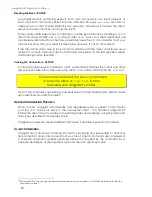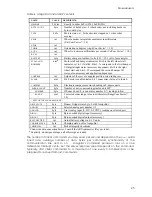M
OBILE
R
OBOTS
A
MIGO
SH
CF
The AmigoSH update and configuration program,
AmigoSHcf
, is part of a collection of
utilities and files for comprehensive management of your robot’s onboard servers and
FLASH-based operating parameters. The distribution archive for the software is simply
named
AmigoSHV_v
(
V
and
v
are the version major and minor numbers, such as 1_0),
with a “.
tgz
” suffix for Linux-based PCs or “.
exe
” for Windows computers.
Install the utilities and files on the PC you plan to use for maintaining your robot’s
operating system and parameters by double-clicking the distribution software’s onscreen
icon or otherwise executing the self-extracting, self-installing package. For Linux,
uncompress
and
untar
the files. For example,
% tar –zxvf AmigoSH1_0.tgz
The expanded archive creates an
AmigoSH/
directory in the selected Windows or
current Linux path and stores the AmigoSH software within.
S
TARTING
A
MIGO
SH
CF
AmigoSHcf
is a text-based console application which, like
demo,
is built with ARIA. It runs
in two stages: Startup followed by interactive mode. When invoked, you may start
AmigoSHcf
with the various ARIA command-line options. With an X-terminal under Linux,
for example, navigate to the AmigoSH directory and invoke the program:
% cd /usr/local/AmigoSH
% ./AmigoSHcf <options>
With Windows® PCs, you may double-click the
AmigoSHcf
icon to automatically open a
console window and start the program without any options. To start up with command-
line options,
Run
the program from the
Start
menu, or run
Command
from the
Start
menu, then navigate to the AmigoSH directory and start
AmigoSHcf
with options.
For example (after invoking the MSDOS-like command window):
C:\> cd Program Files\ActivMedia Robotics\AmigoSH
C:\Program Files\ActivMedia Robotics\AmigoSH\> AmigoSHcf <options>
Normally (without any command-line arguments),
AmigoSHcf
starts up expecting to
connect your PC’s
COM1
or
/dev/ttyS0
serial port with your robot’s controller. If
successfully connected, the program automatically retrieves your robot’s FLASH-stored
operating parameters and enters interactive mode.
Table 11. AmigoSHcf startup options
KEY
ARGUMENT
DESCRIPTION
-b command
arguments
Batch mode executes list of AmigoSHcf
interactive-like mode commands with
arguments, then exits automatically.
-u
motfile
Automatically upload AmigoSH (.mot) motfile
after connecting with the controller.
-l
paramsfile
Load the disk-stored params (.rop) file
instead of the robot’s copy
-n
none
Don’t automatically connect with controller
-rp serial port Uses specified serial port for connection
-rb baud rate
Specify the port connection baud rate
-s paramsfile
On exit from AmigoSHcf, automatically save
the current parameter values to the named
.rop paramsfile
37
Содержание MOBILEROBOTS Team AmigoBot-SH
Страница 60: ......
Страница 61: ...19 Columbia Drive Amherst NH 03031 603 881 7960 603 881 3818 fax http www MobileRobots com ...