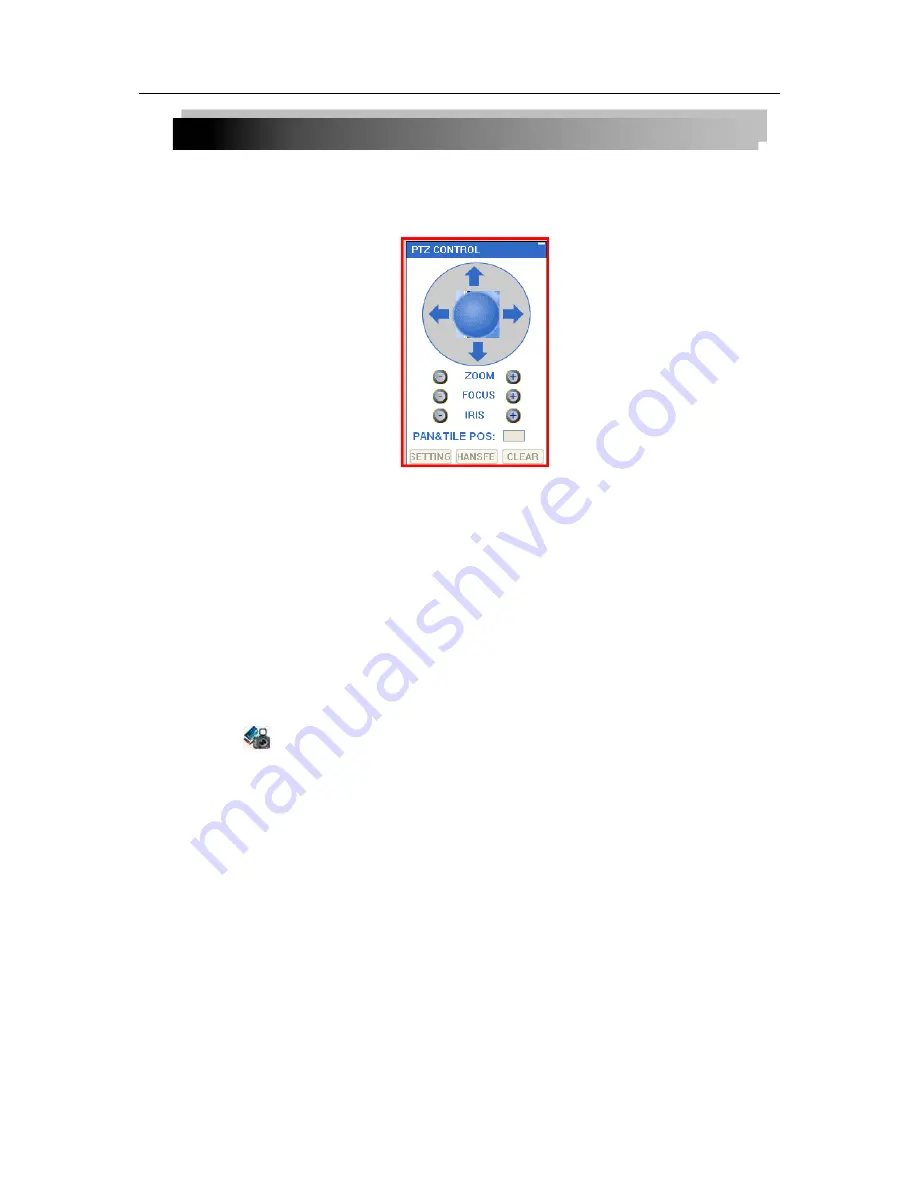
33
3.5.2 PTZ CONTROL
You must have a PTZ camera (not included) connected to the system in order to use the PTZ
controls.
To control a PTZ camera:
1. Select the channel of the connected PTZ camera(s).
2. Click the
navigation arrows
to pan and tilt the camera. 3. Click
+ /-
to control zoom, focus,
and iris.
4. Enter presets.
5. Click
SETTING
,
HAND
, and
CLEAR
to further control presets.
3.5.3 SCREEN CAPTURES
Use the remote surveillance software to take a snapshot of the channels on the main display
screen. Screen Captures can be useful for your own records, or may be needed by authorities in
case of a security incident.
To take a screen capture:
1
)
From Live Viewing, select the channel you want to capture. The selected channel will be
highlighted in a red frame.
2
)
Click .
3) Click
OK
in the confirmation window. Screen captures are saved as BMP files to the
default save location (C:\DVR\...).
Содержание SX-412-16
Страница 1: ...INSTRUCTION MANUAL H 264 NETWORK DIGITAL VIDEO SURVEILLANCE RECORDER...
Страница 2: ...2...
Страница 43: ...43 3 System Network Diagram...
Страница 47: ...47 configuration interface or exit DVR TROUBLESHOOTING...
Страница 48: ...48 Troubleshooting cont d...






























