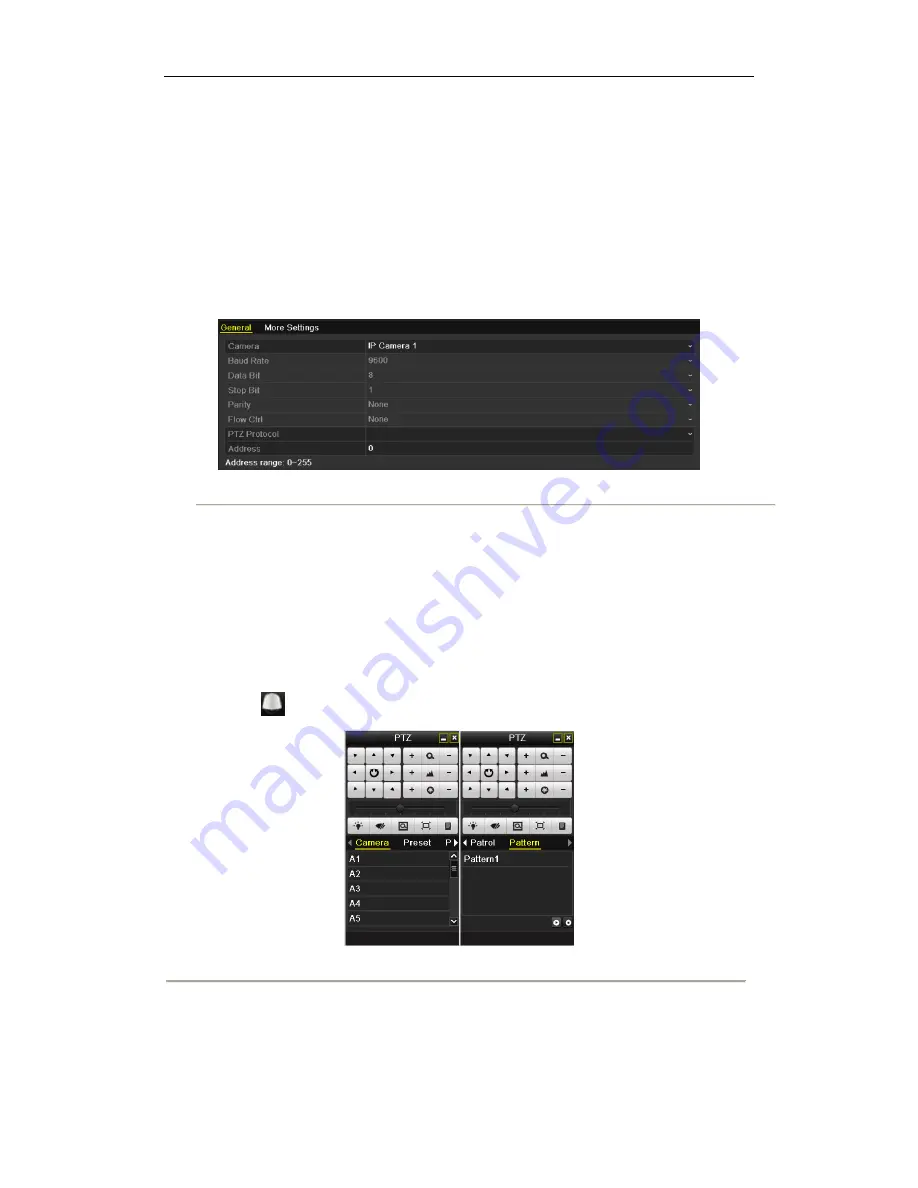
25
PTZ Control
Follow the procedure to set the parameters for PTZ. The configuring of the PTZ parameters should be done before
you set the PTZ camera.
Before you start, please check that the PTZ and the NVR are connected properly through RS-485 interface.
PTZ Settings
Steps:
1.
Enter the PTZ Settings interface.
Menu >Camera> PTZ
Camera Settings Interface
2.
Choose the camera for PTZ setting next to
Camera
label.
3.
Enter the parameters of the PTZ camera.
Note:
All the parameters should be exactly the same as the PTZ camera parameters.
4.
Click
Copy
if you want to configure same settings to other PTZ cameras.
5.
Click the
Apply
button to save and exit the interface.
PTZ Control
In the Live View mode, you can press the PTZ Control button on the front panel or on the remote, or choose the
PTZ Control icon
to enter the PTZ toolbar.
PTZ Control Bar
Quick Operation Guide
for the SX-1400
Series NVR



















