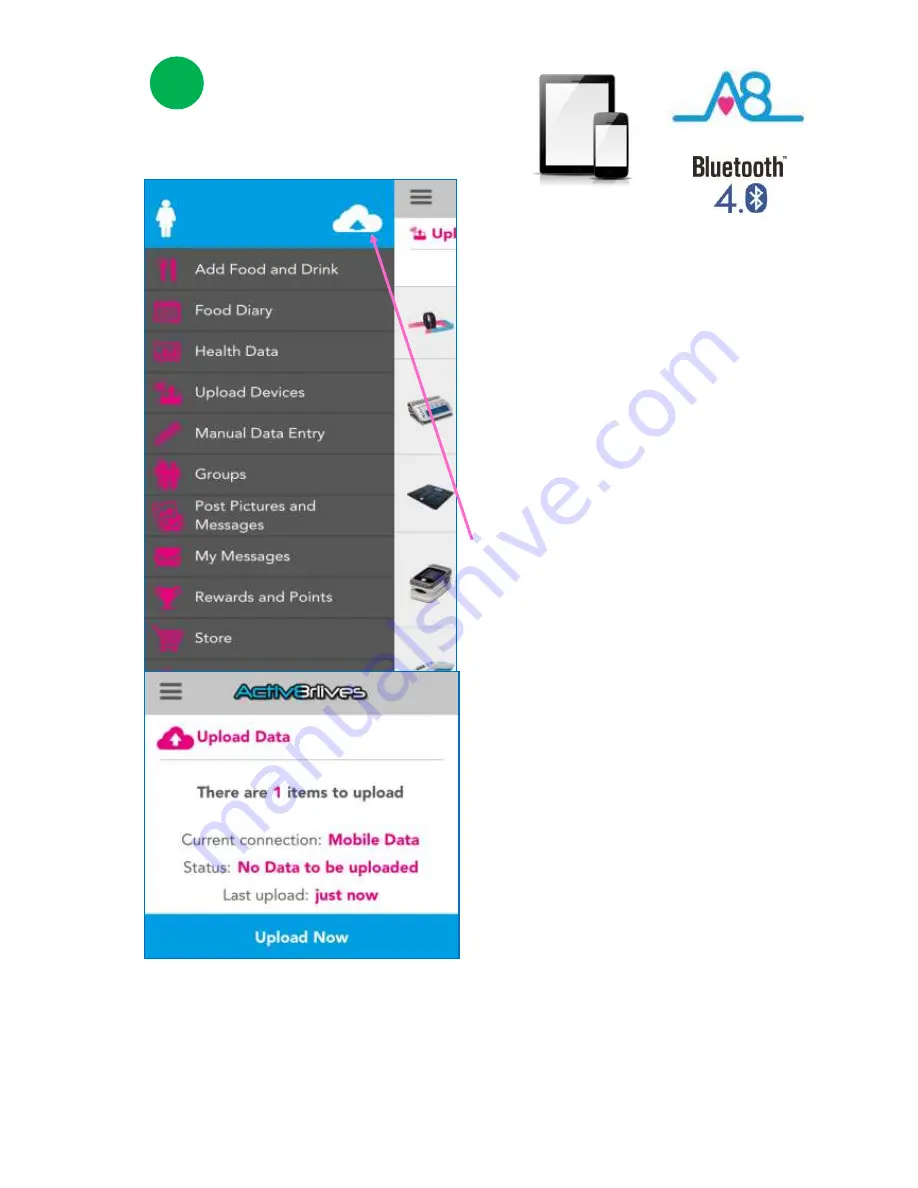
29
3
Sending Your Data to the
Cloud
If your Smartphone or Tablet is connected to the
internet by WiFi, your data will upload to your
online
Activ8rlives
account automatically.
When on a cellular network, notice the
Cloud
symbol has an upward scrolling arrow indicating
that there is data to
Upload.
Touch the
Cloud
and it will automatically detect
and upload if you are on WiFi or will find a
Cellular network
to upload the data. If there are
no networks available the data will be uploaded
at a later time by either WiFi or Cellular when
you are within range. The data is not lost and
you do not have to take the reading again.
When the data is stored in the secure
Cloud
, this
means that you can view your data (from today,
yesterday, a week, a month or years ago) at any
time via the Smartphone App or via the main
Activ8rlives
website
www.activ8rlives.com.
Use the same
Username
and
Password
that you
used for your App to
Login
to your account on
the main website in any browser.
The website has a lot more features than can be
incorporated into the App.
Содержание BuddyBand2
Страница 2: ...2 ...
Страница 9: ...9 ...
Страница 21: ...21 2 Navigating the BuddyBand2 Screens ...
Страница 22: ...22 Navigating the BuddyBand2 Screens Calories burned Active time 2 ...
Страница 23: ...23 Setting Up Notifications and Alarms 2 ...
Страница 24: ...24 Setting Up Sleep Tracking 2 ...
Страница 26: ...26 ...
Страница 32: ...32 ...
Страница 43: ...43 Find Activ8rlives products on Download Free Activ8rlives Health Monitoring and Food Diary App ...
Страница 50: ...50 ...
Страница 52: ...52 Be active eat well and stay healthy Available at Award winning ...










































