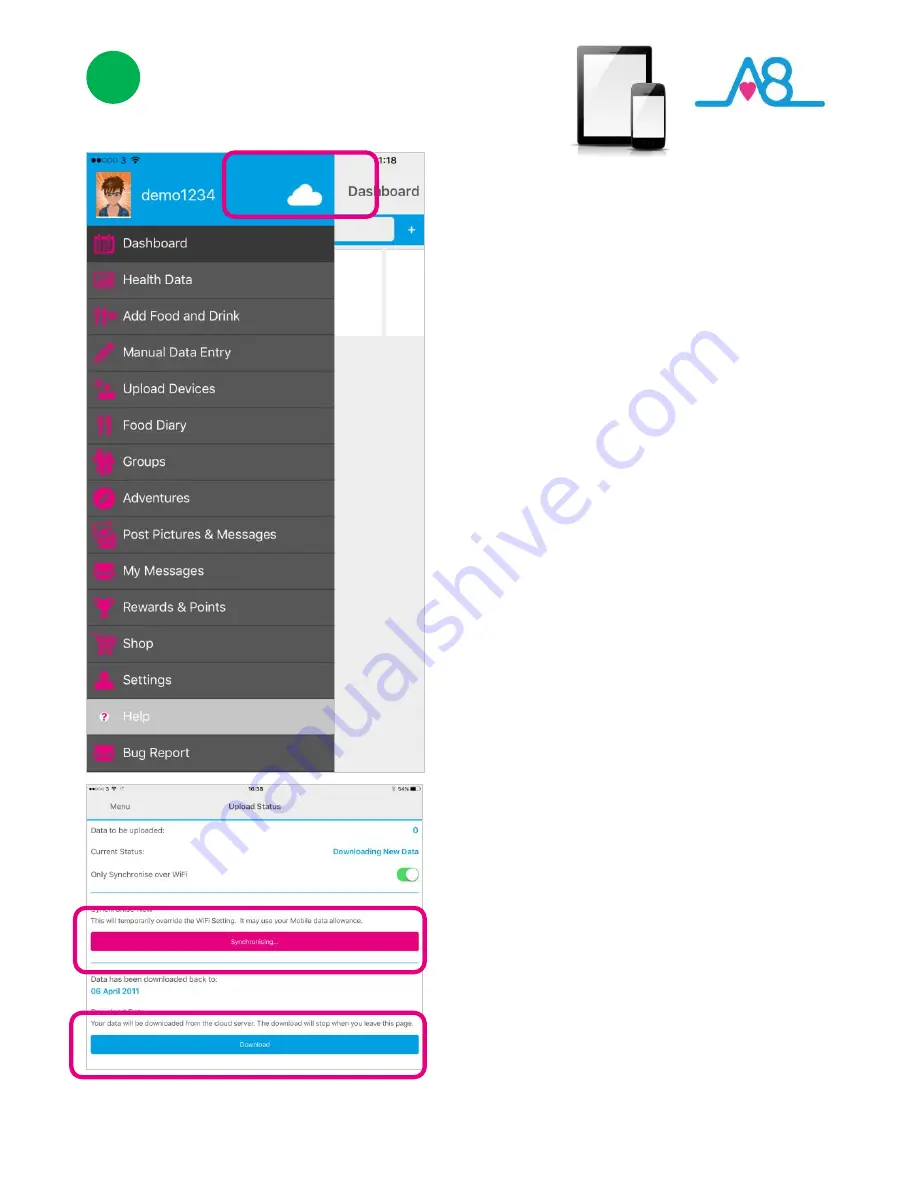
25
3
Sending Your Data to Cloud
If your Smartphone or Tablet is connected to
the internet by WiFi, your data will upload to
your online
Activ8rlives
account
automatically.
Touch the
Cloud
and it will automatically
detect and synchronise if you are on WiFi.
Touch the
Synchronise
bar to upload via a
Cellular network
to upload the data. If there
are no networks available the data will be
uploaded at a later time by either WiFi or
Cellular when you are within range. The data
is not lost and you do not have to take the
reading again.
By touching the
Download
bar your data will
be downloaded from the Cloud for you to
view.
When the data is stored in the
Activ8rlives
secure
Cloud
, this means that you can view
your data (from today, yesterday, a week, a
month or years ago) at any time via the
Smartphone App or
Activ8rlives
website.
Содержание Buddy Band 2
Страница 4: ...4 www activ8rlives com support product manuals html ...
Страница 5: ...5 Need Help Setting Up Call us 7 days a week between 9 00 18 00 UK 44 0 1480 352 821 ...
Страница 11: ...11 ...
Страница 21: ...21 2 Continue to hold the button and release when two cogs appear then move on to Step 4 ...
Страница 23: ...23 2 Scroll Down to Set up More Features access via the Upload Devices page ...
Страница 34: ...34 Find Activ8rlives products at ...
Страница 40: ...40 Updated 31 3 17 ...



































