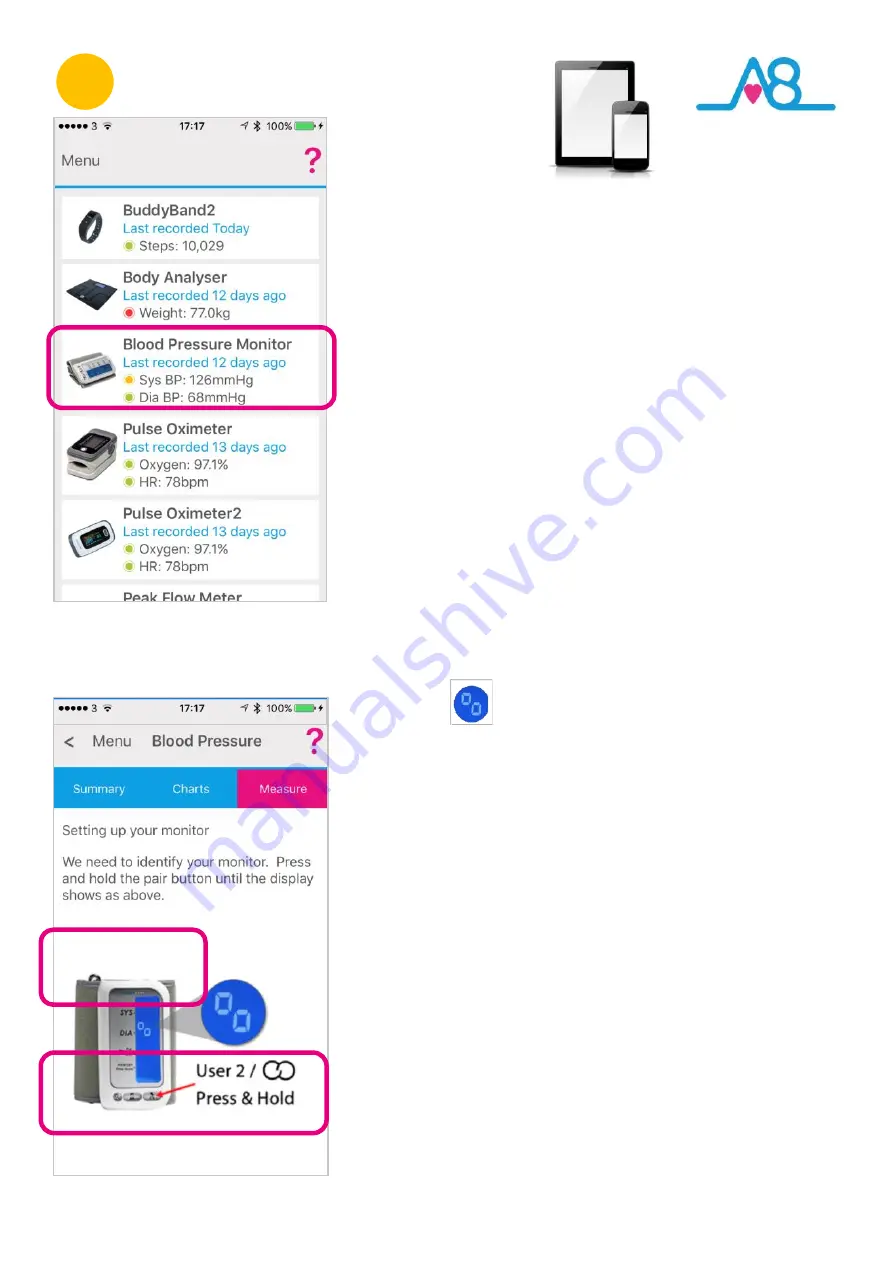
24
2
Connecting to
Activ8rlives
App by
Bluetooth
Ensure that Bluetooth is switched on, on your Smartphone
or Tablet. Select
Upload Devices
from the
Menu
and
touch the image of the
Activ8rlives
Blood Pressure
, which
then takes you through easy steps to prepare your
device for connecting by Bluetooth.
Pairing your Monitor For the First Time
The
Activ8rlives
Blood Pressure
monitor now needs to be
paired with your Smartphone or Tablet.
Switch your
Activ8rlives
Blood Pressure
monitor off and on
again at the switch on the top of the monitor.
We need to identify your monitor now, so you need to
press and hold the
USER 2
button. Hold until the display
shows the
symbol as shown on the monitor and
App screen.
The monitor has now been identified and you will need to
switch your monitor off and on again, then press
Next
at
the bottom of the App screen.
If you have not taken a reading for a while or if the
Smartphone or Tablet has been power cycled (i.e. turned
off and then on again) you may need to reconnect the
Activ8rlives
Blood Pressure
monitor with the Smartphone
or Tablet by repeating the connection process as
described above.
Press the
Change
button at the bottom of the App
screen, as this is a different device or the first time you
have tried to pair this device with your App.
Full instructions and
Pairing Help
are also built into the
App to guide you through this pairing process.
Содержание Blood Pressure Monitor
Страница 13: ...13 ...
Страница 14: ...14 ...
Страница 32: ...32 Find Activ8rlives products at ...
Страница 34: ...34 Specifications ...
Страница 40: ...40 Award winning ...
















































