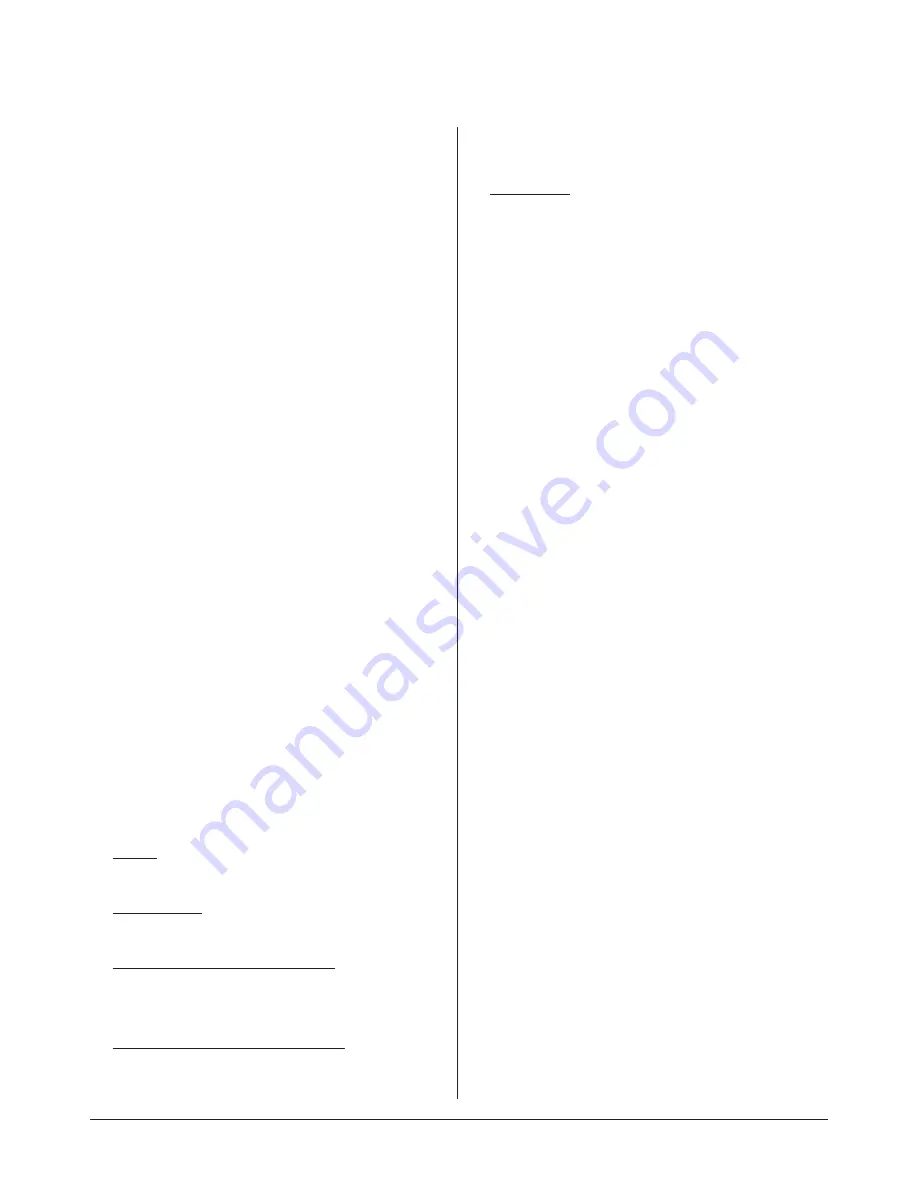
18
Android OS
Basic Operation
Mouse Operation
Language and keyboard settings
Input method selection
Tips
1
. Press the “Home” key on the remote
control to display the intelligent
homepage.
2
. Press the up/down left/right keys to
select the application;
3
. Press the “OK” key to run the
application;
4
. Press the “Return” key to return to the
previous page.
1
.
Click:
Click the mouse button and then
release it at once; .
2
. Long press
: Press the mouse button
for over 3s and then release it;
3
. Click the left mouse button
: to confirm
- same function as the “OK” key on the
remote control;
4
. Click the right mouse button
: to return
-same function as the “Return” key on
the remote control.
•
Language
: From the Android OS
homepage, select
Settings
>
Preferences > Language
and press
the “OK” key.
• Press the up/down keys to select the
target language and then press the
“OK” key.
1
. Select
Settings > Preferences >
Keyboard > Current Keyboard
2
. Press the “OK” key;
3
. Select the target input method in the
option menu and press the “OK” key to
select it;
4
. The system is provided with an “Android
keyboard” and “Google Pinyin IME”,
and the user may download the third-
party input methods.
• Feel free to install and download
applications from the Google Play
Store.
• Some functions cannot be realized via
remote control, so we recommended
using the mouse and keyboard with
USB interfaces for easier operation.
• The mouse and keyboard need to
connect to USB interfaces on the the
touchscreen.
Содержание A2T-6508-AD-10U
Страница 1: ...Instruction Manual A2T 6508 AD 10U A2T 7508 AD 10U ...
Страница 2: ......
Страница 10: ...10 Connection Diagram Touchscreen Rear PC Touchscreen PC ...
Страница 17: ...17 ...



























