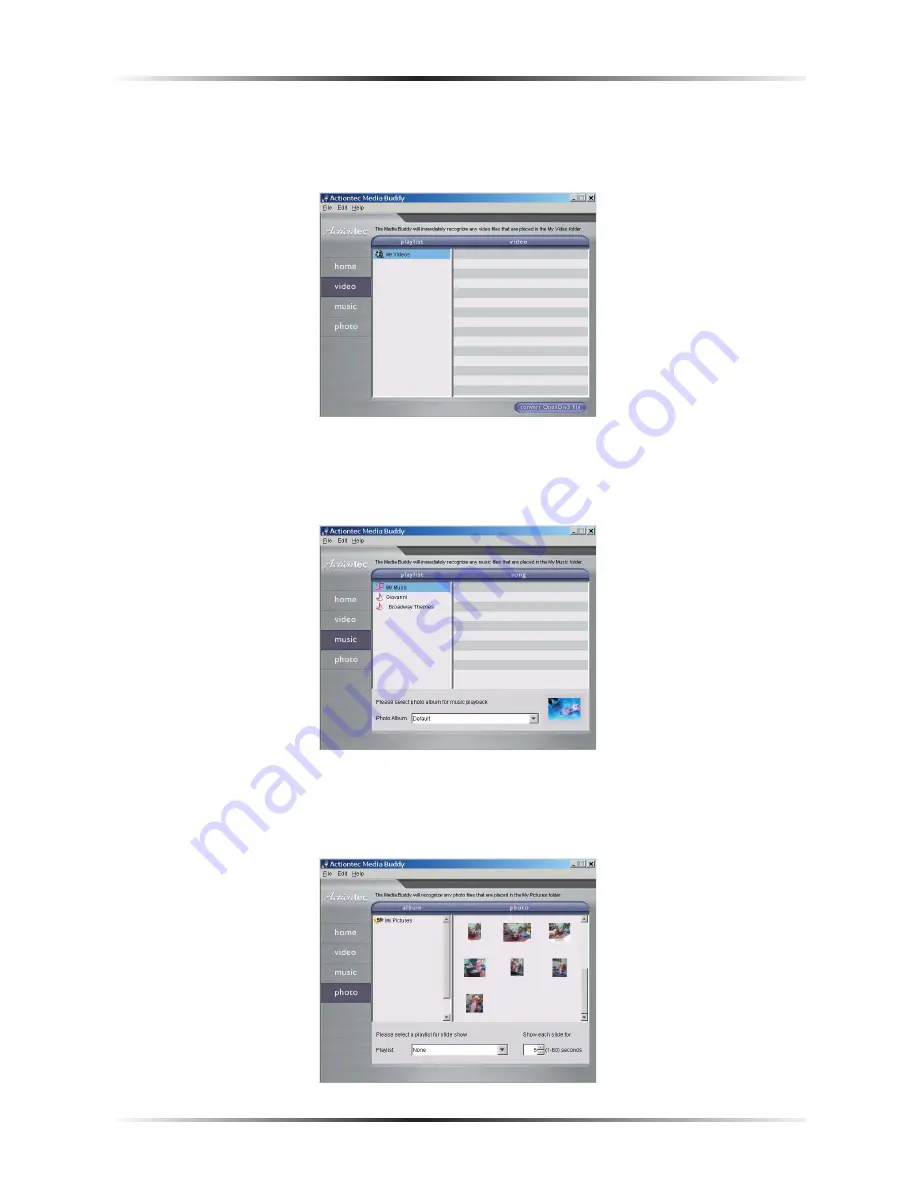
19
Chapter 2
Setting Up the Player
2.
Click
Video
, and make sure the Media Buddy locates the video files (the default
folder is “My Videos” inside the “My Documents” directory). If the video files are in
a different folder, see “Redirecting the Media Buddy” on page 20.
3.
Click
Music
, and make sure the Media Buddy locates the music files (the default
folder is “My Music” inside the “My Documents” directory). If the m usic files are in
a different folder, see “Redirecting the Media Buddy” on page 20.
4.
Click
Photos
. If the digital photos are already in the “My Pictures” folder inside the
“My Documents” directory, click Update Photo. If the digital photos are in a differ-
ent folder, see “Redirecting the Media Buddy” on page 20.
Содержание Wireless Digital Media Player DMP011000-01
Страница 1: ...User Manual Wireless Digital Media Player...
Страница 3: ...ii Actiontec Wireless Digital Media Player User Manual...
Страница 9: ...6 Actiontec Wireless Digital Media Player User Manual...
Страница 35: ...32 Actiontec Wireless Digital Media Player Manual...
Страница 65: ...62 Actiontec Wireless Digital Media Player User Manual...






























