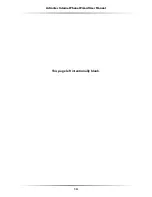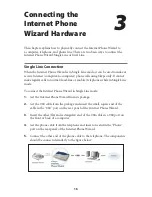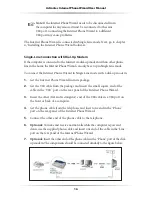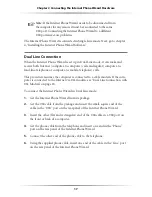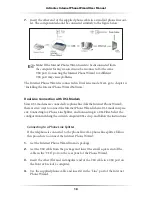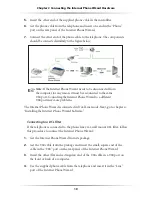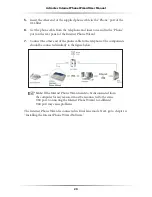5
Installing Skype™
Software
The first step in setting up the Internet Phone Wizard is installing Skype on the
computer. This chapter describes the Skype installation procedure in four parts:
downloading and installing Skype, creating an account, adding contacts, and
assigning speed-dial numbers.
Downloading and Installing Skype
If Skype has already been installed on the computer, make sure it is the latest ver-
sion. If it is, skip this section and go to “Assigning a Speed-Dial Number” on page
12. If not, install the latest version by following this procedure:
1.
Open an Internet browser, and, in the address bar, enter:
http://www.skype.com/
2.
When the Skype web page appears, click
Download Skype now. It’s free
.
3.
After downloading, double-click on the “SkypeSetup” icon.
2
Содержание VOSKY UP101
Страница 1: ...Internet Phone Wizard Model UP101 User Manual Solutions for the Digital Life ...
Страница 3: ...ii Actiontec Internet Phone Wizard User Manual ii This page left intentionally blank ...
Страница 17: ...14 Actiontec Internet Phone Wizard User Manual This page left intentionally blank ...
Страница 31: ...28 Actiontec Internet Phone Wizard User Manual Quick Reference Table ...
Страница 33: ...30 Actiontec Internet Phone Wizard User Manual This page left intentionally blank ...