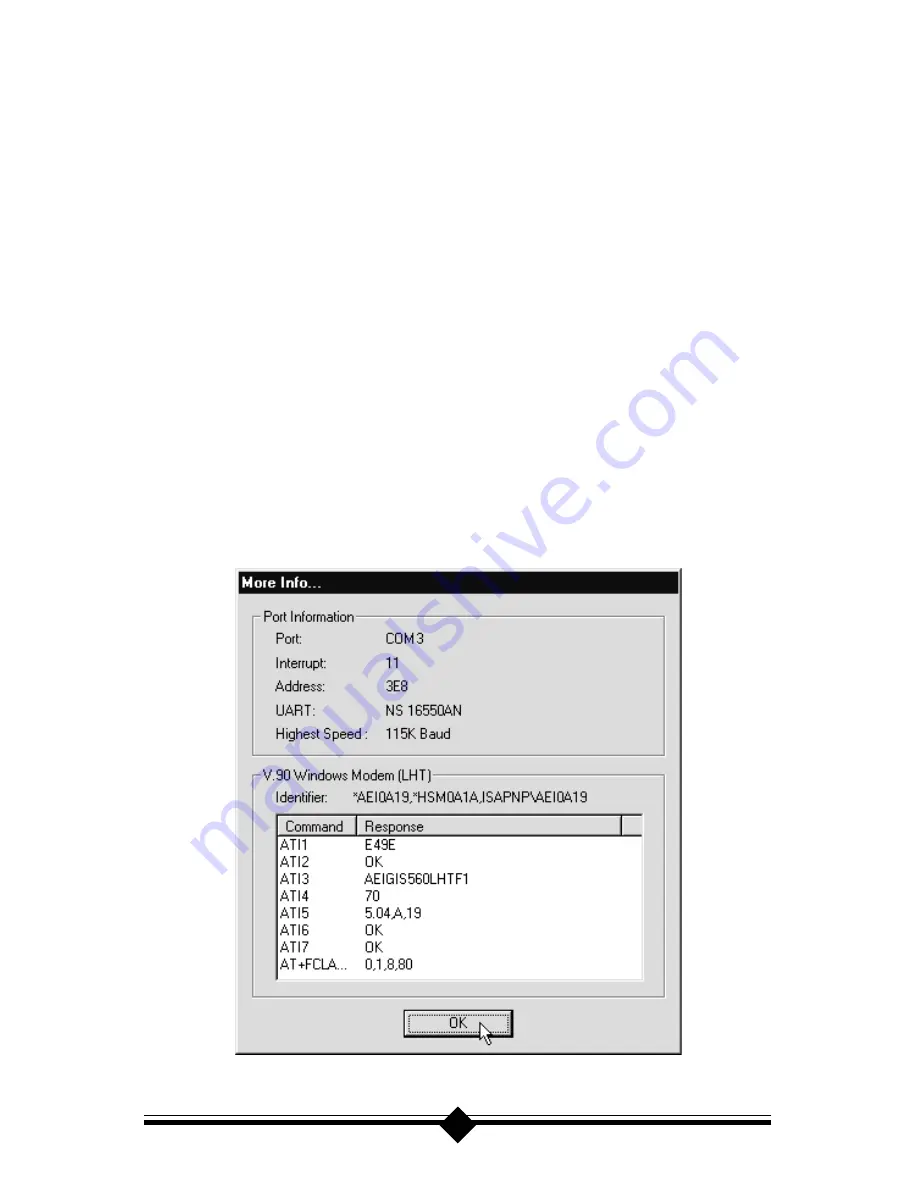
33
Device Usage
box and make sure “Disable in this hardware profile” is not selected.
(Windows 95 OEM SR2 and Windows 98 only). Make a note of the COM port and
IRQ the modem is using.
Errors reported in the
Device Status
box generally refer to conflicts. Click the
Re-
sources
tab and read the “Conflicting Device List.” If a conflict is present, click to
deselect “Use automatic Setting” and select a configuration that does not cause con-
flicts. Manually change the address and IRQ settings if needed. (Refer to Windows
95 on-line help for detailed about how to change these settings.) Click
OK.
If there
is no setting free of conflicts, turn to the section of this manual titled “Does Not
Install.”
Step 3: Modem Diagnostics.
In Control Panel double-click the
Modems
icon. Your modem should be listed. If
any other modem is also listed, click to select each of these other modems and then
click the
Remove
button. Turn off your computer, wait 5 seconds and turn the power
back on. Return to Control Panel and double click the
Modems
icon. Click the
Diagnostics
tab. Click the COM port designation next to your modem. Click
More
Info.
You should see a dialog box like the one below.
Figure 8: More Info Panel






























