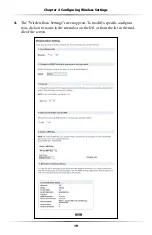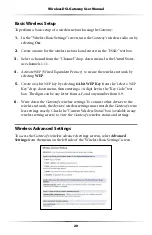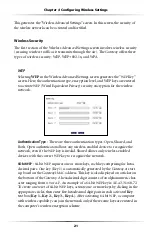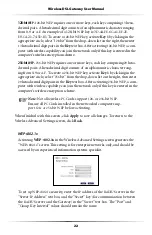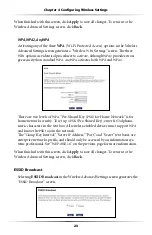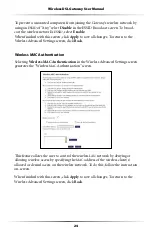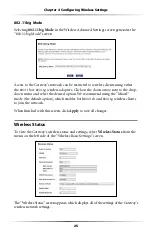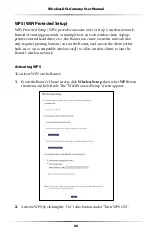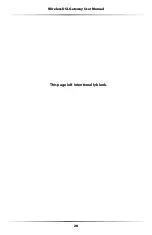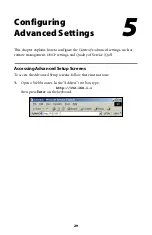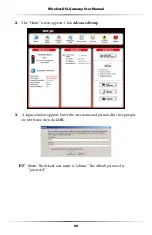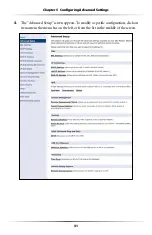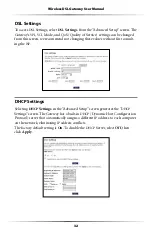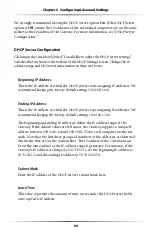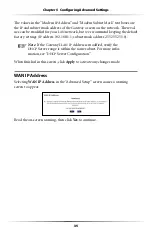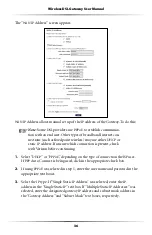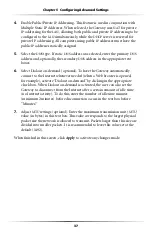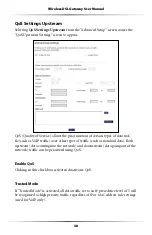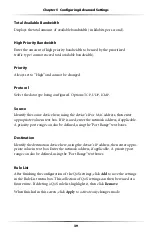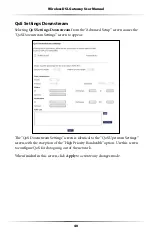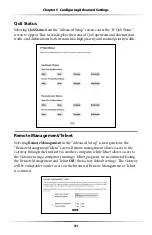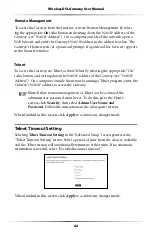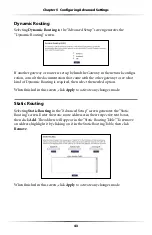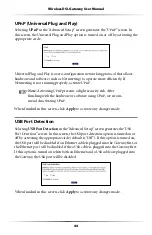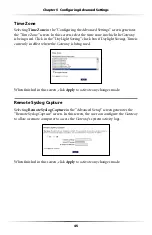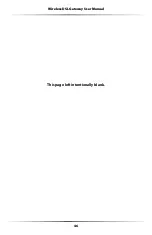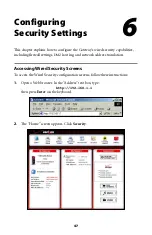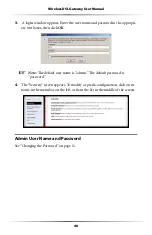33
Chapter 5
Configuring Advanced Settings
We strongly recommend leaving the
$(#0
Server option
On
. If the
$(#0
Server
option is
Off
, ensure the
IP
addresses of the networked computers are on the same
subnet as the
IP
ADDRESSOFTHE'ATEWAY&ORMOREINFORMATIONSEEh
$(#0
Server
#ONFIGURATIONv
DHCP Server Configuration
#LICKINGINTHECHECKBOXLABELEDh)WOULDLIKETOADJUSTTHE
$(#0
SERVERSETTINGSv
activates the text boxes at the bottom of the
$(#0
3ETTINGSSCREEN#HANGETHE
IP
address range and
DNS
server information in these text boxes.
Beginning IP Address
This is the
IP
address at which the
$(#0
server starts assigning
IP
addresses. We
recommend keeping the factory default setting (192.168.1.64).
Ending IP Address
This is the
IP
address at which the
$(#0
server stops assigning
IP
addresses. We
recommend keeping the factory default settings (
192.168.1.254
).
The beginning and ending
IP
addresses define the
IP
address range of the
Gateway. If the default values are left intact, the Gateway supplies a unique
IP
address between 192.168.1.64 and 192.168.1.254 to each computer on the net-
work. Note that the first three groups of numbers of the addresses are identical;
this means they are on the same subnet. The
IP
address of the Gateway must
be on the same subnet as the
IP
ADDRESSRANGEITGENERATES&ORINSTANCEIFTHE
Gateway’s
IP
address is changed to
.222.1, set the beginning
IP
address to
, and the ending
IP
address to
.
Subnet Mask
Enter the
IP
address of the
$(#0
server’s subnet mask here.
Lease Time
This value represents the amount of time (in seconds) the
$(#0
server holds
onto a specific
IP
address.
Содержание GT704WGB
Страница 1: ...Actiontec GT704 WG B Wireless DSL Gateway User Manual ...
Страница 7: ...6 Wireless DSL Gateway User Manual This page left intentionally blank ...
Страница 13: ...12 Wireless DSL Gateway User Manual This page left intentionally blank ...
Страница 29: ...28 Wireless DSL Gateway User Manual This page left intentionally blank ...
Страница 47: ...46 Wireless DSL Gateway User Manual This page left intentionally blank ...