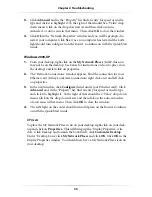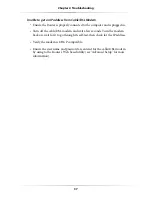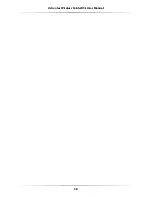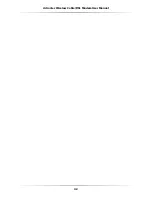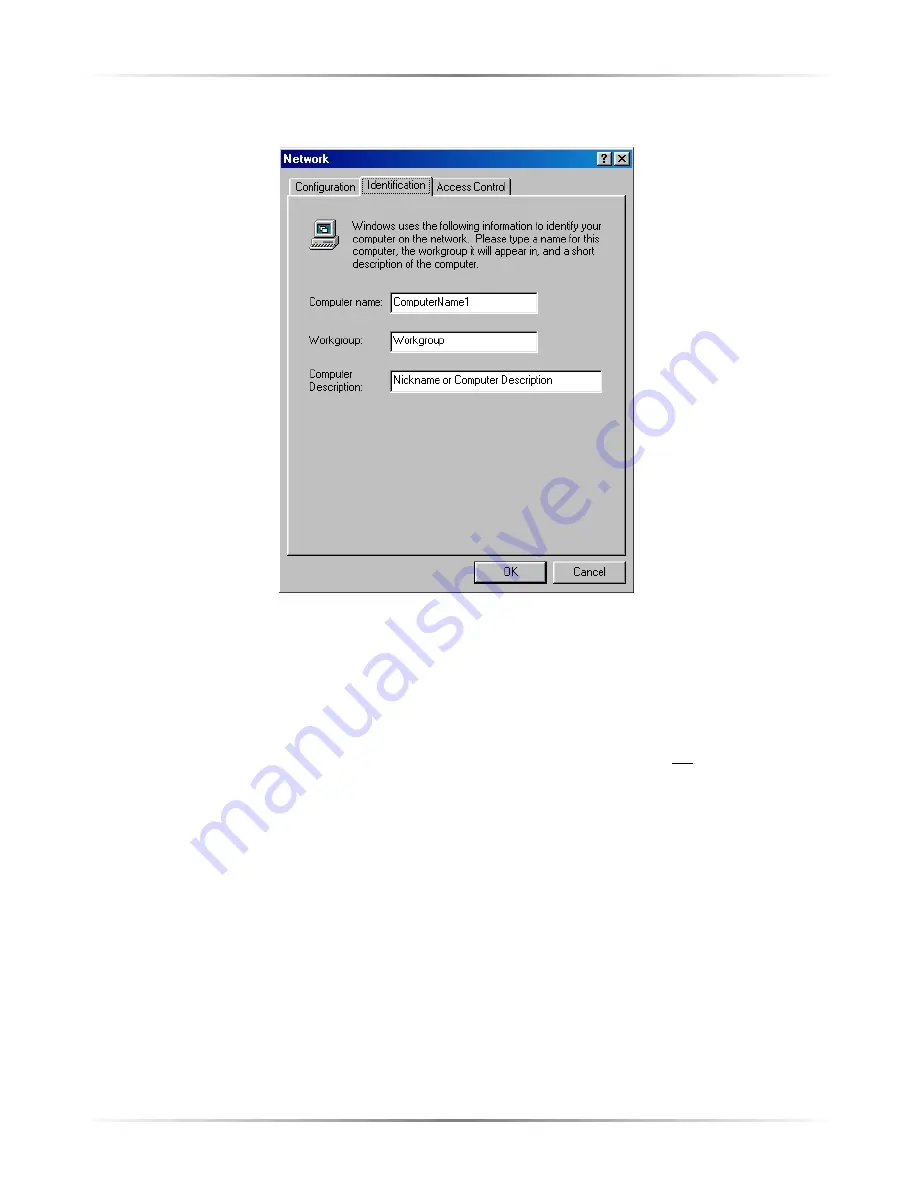
47
Appendix B
Configuring TCP/iP
9.
Click
OK
and, in the “Network” window, select
Identification
.
The “Identification” tab contains three text boxes:
Computer Name
-
Enter the name of the computer (i.e., MyComputer,
John, CPU654) in this text box. All computers on the network must have a
unique name.
☞
Note
:
Action
tec recommends the “Computer Name” contain
no
spaces. For example, entering “jackscomputer” is correct; enter-
ing “big beige box” is incorrect.
Workgroup
-
Enter the name of the network in this text box. The
“Workgroup” name is used to include other computers on the network.
Computer Description
-
Enter any description in this text box. Usually,
computer’s location or the name of the main user is entered here.
10.
Click
OK
. Windows loads the necessary files. If prompted for the Windows
disks, insert them now.
Содержание GE344000-01
Страница 1: ...User Manual Wireless Cable DSL Router...
Страница 33: ...30 Actiontec Wireless Cable DSL Router User Manual...
Страница 41: ...38 Actiontec Wireless Cable DSL User Manual...
Страница 44: ...41 Appendix A Specifications...
Страница 45: ...42 Actiontec Wireless Cable DSL Modem User Manual...
Страница 81: ...78 Actiontec Wireless Cable DSL Router User Manual...