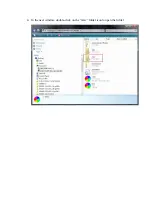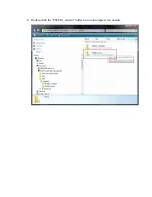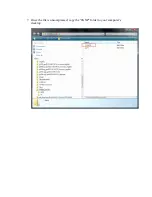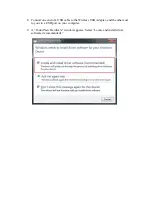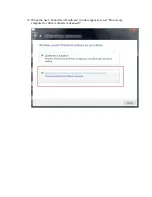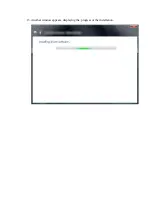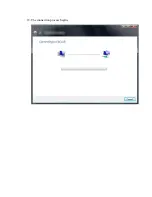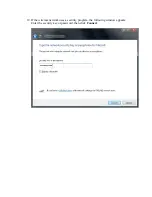Содержание 802UIG
Страница 2: ...4 In the next window double click on the misc folder icon to open the folder ...
Страница 3: ...5 Once the misc folder is open double click on the support folder icon ...
Страница 4: ...6 Double click the 802UIG_rawdrv folder icon to uncompress its contents ...
Страница 5: ...7 Once the file is uncompressed copy the 2KXP folder to your computer s desktop ...
Страница 9: ...13 Another window appears displaying the progress of the installation ...
Страница 12: ...18 The connection process begins ...
Страница 14: ...20 The connection process continues ...