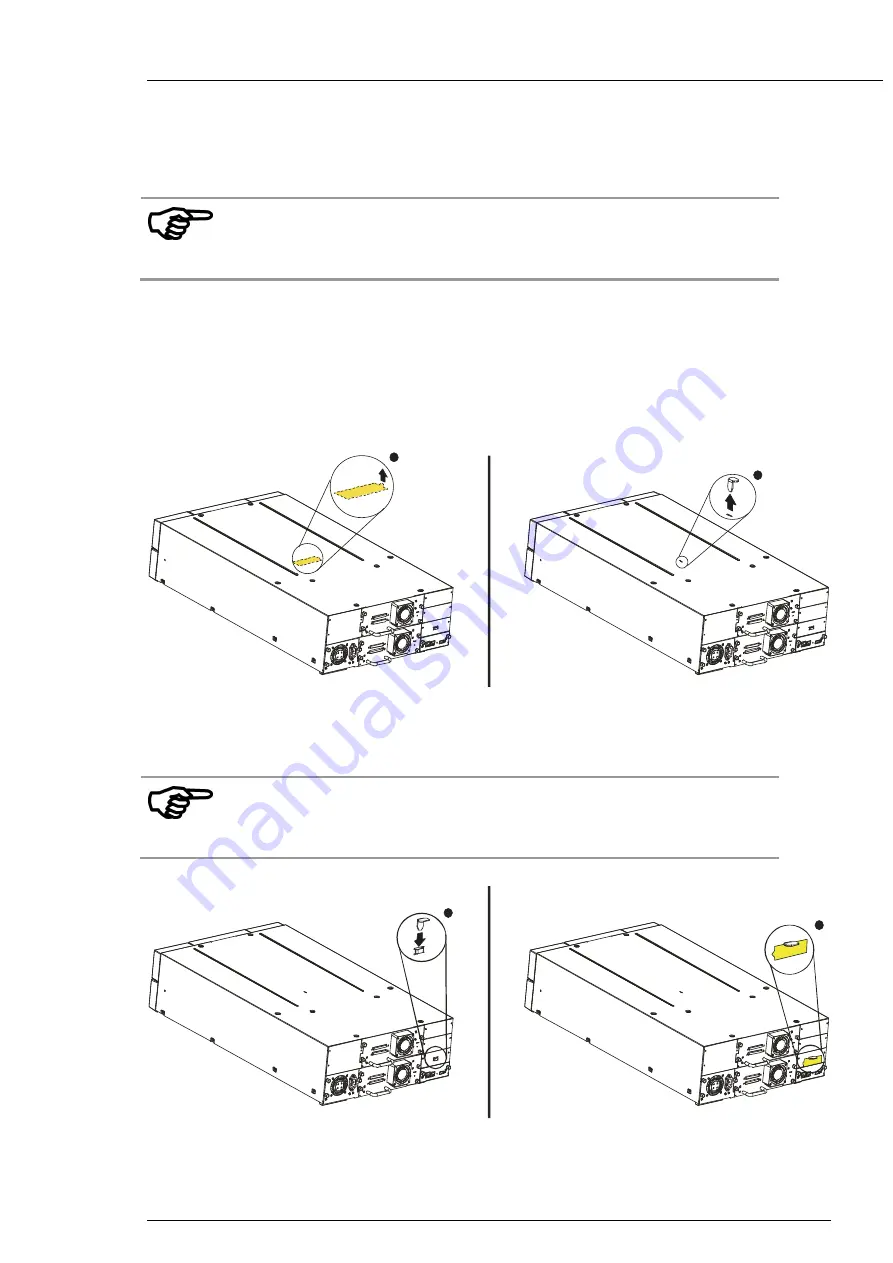
actiLib Library 4U
– User and Service Guide
Page 27 of 103
6.9
Remove the shipping lock
IMPORTANT
The shipping lock, which prevents the robotic transport
mechanism from moving during shipment, must be
removed before the Library is powered on.
The shipping lock is held in place with a label and is located in the top center of the Library. After the
shipping lock is removed, it should be stored on the rear panel right side of the Library for future use.
To remove and store the shipping lock:
1.
Remove the yellow label that is securing the lock to the top of the Library, and then remove the
lock (see Figure 12).
1
2
Figure 12 Shipping lock and label
2.
Store the lock and label on the rear panel of the Library (see
IMPORTANT
If you need to transport the Library, it is recommended
that the shipping lock and label is replaced on the top
cover (see section 11).
1
2
Figure 13 Shipping lock and label on the rear panel
Содержание actiLib Autoloader 4U
Страница 1: ...actiLib Library 2U User and Service Guide Page 1 of 103 actiLib Autoloader 4U User and Service Guide ...
Страница 38: ...actiLib Library 4U User and Service Guide Page 38 of 103 Figure 22 Interaction Mode Information ...
Страница 39: ...actiLib Library 4U User and Service Guide Page 39 of 103 Figure 23 Interaction Mode Information continuation ...
Страница 40: ...actiLib Library 4U User and Service Guide Page 40 of 103 Figure 24 Interaction Mode Commands ...
Страница 41: ...actiLib Library 4U User and Service Guide Page 41 of 103 Figure 25 Interaction Mode Configuration ...
Страница 42: ...actiLib Library 4U User and Service Guide Page 42 of 103 Figure 26 Interaction Mode Configuration continuation ...
Страница 43: ...actiLib Library 4U User and Service Guide Page 43 of 103 Figure 27 Interaction Mode Service ...
Страница 60: ...actiLib Library 4U User and Service Guide Page 60 of 103 Figure 40 Configuration license key ...
















































