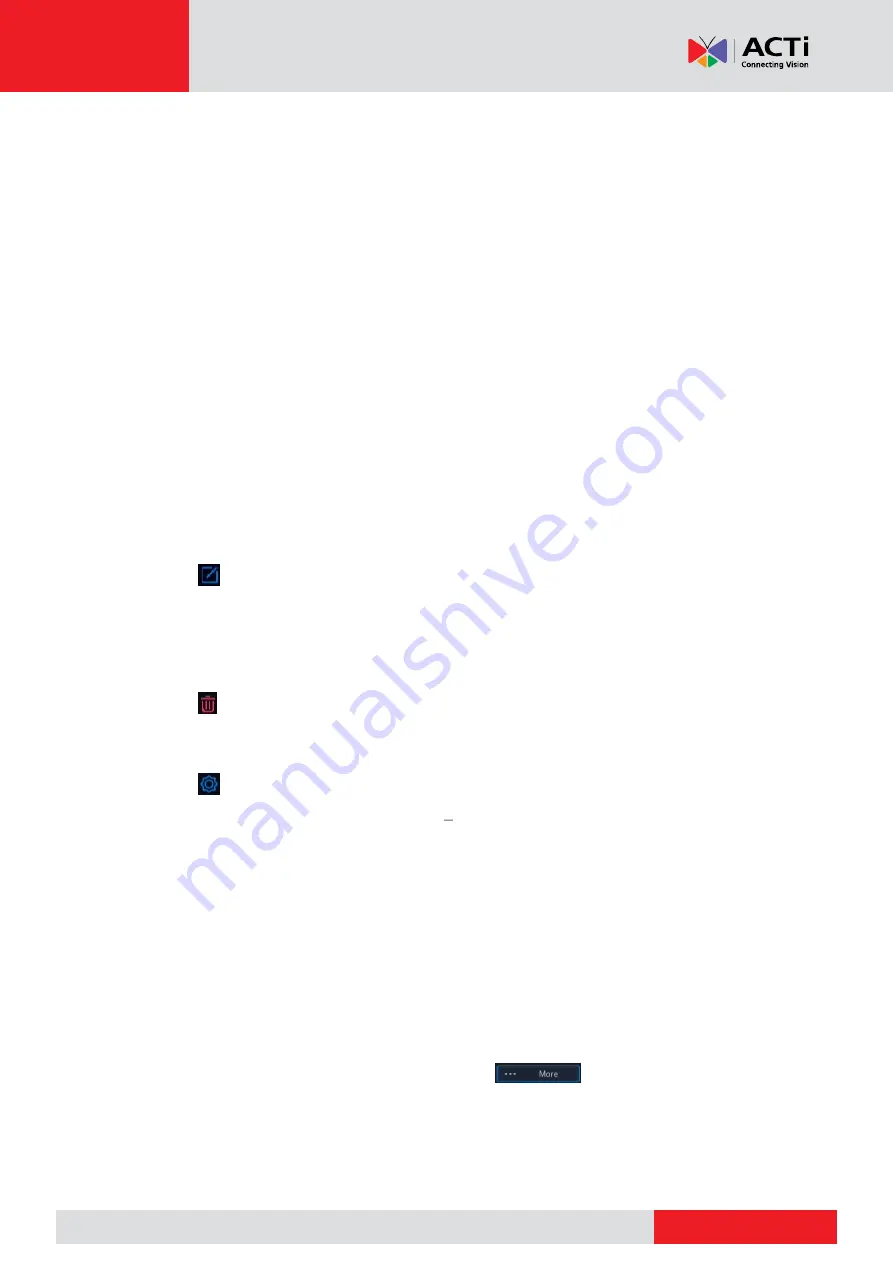
www.acti.com
www.acti.com
User
’s Manual
29
b.
On the NVR, select a protocol. Enter the above-mentioned server
address, domain name, username and password.
c.
Click
OK
.
By Domain Name
a.
On the IP device web interface, go to
Setup > Network > DDNS
,
enable DDNS, select
DynDNS
or
NO-IP
, enter the domain name that
you have signed up on the DNS website, enter the username and
password, and then click
Save
.
b.
On the NVR, select a protocol, enter the domain name mentioned
above, enter the username and password. The port is the external port
of the IP device.
c.
Click
OK
.
Managing an IP Device
Manage IP devices under
Camera
>
Camera
>
Camera
.
1.
Click
to edit settings including the protocol, IP address, port number, username and
password. The
Camera IP
field displays the IP address that the current channel links to, and
you may change the address so the channel links to another device. The username and
password must be consistent with that of the IP camera.
2.
Click
to delete an IP device, or select multiple IP devices and then click
Delete
. Channels
corresponding to PoE ports or switching ports cannot be deleted.
3.
Click
to change the IP address of an IP camera and the default gateway. A DVS' IP
address cannot be editted from the NVR.
means this function is not available.
Sort Cameras
Sort cameras to display in the desired order.
NOTE:
This function is not available on NVR’s with PoE ports or switching ports.
This chapter describes how to sort cameras on an NVR with more than 32 channels. For
NVRs with 32 channels or less, you can sort cameras by dragging the mouse.
For example, to switch channel 1 with channel 4, click
, and choose
Sort Camera
,
and then follow the steps below:
1.
From the preview window, drag the channel from one window to another.






























