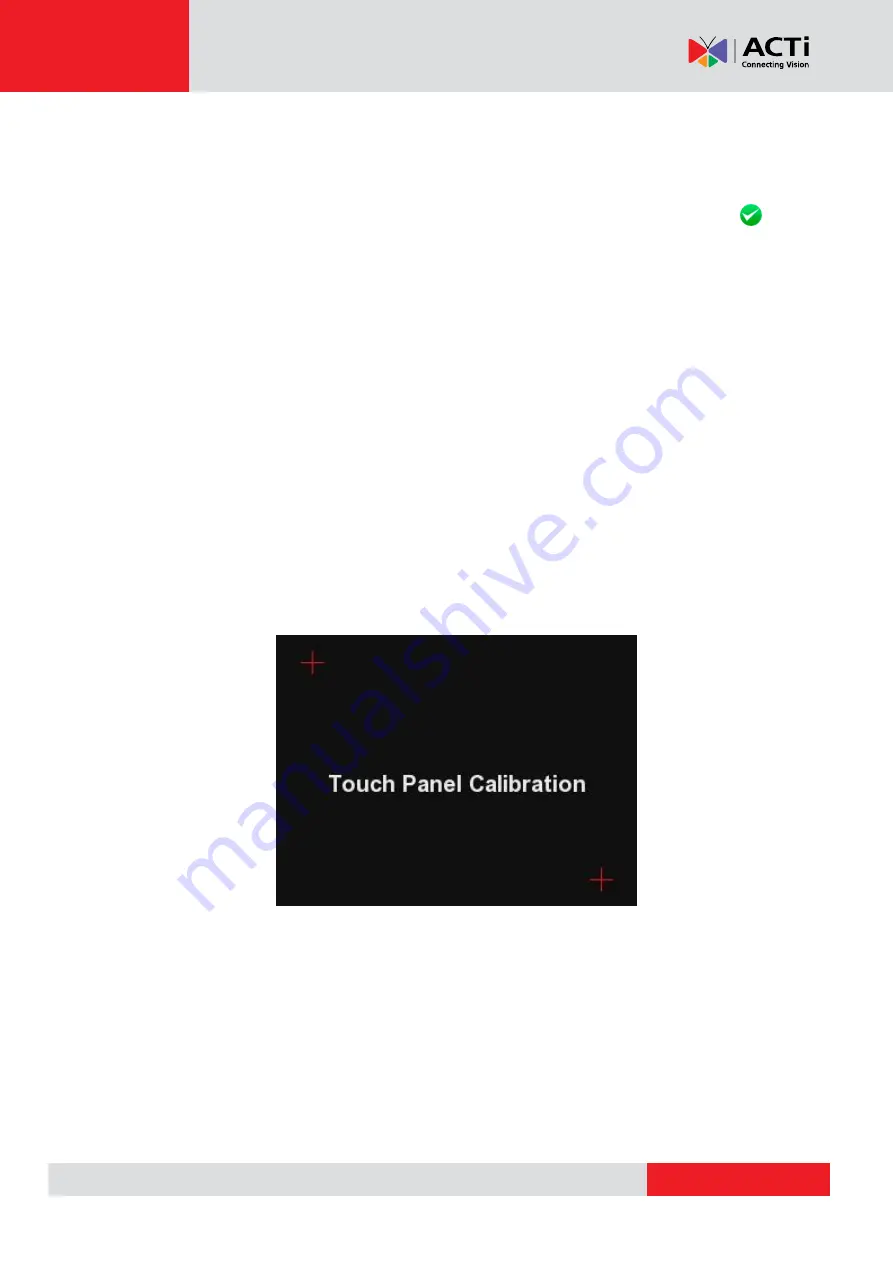
Product Manual
Step 2: Press the <USB> button, and the firmware in the USB drive shall be found. The
firmware details will be displayed in the blank field of the file selection menu.
Step 3:
Check the <Complete upgrade> tick box by tapping, and tap
<Enter/Save>
button to start upgrade. Then the notice of firmware upgrade confirmation will pop up. Tap
<OK> and the firmware upgrade
will proceed.
Reset to Factory Defaults
Users can restore the Device system to factory defaults by implementing this function.
Step 1:
Tap the <Default> button. Then the notice of resetting to factory default will pop up.
Tap <OK> to continue.
Step 2:
The pop-up message of stating successful reset with request for
system reboot
will display on the screen. Tap <OK> and the Device will be shut down.
Step 3:
Reboot the Camera Installation Kit after system reset. You will be first directed to the
Touch Panel Calibration mode as shown below.
Step 4:
Tap the flashing cross on the left top of the screen. And then hit the other flashing
cross located diagonally.



































