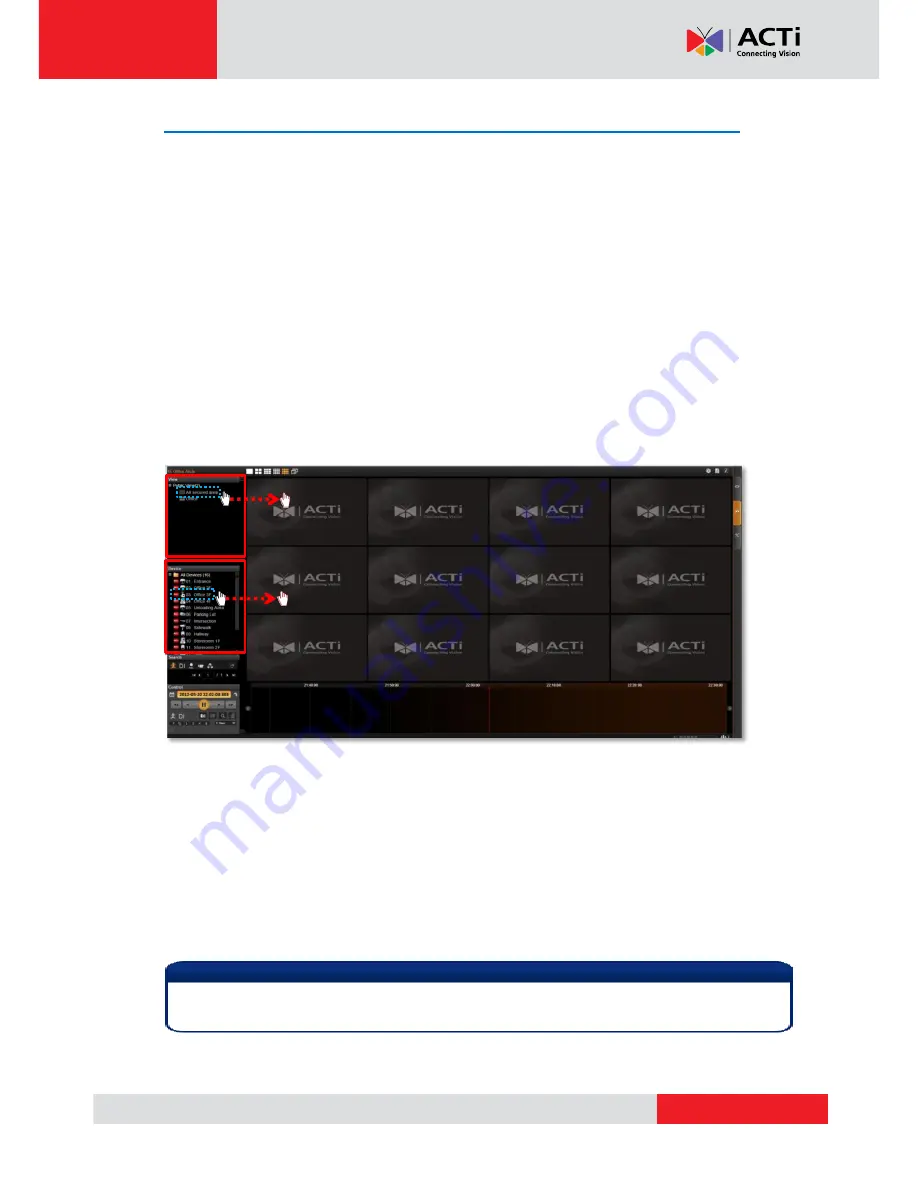
www.acti.com
NVR
3.0 User’s Manual
36
How to Do Playback
On NVR screen, click into “
Playback
” page to enter
Playback
view, none of the video sources
is selected in the beginning, and you have to select your desired channels.
Add Video Source
There are two ways to pull in video sources:
1.
In
View
area, click on a saved view.
2.
From
Device List
panel, double-click on a device or drag it to
Display
area.
Through either way, you may add video sources, and their time bars will display in
Time Bar
area. Your playback operations and search will be based on these selected channels.
In the meanwhile, you may change the layout styles from
Layout Selection Bar
on title bar.
Remove Unwanted Channels
You will only need the desired channels to be kept in
Display
area, as you don’t want too
many unnecessary results after you perform a search.
To remove a channel from
Display
area, you may place your cursor over the channel, and
right click the mouse, then right-
click menu provides “
Remove
”, “
Export Video
” and
“
Snapshot
” for a single channel.
The view of a map channel will not be record, and therefore it has no time bar or recordings for
playback.
Note


























