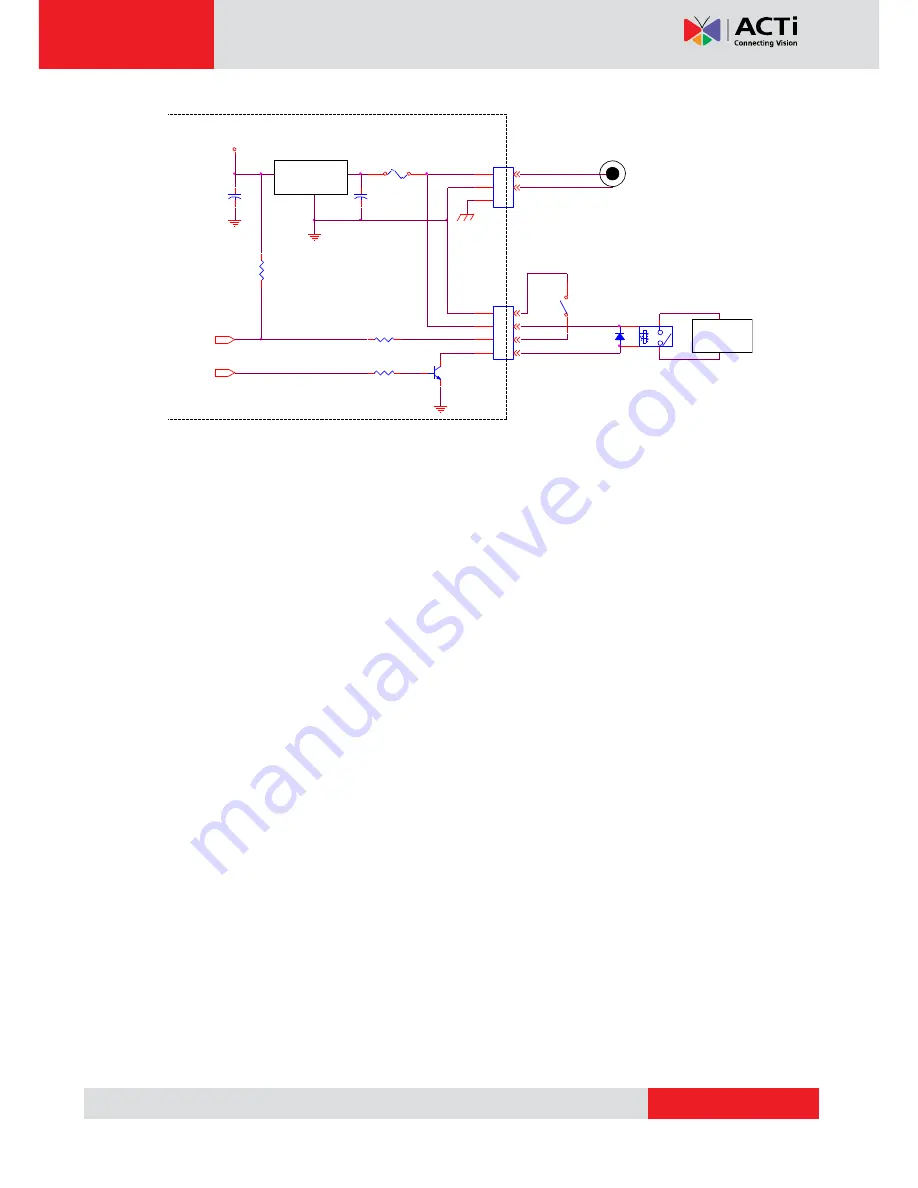
www.acti.com
KCM-5211 Hardware Manual
8
2)
Serial Port
This port connects to serial devices via RS-485 or RS-422 protocols. Use the supplied serial
port terminal block to connect the wires from the camera to the serial device.
See
Serial Port Connection
on page 11 for connection details.
3)
Ethernet Port
The IP device connects to the Ethernet via a standard RJ45 connector. Supporting NWAY, this
IP device can auto detect the speed of local network segment (10Base-T/100Base-TX
Ethernet).
4)
Reset Button
Step 1:
Switch off IP device by disconnecting the power cable
Step 2:
Press and continue to hold the Reset Button (with a sharp tipped object, like a pen.)
Step 3:
Reconnect the power cable while continuing to hold the reset button.
The red
Power LED light will flash on for 3 second first, turn off for about 15 seconds, flash on for
another second and turn off again. By this time the reset to default operation is already
completed.
This will take around 20 seconds from power up.
You may then release the
reset button. This length of time fluctuates slightly with the environment. The Power LED light
will come back on and stay on after a few more seconds. The unit will start up with factory
default settings automatically.
1
2
3
FUSE 1A
NPN
DC TO DC
DI
DO
3.3V
DC POWER
GND
1
2
3
4
CONVERTER
EARTH GND
DO
DI
RELAY
SW
DIODE
DEVICE
-
+
POWER INPUT
CAMERA


















