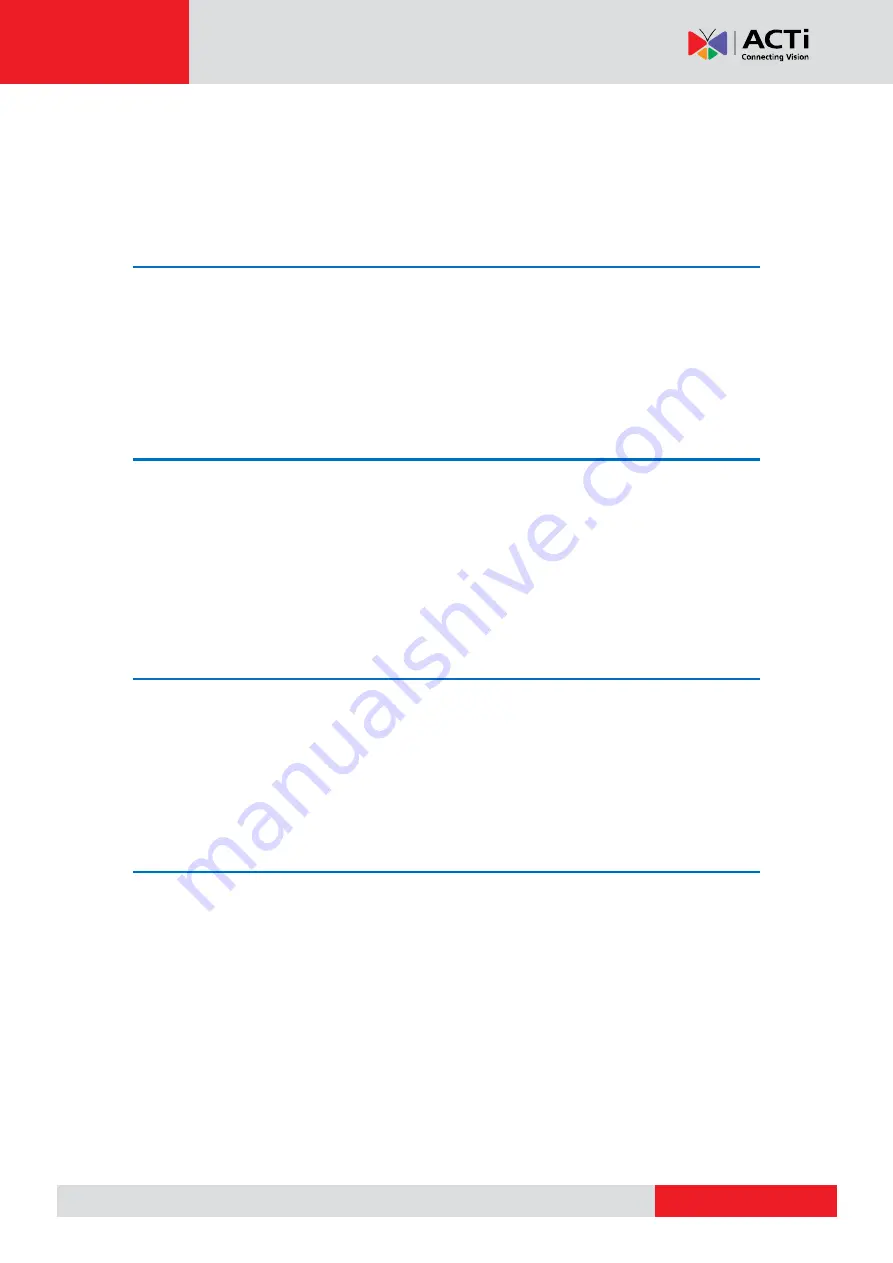
ENR-010P/ENR-020P
User’s Manual
Table of Contents
Regulatory Compliance Information ...................................................... 3
ENR Server/Client Architecture .............................................................. 7
Power Button & Reset Button .............................................................. 10
Log in to & out of ENR .......................................................................... 13
Understand Channel Status ................................................................. 25
Understand Event Notifications ........................................................... 26
……………………………………………………………………….27




















