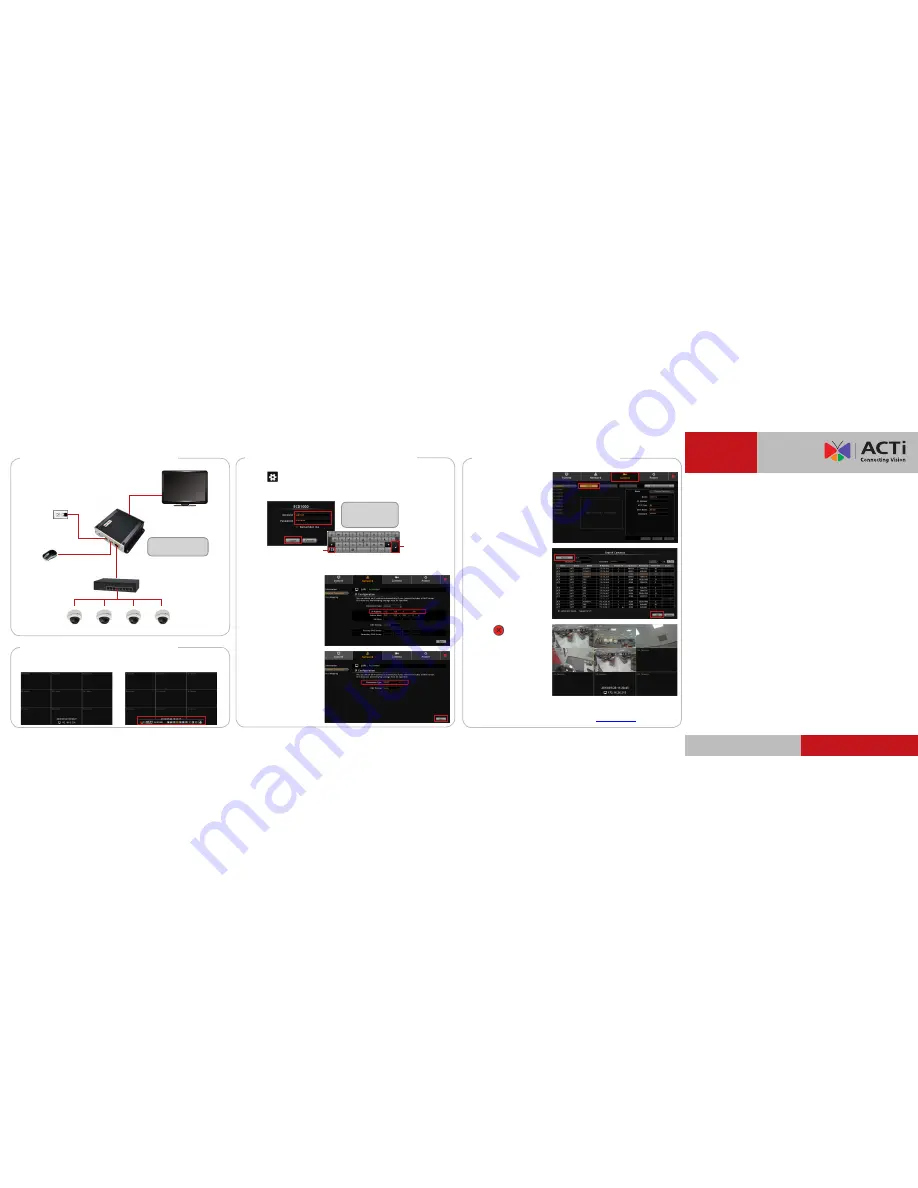
Step 6: Add Cameras
www.acti.com
Step 3: Connect the Device
Quick Installation Guide
Step 5: Change the IP Address
192.168.0.100 192.168.0.101 192.168.0.102 192.168.0.103
Monitor
(HDMI or Analog)
Default IP Address:
192.168.0.
200
Power Source
(optional)
USB Mouse
Once all devices are connected, turn on the monitor to see the Live View
screen. Move the mouse over the IP address to display the main menu.
3. Click
Network
>
Network Connection
.
Default
Account:
admin
Password:
123456
Enter
Numeric Keypad
Step 4: Access the Device
1. Click
to access the
Setup
page.
2. When prompted to login, enter the
Account
and
Password
, then click
Login
.
4. If you want to assign
a different static IP
address, change
IP
address
manually.
Or, if your network has
a DHCP server, select
DHCP
on
Connection
Type
to obtain an IP
address automatically.
5. Click
Save
.
1. On the
Setup
page, click
Camera
>
Search
.
2. Click
Search
. Cameras
on the same network are
displayed.
3. Click a camera
(maximum of 9), then
click
Add
.
4. Click
to close the
Setup page. The
Live
View
screen appears
with the added cameras.
For more detailed instructions, please refer to the “Hardware
Manual” downloadable from the website (
www.acti.com
).
ECD-1000
NOTE:
A USB hub can be
used to connect more USB
devices such as a keyboard.
PoE Switch
The diagram below demonstrates a
connection setting example within a
local network.


