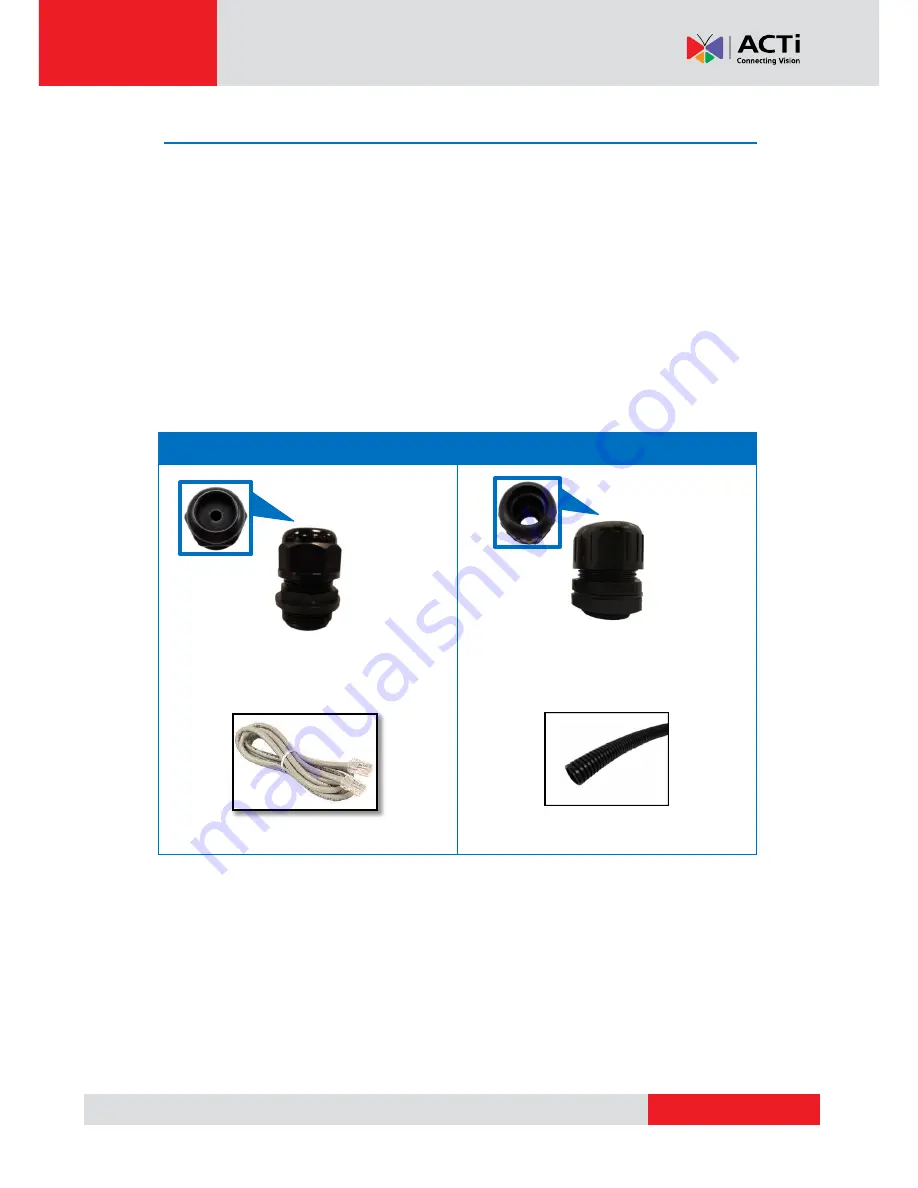
www.acti.com
Hardware Manual
17
Step 3: Prepare for Waterproof Installation
The camera comes with two (2) glands used for waterproof installation:
Cable Gland
: For use with an
Exterior-grade Ethernet cable
. Exterior-grade Ethernet
cables are already waterproof. See
Waterproof Solution with Naked Cable
on page
18.
Conduit Gland
: For use with a flexible conduit. This solution is recommended when an
exterior-grade Ethernet cable is not available or when other cable connections, like audio
input, DC 12V power, etc. will be connected to the camera. See
Waterproof Solution
with Conduit
on page
20.
Determine the type of waterproof solution that is applicable to your installation requirements and
prepare the necessary accessories or purchase extra materials.
Cable Gland
Conduit Gland
For use with an
Exterior-grade Ethernet
cable
(not included in the package).
For use with
1/2”
flexible conduit (not
included in the package)
VoIPon www.voipon.co.uk [email protected] Tel: +44 (0)1245 808195 Fax: +44 (0)1245 808299
















































