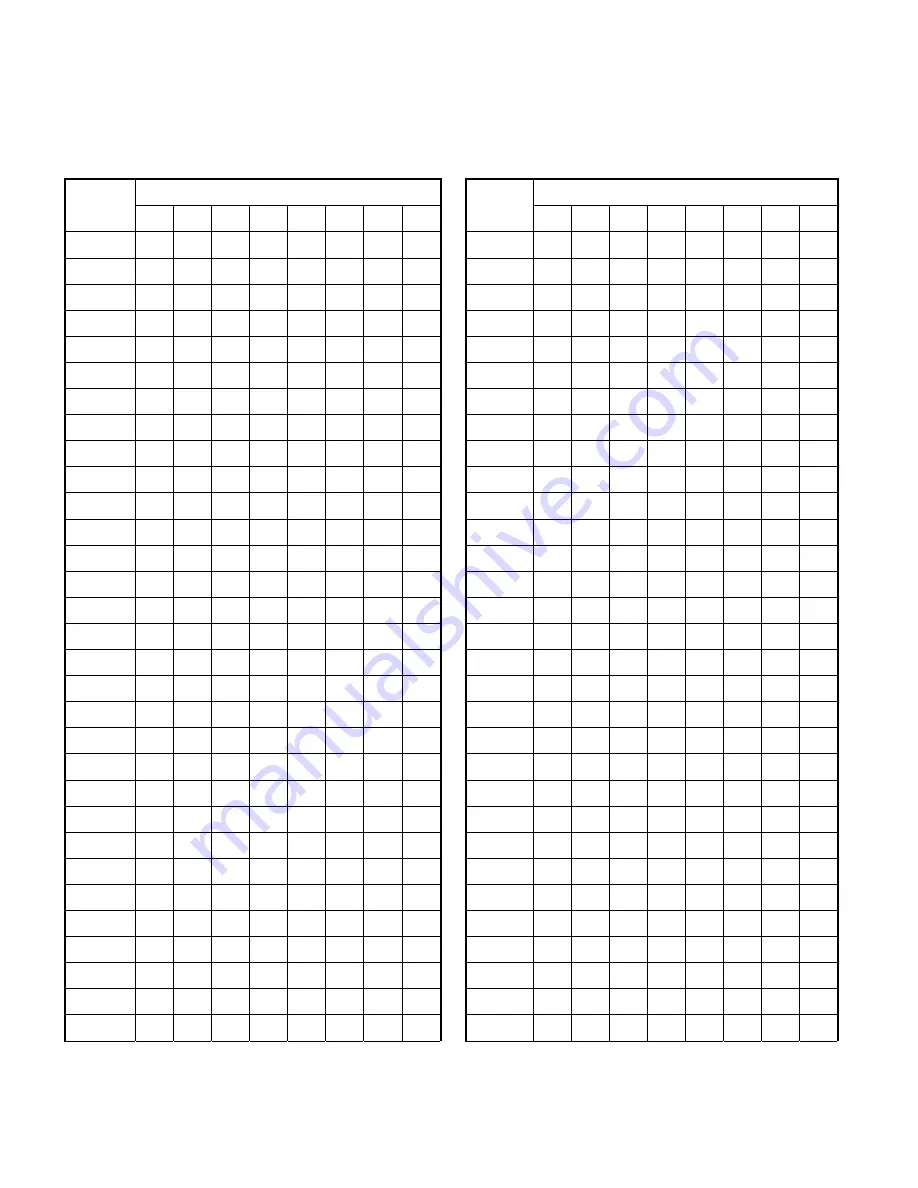
1-10
●
Address ID Setup
Please refer to the table.
Camera ID swtich
Camera ID swtich
Camera
Address bit1 bit2 bit3 bit4 bit5 bit6 bit7
bit8
Camera
Address
bit1
bit2
bit3 bit4 bit5 bit6
bit7
bit8
1
On
Off Off Off Off Off Off Off
51
On
On
Off
Off
On On
Off
Off
2 Off
On
Off Off Off Off Off Off
52
Off
Off
On
Off
On On
Off
Off
3
On On
Off Off Off Off Off Off
53
On
Off
On
Off
On On
Off Off
4 Off
Off
On
Off Off Off Off Off
54
Off
On On
Off
On On
Off Off
5
On
Off
On
Off Off Off Off Off
55
On On On
Off
On On
Off Off
6 Off
On On
Off Off Off Off Off
56
Off Off Off
On On On
Off Off
7
On On On
Off Off Off Off Off
57
On
Off Off
On On On
Off Off
8
Off Off Off
On
Off Off Off Off
58
Off
On
Off
On On On
Off Off
9
On
Off Off
On
Off Off Off Off
59
On On
Off
On On On
Off Off
10 Off
On
Off
On
Off Off Off Off
60
Off Off
On On On On
Off Off
11
On On
Off
On
Off Off Off Off
61
On
Off
On On On On
Off Off
12 Off
Off
On On
Off Off Off Off
62
Off
On On On On On
Off Off
13
On
Off
On On
Off Off Off Off
63
On On On On On On
Off Off
14 Off
On On On
Off Off Off Off
64
Off Off Off Off Off Off
On
Off
15
On On On On
Off Off Off Off
65
On
Off Off Off Off Off
On
Off
16
Off Off Off Off
On
Off Off Off
66
Off
On
Off Off Off Off
On
Off
17
On
Off Off Off
On
Off Off Off
67
On On
Off Off Off Off
On
Off
18 Off
On
Off Off
On
Off Off Off
68
Off Off
On
Off Off Off
On
Off
19
On On
Off Off
On
Off Off Off
69
On
Off
On
Off Off Off
On
Off
20 Off
Off
On
Off
On
Off
Off
Off
21
On
Off
On
Off
On
Off
Off
Off
22 Off
On On
Off
On
Off
Off
Off
23
On On On
Off
On
Off Off Off
228 Off Off
On
Off Off
On On On
24
Off Off Off
On On
Off Off Off
229
On
Off
On
Off Off
On On On
25
On
Off Off
On On
Off Off Off
230 Off
On On
Off Off
On On On
26 Off
On
Off
On On
Off Off Off
231
On On On
Off Off
On On On
27
On On
Off
On On
Off Off Off
232 Off Off Off
On
Off
On On On
28 Off
Off
On On On
Off Off Off
233
On
Off Off
On
Off
On On On
29
On
Off
On On On
Off Off Off
234 Off
On
Off
On
Off
On On On
30 Off
On On On On
Off Off Off
235
On On
Off
On
Off
On On On
31
On On On On On
Off Off Off
236 Off Off
On On
Off
On On On
Содержание CAM-6100
Страница 1: ...0 1 IP speed dome Quick Installation Guide Vers 060210 Model CAM 6100 6110 6120 ...
Страница 6: ...1 1 1 Installation 1 1 Parts name and locations 1 ...
Страница 7: ...1 2 ...
Страница 8: ...1 3 ...
Страница 17: ...1 12 1 3 Indoor installation ...
Страница 18: ...1 13 ...
Страница 26: ...2 21 2 2 3 Click PTZ setup ...
Страница 28: ...3 23 3 Appendix A Application guide 3 ...
Страница 29: ...3 24 ...
Страница 30: ...3 25 ...
Страница 31: ...3 26 B Outdoor installation ...
Страница 32: ...3 27 ...
Страница 33: ...3 28 ...
Страница 34: ...3 29 ...
Страница 35: ...3 30 ...
Страница 36: ...3 31 ...
Страница 37: ...3 32 ...
















































