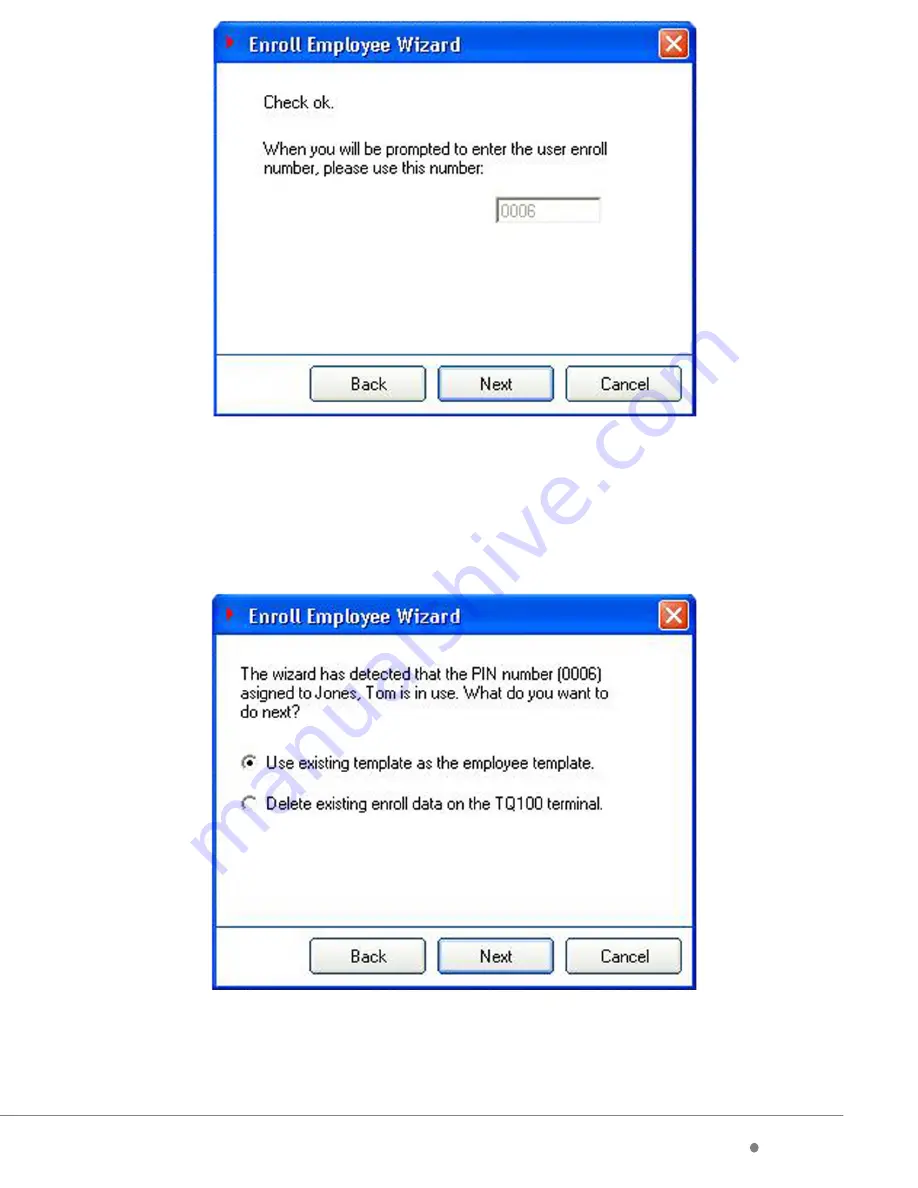
timeQplus BIOMETRIC
™
Installation Guide
20
3
timeQplus BIOMETRIC
™
Installation Guide
Attendance Rx Software
Pre-Installation Preparation Document
It is recommended that you take a few minutes to record the answers
to questions that the Attendance Rx Setup wizard will ask during installation.
By thinking about how you run your company and having these answers ready
BEFORE
launching Attendance Rx you will insure a fast and smooth startup.
If you need to change these answers you will be able to do so in the
Administration module after Attendance Rx is completely installed and ready
to accept employee transactions. Completing the following questionnaire prior
to installing Attendance Rx is highly recommended.
PAY PERIOD LENGTH:
How often do you pay your employees?
Circle one
: Weekly Bi-Weekly Semi-Monthly Monthly
CURRENT PAY PERIOD START DATE:
This date should be either the current date or a date in the past.
Write date here
:
If
you are using a Semi-Monthly pay period, you must also select the starting
date for the next Pay Period.
Write date here
:
CALCULATING OVERTIME:
Specify the number of hours worked after which overtime begins; can set both
daily and/or weekly; two levels are permissible.
Level 1
Level 2
Daily
Hours
Hours
Weekly
Hours
Hours
WEEKLY OVERTIME STARTS ON:
This field will only appear when a Semi-monthly or Monthly Pay Period option
is selected. You must specify on which day your work week begins (for weekly
and bi-weekly cycles, the pay period and work week begin on the same day).
Circle one
: Sun
Mon Tue Wed Thu Fri Sat
The system will attempt to match the PIN you used to enroll this employee’s
fingerprint at the terminal with the same PIN in the Attendance Rx database.
On the following screen, verify that the PIN identified by Attendance Rx is correct for
this employee. If yes, select the ‘Use existing template as the employee template’
option, then click ‘
Next
’.
A confirmation screen will appear [below]. Click ‘Finish’ to return to the Employee
screen and repeat the process to enroll all of your employees.
(Every 2 Weeks)
Содержание TimeQ+ Biometric
Страница 1: ...BIOMETRIC FINGERPRINT TECHNOLOGY Installation Guide gital ble s th s es ing ...
Страница 2: ...22 light t hat all IN ...
Страница 4: ...20 ect for ate yee ...
Страница 6: ...18 ftware e must lick ...
Страница 8: ...16 eded ...
Страница 10: ...14 r the to poll urrent during 15 ally ...
Страница 12: ...12 OK al e the your n the O S O is hen K p 2 of C ...
Страница 14: ...10 aped ts are d of as n utlet sed ne er if e to ...
Страница 16: ...8 nal e ion D in metric rver ta er ters art our y ...
Страница 18: ...6 min No min s No tor ...
Страница 20: ...4 e the ed ...
Страница 22: ...2 ...
Страница 24: ......


















