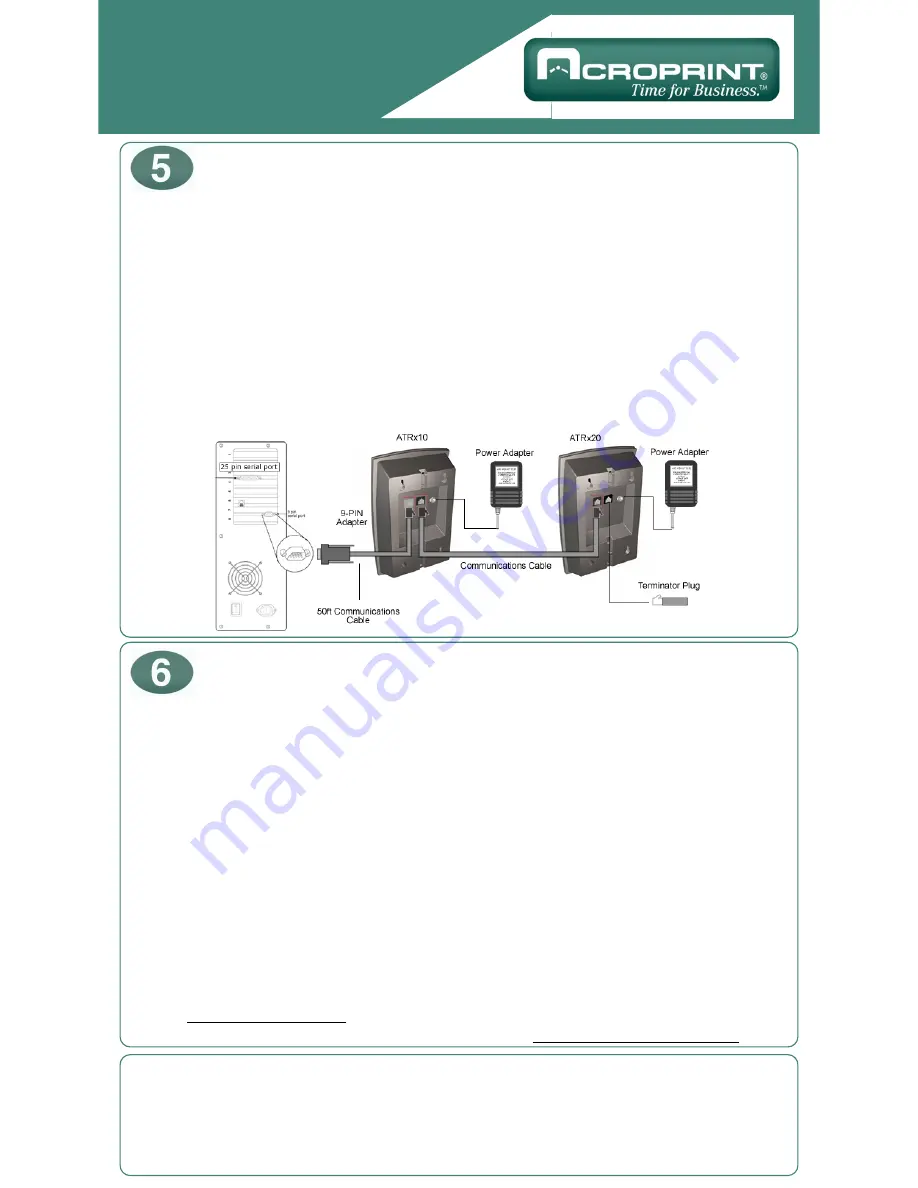
ATRx ProxTime Quick Start
www.acroprint.com
1.
Verify you are using the equipment supplied by Acroprint: communications cable, serial adapter,
power adapter.
2.
Verify Attendance Rx software is running. Refer to Step 3 of Quick Start.
3.
Check connections on the back of the PC to confirm the adapter and cable supplied by Acroprint are
securely attached to a serial communications port.
4.
Confirm the cable supplied by Acroprint is plugged into the correct port on the back of the ATRx
ProxTime terminal.
5.
Reset the power to the ATRx terminal by unplugging the 12V DC power adapter from wall outlet for
two to five seconds, then plug back into the wall outlet.
6.
Restart Windows. Once computer login is complete, verify program is running (Refer to Step 3 of
Quick Start).
Any additional questions, contact Acroprint’s Technical Support Department.
WEB: support.acroprint.com
FAX: 919.872.5967
TOLL FREE: 1.800.334.7190, option 3.
EMAIL: [email protected]
Connecting Additional Terminals
Troubleshooting the ATRx10
and ATRx20 Terminal Connections
NOTE: This equipment has been tested and found to comply with the limits for a Class A digital device, pursuant to Part 15 of
the FCC Rules. These limits are designed to provide reasonable protection against harmful interference when the equipment is
operated in a commercial environment. This equipment generates, uses, and can radiate radio frequency energy and, if not
installed and used in accordance with the instruction manual, may cause harmful interference to radio communications.
Operation of this equipment in a residential area is likely to cause harmful interference in which case the user will be required to
correct the interference at his own expense.
This Class A digital apparatus complies with Canadian ICES-003. Cet appareil numerique de la classe A est conforme a la
norme NMB-003 du Canada.
1.
Confirm PC has power and the Attendance Rx software package is running (refer to Step 3 Power
Connection on reverse side of Quick Start).
2.
Plug communications cable into the available black port on the ATRx10 terminal. Connect the other end
of the cable into the first black port on the ATRx20 terminal.
*This cable is designed for RS485 communications. It is available for purchase through Acroprint. Please
call for more information (1.800.334.7190).
3.
Insert the Terminator Plug into the remaining open RS485 port on the last ATRx20 terminal that is on the
chain of terminals.
4.
Plug 12V DC power adapter into the back of the ATRx20 and the wall outlet.
5.
Time and Day of Week will display on the screen of the ATRx20 terminal, if connection is established.


