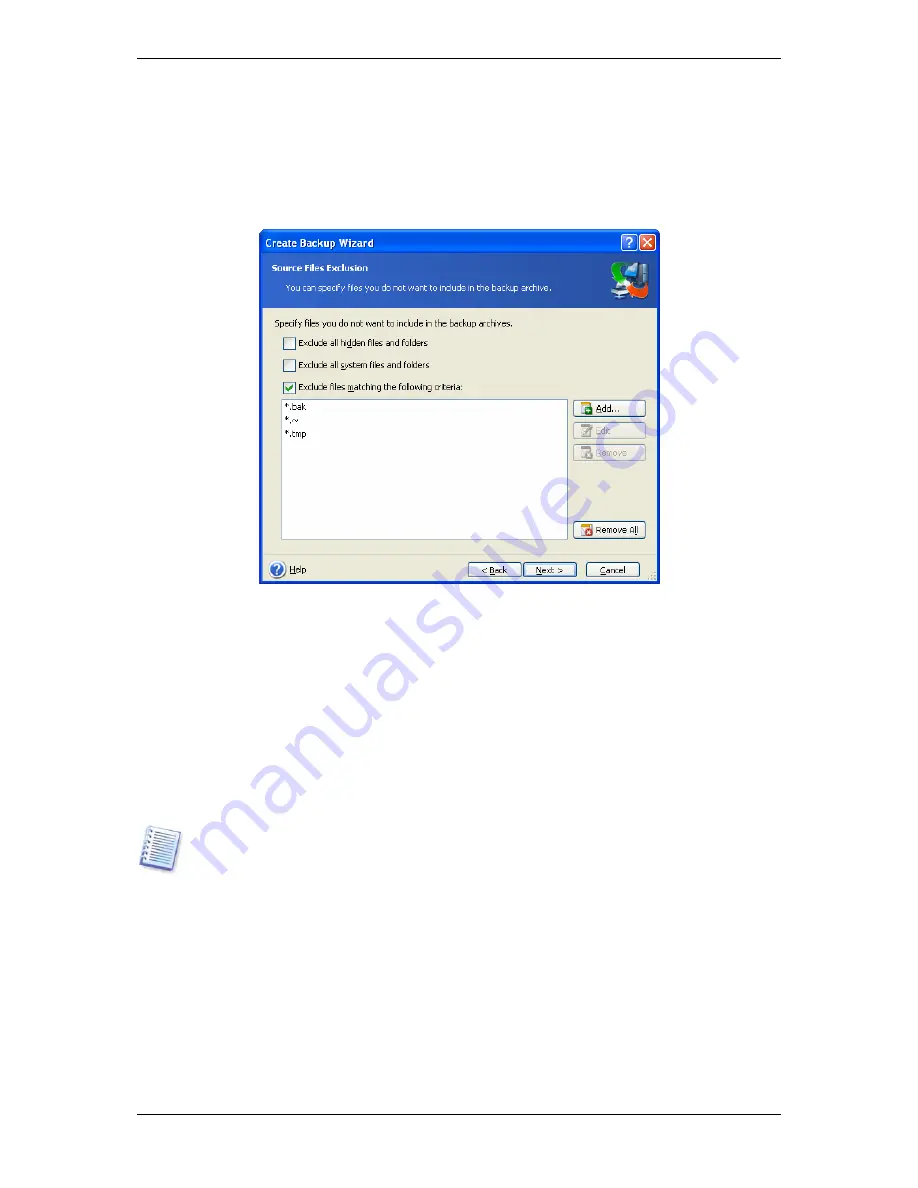
48 Copyright © Acronis, Inc., 2000-2007
6. Set filters for the specific types of files you do not wish to back up. For example, you may
want hidden and system files and folders, as well as files with
.~, .tmp and .bak
extensions, not to be stored in the archive.
You can also apply custom filters, using the common Windows masking rules. For example,
to exclude all files with extension .exe, add
*.exe
mask.
My???.exe
mask will reject all .exe
files with names consisting of five symbols and starting with “my”.
All of these settings will take effect for the current task. For information on how to set the
default filters that will be called each time you create a file backup task, see
6.3.2 Source
files exclusion.
7. Click
Next
.
8. Select the name and location of the archive.
If you are going to create a full backup, type the file name in the
File Name
line, or use the
file name generator (a button to the right of the line). If you select an existing full backup, it
will be overwritten.
If you are going to create an incremental backup (see
3.2 Full, incremental and differential
backup
), select the latest full or incremental backup you have.
In fact, if all incremental backup files are stored together with the basic full backup, it
doesn't matter which one you select, as the program will recognize them as a single archive.
If you stored the files on several removable disks, you must provide the latest archive file;
otherwise, restoration problems might occur.
If you are going to create a differential backup, select the full backup which will be a base,
or any of the existing differential backups. Either way, the program will create a new
differential backup.






























