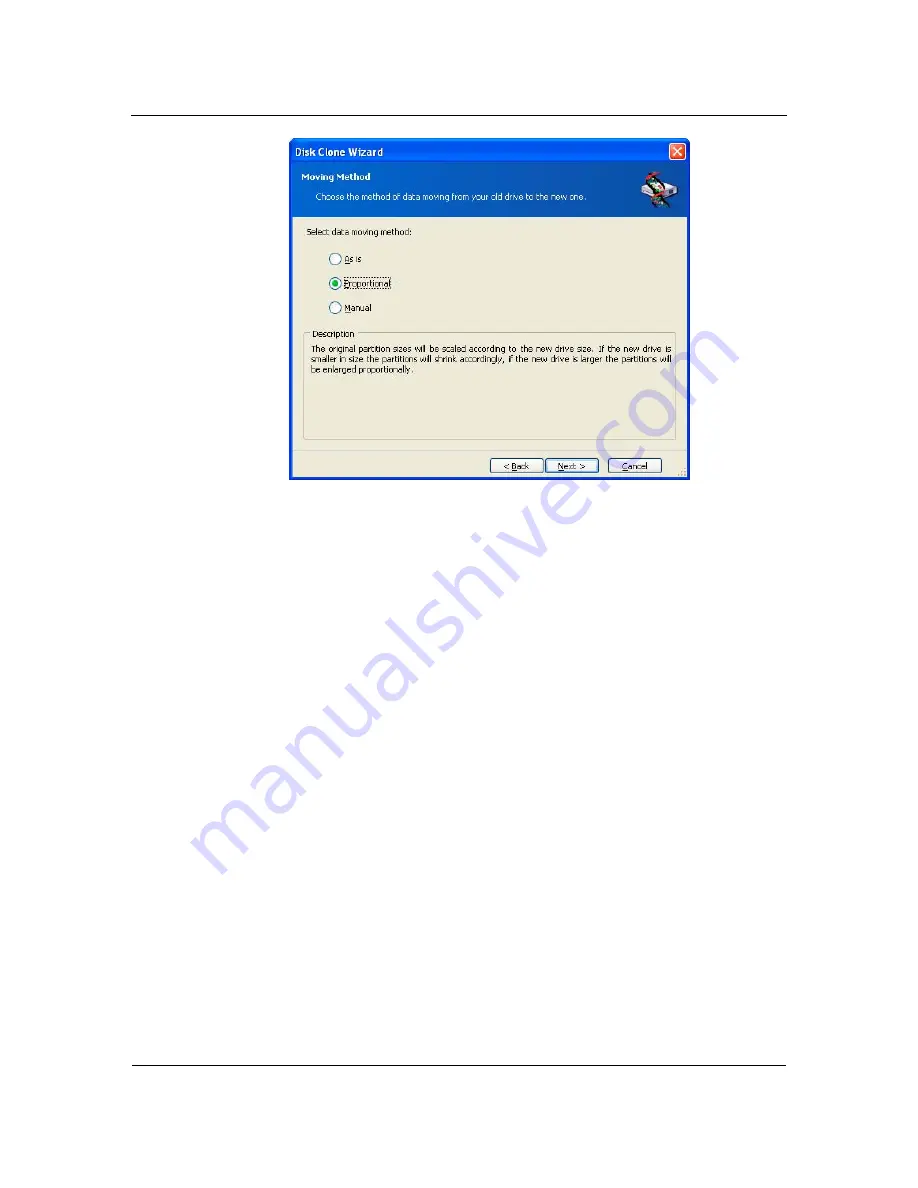
Transferring system to a new disk
66
Copyright © Acronis, Inc., 2000-2005
If you select to transfer information "as is", a new partition will be created for every
old one with the same size and type, file system and label. The unused space will
become unallocated. Further you will be able to use it to create new partitions or to
enlarge the existing partitions with special tools (e.g. Acronis Partition Expert).
As a rule, "as is" transfers are inexpedient, as they leave much unallocated space on
the new disk.
If you transfer data proportionally, each partition will be enlarged, according to the
old and new disk capacities proportion.
In some cases, some partitions may still be transferred "as is" or be enlarged to the
less extent comparing to other.
"As is" Acronis True Image Enterprise Server transfers unsupported and damaged
file systems.
FAT16 partitions are enlarged less than other, as they have 4 Gb size limit.
Depending on the selected combination, you will proceed to either old disk
partitioning window, or disk partition layout window (see below).
8.3.9
Partitioning the old disk
If you have selected
Create a new partition layout
before, it's now time to re-
partition your old disk.
On this step you will see the current disk partition layout. Initially the disk has
unallocated space only. This will change when you create new partitions.
















































