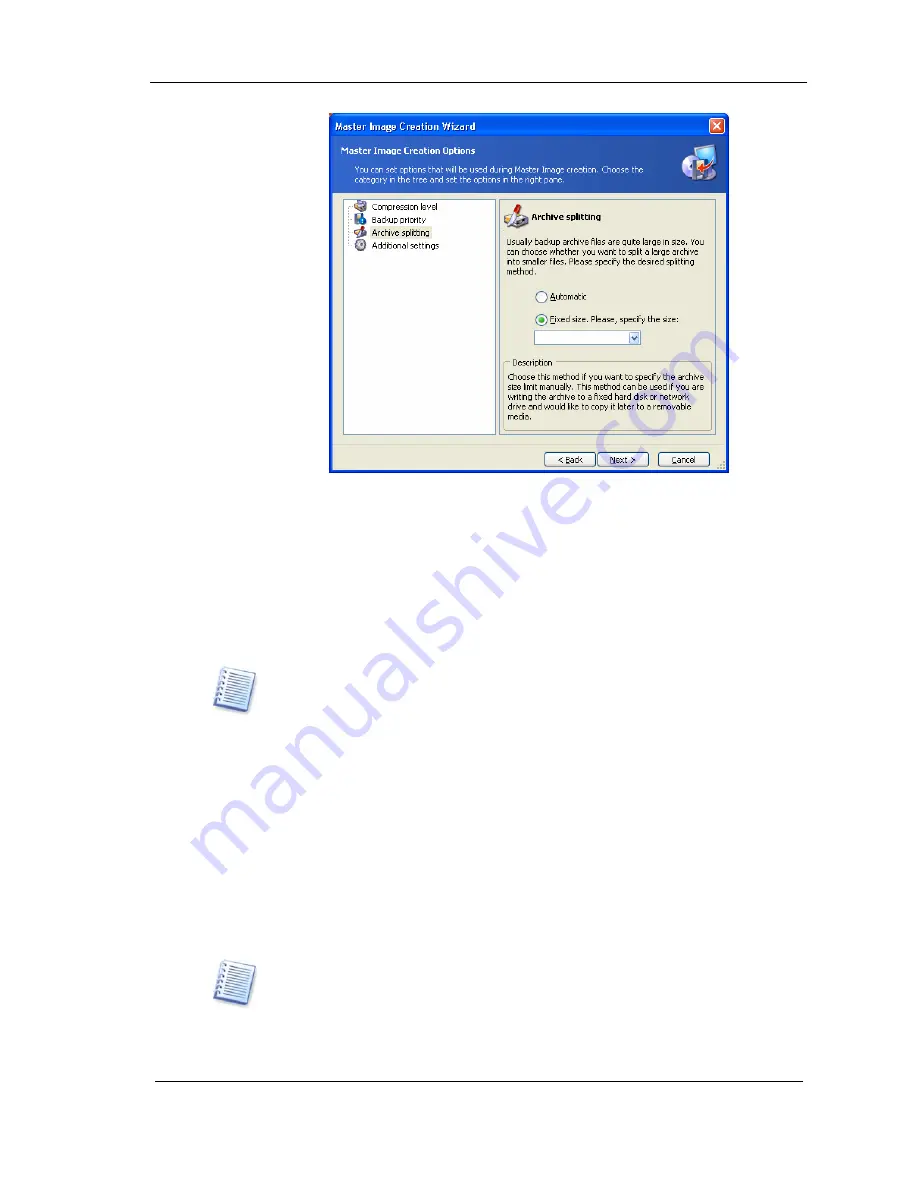
Pre-deployment operations
Copyright © Acronis, Inc., 2000-2007
37
Figure 20. Selecting data compression level
The default setting is Automatic. With this setting, the program will act as
follows.
When creating an image on a hard disk:
If the selected disk has enough
space and its file system allows the estimated file size, the program will create
a single image file.
If the storage disk has enough space, but its file system does not allow the
estimated file size, the image will be automatically split into several files.
FAT16 and FAT32 file systems have a 4 GB file size limit. At the same time, the
existing hard drives capacity may reach as much as 2TB. Therefore, an archive file
might easily exceed the 4 GB limit if you are going to image the entire disk.
If you do not have enough space to store the image on your hard disk, the
program will warn you and wait for your decision as to how you plan to fix the
problem. You can try to free some additional space and continue or click Back
and select another disk.
When creating an image on a diskette, CD-R/RW, DVD-R/RW or
DVD+R/RW:
Acronis Master Image Creator will ask you to insert a new disk
when the previous one is full.
You also can select Fixed size and enter the desired file size or select it from
the drop-down list. The image will then be split into multiple files of the
specified size. This comes in handy when creating an image that you plan to
burn to multiple CD-R/RW, DVD-R/RW or DVD+R/RW later on.
Creating images directly on CD-R/RW, DVD-R/RW or DVD+R/RW generally take
considerably more time than it would on a hard disk.






























