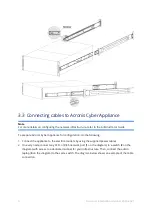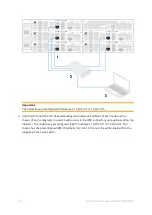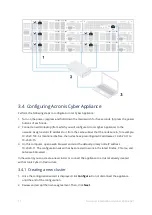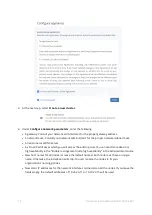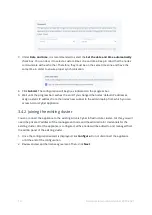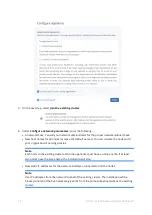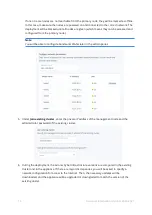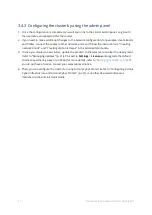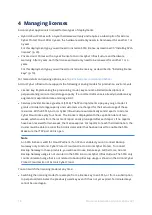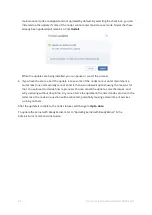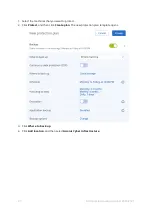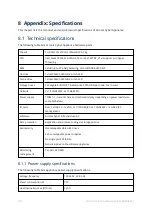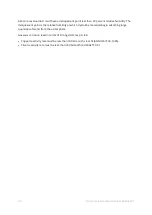6 Configuring Acronis Cyber Infrastructure and
Acronis Cyber Protect
This section describes how to deploy and configure Acronis Cyber Protect in the form of the “All-in-
One Appliance” virtual machine in Acronis Cyber Infrastructure. You can then connect your Acronis
Cyber Appliance cluster to Acronis Cyber Protect as a storage backend. As a result, you will have
both the storage and the backup server running on Acronis Cyber Appliance.
6.1 Deploying the compute cluster
Before creating a compute cluster, make sure the network is set up according to recommendations
in "Setting up networks for the compute cluster" in the Administrator Guide. The basic requirements
are: (a) the traffic types
VM private
,
VM public
,
Compute API
, and
VM backups
must be assigned
to networks; (b) the nodes to be added to the compute cluster must be connected to these networks
and to the same network with the
VM public
traffic type.
Once you’ve configured the networks, you can proceed to create the compute cluster:
1. On the
Compute
screen, click
Create compute cluster
.
2. In the
Nodes
section, select all the nodes and make sure the network state of each selected
node is
Configured
. Then, click
Next
.
If the node network interfaces are not configured, click the cogwheel icon, select the networks as
required, and then click
Apply
.
3. In the
Physical network
section, leave the IP address management disabled if you want the IP
address for Acronis Cyber Protect Appliance virtual machine to be allocated by an external DHCP
server. Otherwise, you can enable it. For more information, refer to "Creating the compute
cluster" in the Administrator Guide.
4. On the
Summary
step, review the configuration, and then click
Create cluster
.
You can monitor compute cluster deployment on the
Compute
screen.
6.2 Deploying the Acronis Cyber Protect “All-in-One”
Appliance virtual machine
6.2.1 Downloading the Acronis Cyber Protect “All-in-One” Appliance
and log in to your account. If you do not have one, you will
need to create it—refer to
2. Register your Acronis products, if not done before. For more information, see
https://kb.acronis.com/productwebreg
3. In the
Products
section, locate the Acronis Cyber Protect download links. For more information,
.
23
© Acronis International GmbH, 2003-2021