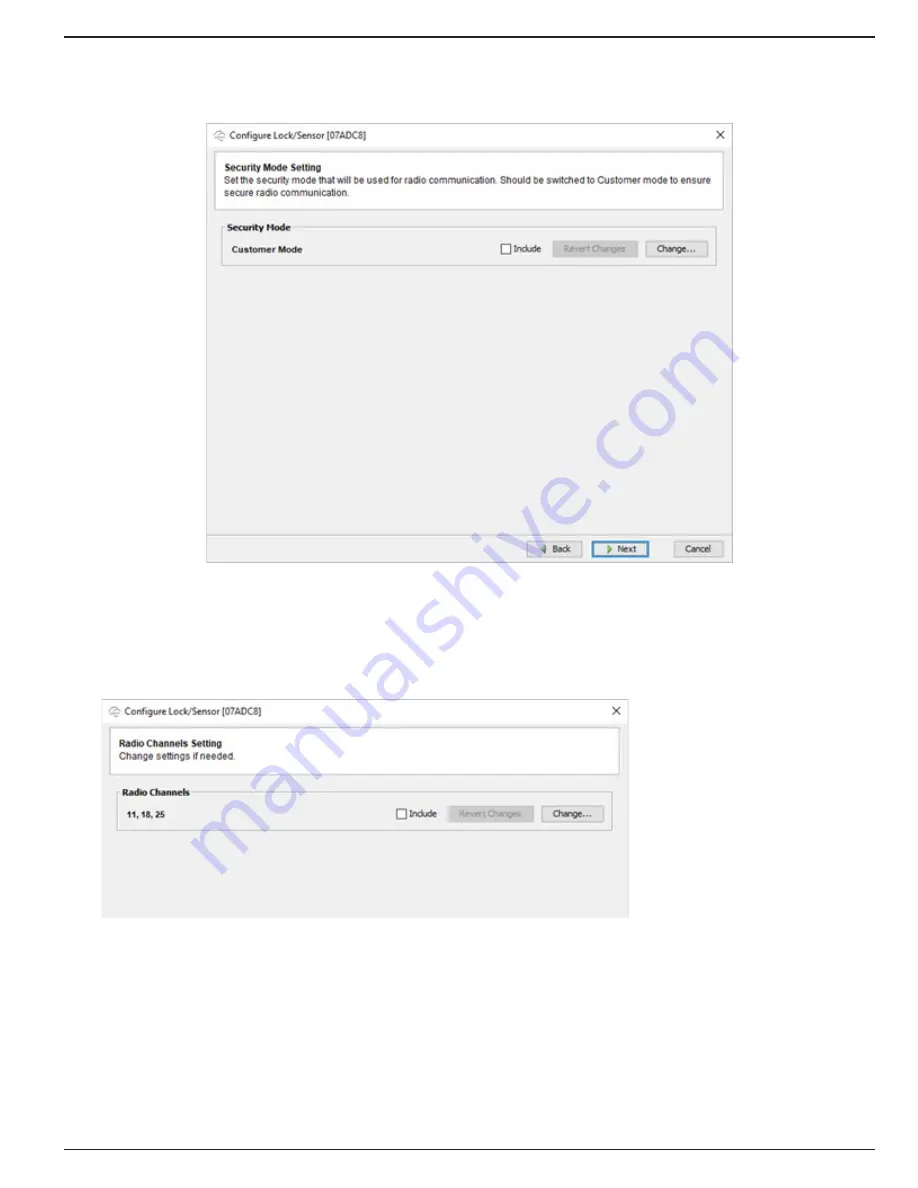
Integration Guide
Page 12
Aperio Integration
4.
Right-Click
on the
Hub
,
Select
Lock/Sensor>Configure
to enter the lock or sensor configuration
window. Once in the Window, the lock will need to be
Set
to
Customer Mode
in Similar fashion as the Hub
as shown below.
5.
Verify
that the
Lock or Sensor is on the Same Channels
as the Hub has been configured to
communicate on. In this example, the channels are 11, 18, and 25. This allows for the segmenting of the
network communications within the Hub’s wireless network.
If performed correctly, the Hub status light will be Solid Green. If there is an error communicating between
the Hub and the Lock or Sensor, the Hub status light will begin to blink the Red LED Three Times. Next we
will import added Locks and Sensors into DNA.





































